Get 10 Free Proxies For 4chan
4chan is a website where users can share images, comment and discuss a variety of topics. The website attracts millions of users worldwide. Anyone can take part in the community discussions because users don’t need to register before posting.
Posting on 4chan is anonymous hence the website has a strict ban system that automatically bans a user’s IP address if they go against community guidelines. It also does not allow marketing and posting promotional content. The user will not be able to post on the site if their IP address gets banned. Sometimes, 4chan doesn’t ban but blocks posts from an IP address without notifying the user (shadowban).
A proxy server lets users avoid this by changing their IP address and hiding their real location. A proxy will help avoid tracking by 4chan or other users and prevent doxxing, where personal information gets exposed online. Marketers who want to advertise products can also use proxies to switch between different IP addresses.
This guide will help you understand how to set up a 4chan proxy to access it on different platforms.
Before Starting - Obtain Proxies
To get started, you need to obtain some proxies. A reliable option is Webshare. It offers 10 free premium proxies after you sign up. They work just as well as paid proxies and are an excellent choice for beginners.
After you’ve signed up with Webshare, you need to go to the "Proxy List" tab on your dashboard. You’ll find your proxy details such as IP address, Port Number, Username, Password. You'll need these details when setting up the 4chan proxy.
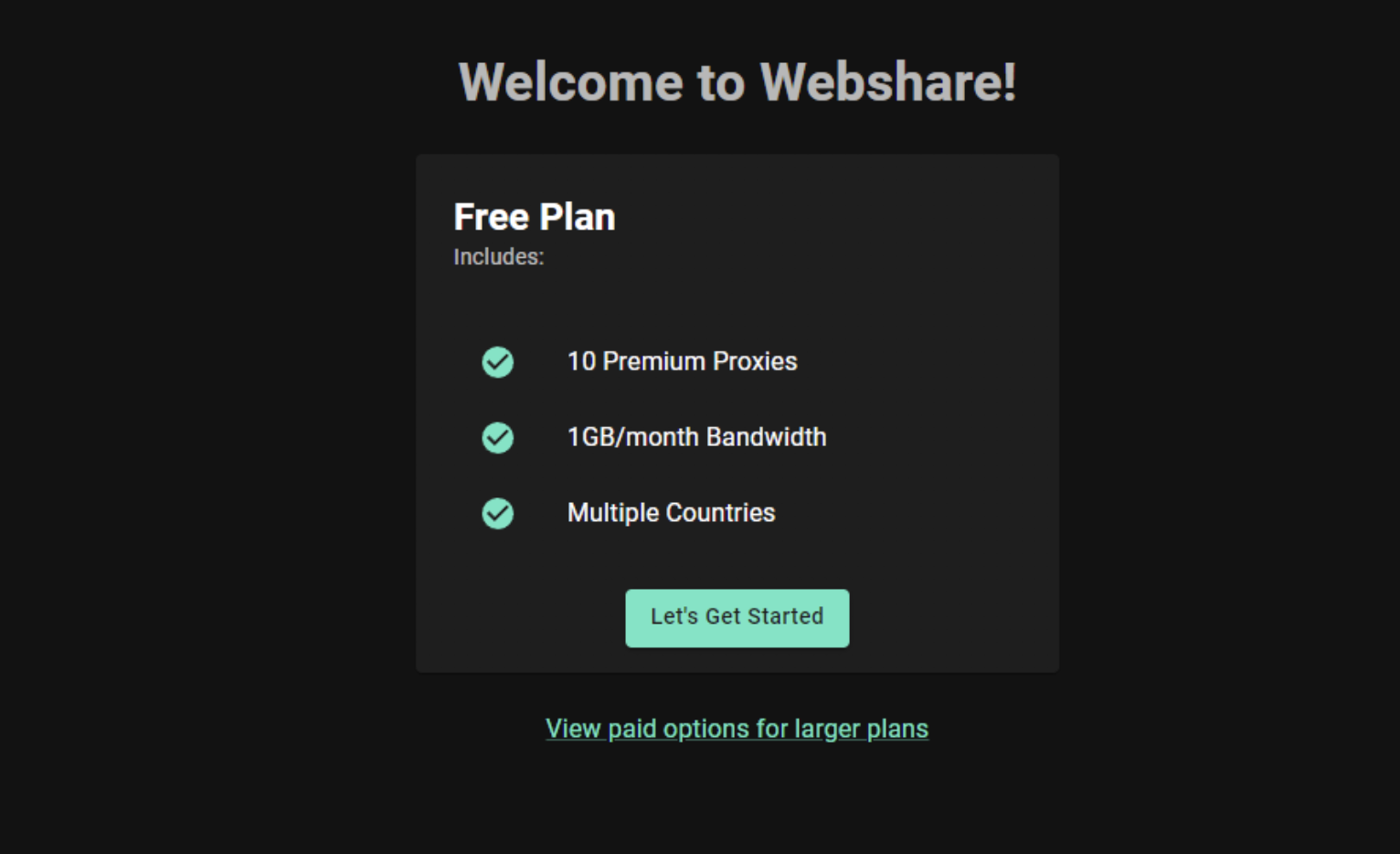
Easiest method: 4chan proxy for Chrome
One of the easiest ways to access 4chan through a proxy is by using the Webshare Proxy Extension for Chrome. This extension lets you change your IP location easily.
Step 1: Install Chrome proxy extension
Open the “Google Chrome” browser on your computer. Then go to the Chrome Web Store.
In the search bar, type Webshare Proxy Extension and hit enter.
Find the Webshare Proxy Extension in the search results and click "Add to Chrome."
A confirmation popup will appear. Click "Add extension" to finish the installation.
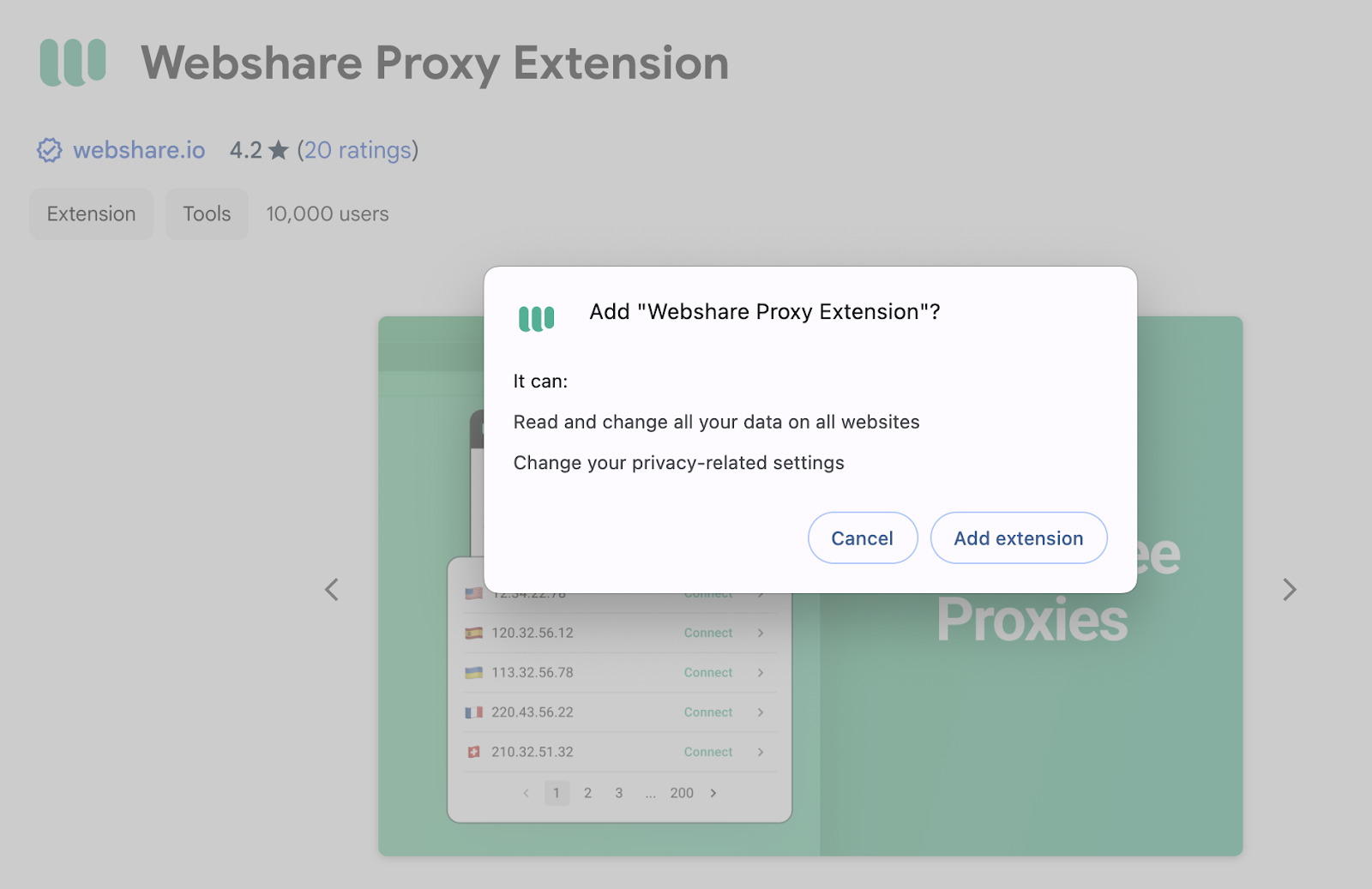
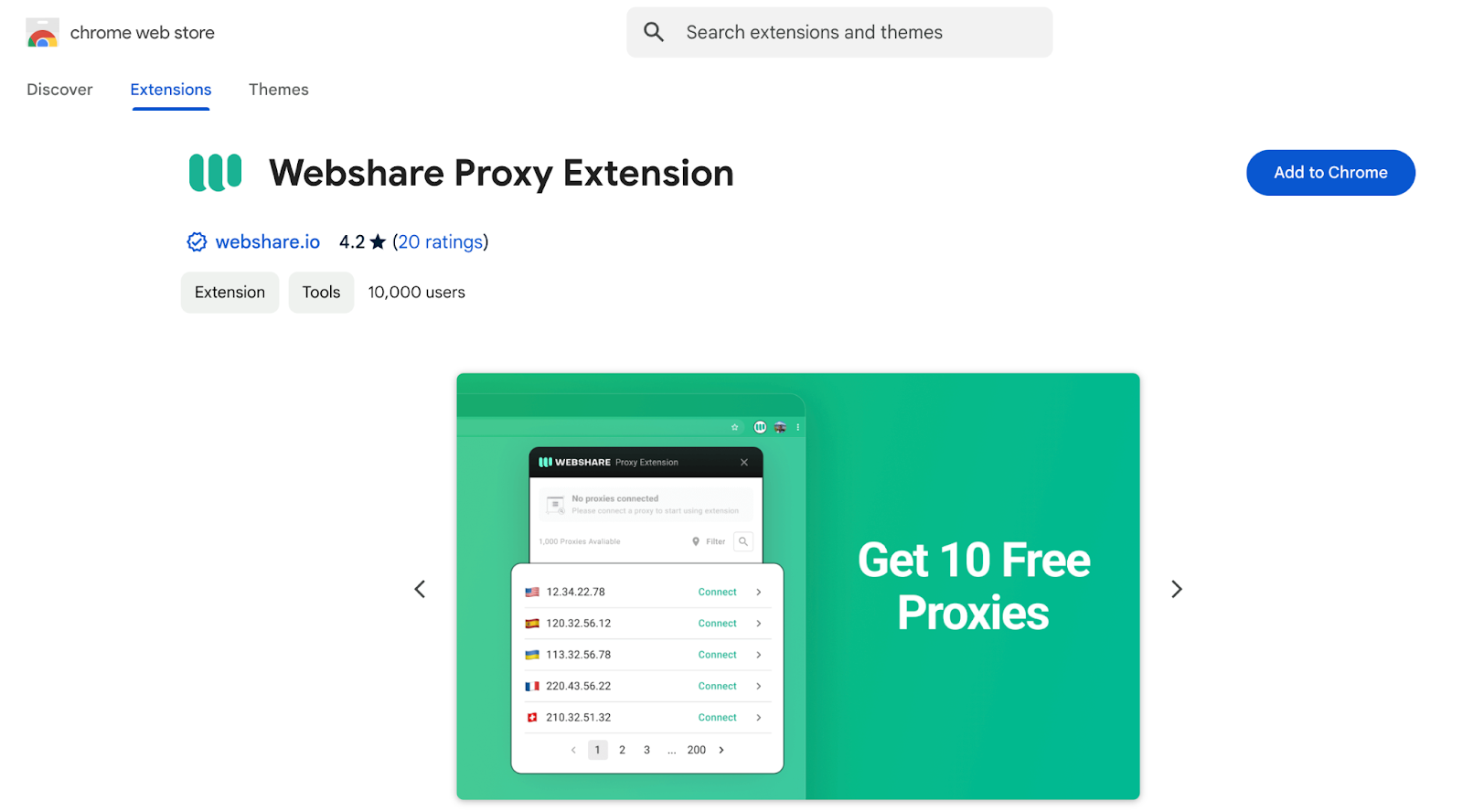
Step 2: Open proxy extension
Once installed, the Webshare icon will appear in your Chrome extensions toolbar. Click on it to open the extension.
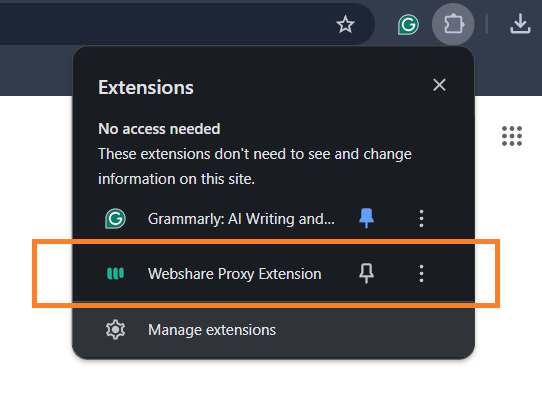
Step 3: Log in to the extension
If you're already logged into Webshare in your Chrome profile, you won’t need to sign in again. Just click the extension icon, and it will show the list of available proxies from your account.

Step 4: Connect to the proxy
Choose a proxy server from the list and click "Connect." You can also use the Filter option in the top right to sort proxies by country or IP address.
After connecting, the status message at the top will update to the connected proxy details. A green dot on the extension icon means the proxy is active. If you see a red dot, it indicates a connection issue. Try disconnecting and then reconnecting to resolve it.
Once connected, all your browsing in Chrome will go through the selected proxy server as long as the session remains active. Visit 4chan.org and check if the site loads correctly to confirm that the proxy is working.
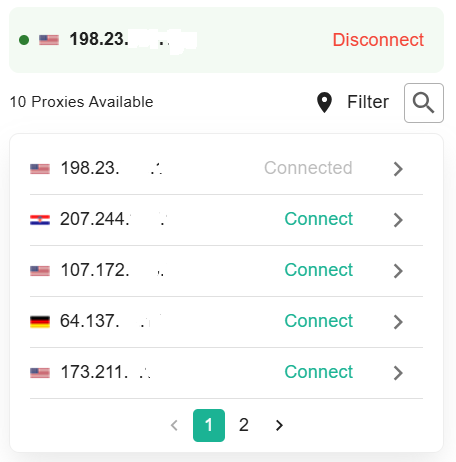
4chan proxy for Windows instructions
To use a 4chan proxy on your Windows computer you need to configure it through your machine’s system settings. We will provide the easiest and most common proxy setup option here, for more detailed Windows proxy instruction, you can additionally check our Windows proxy tutorial.
Step 1: Open Windows proxy settings
Open Windows Settings. Then type "Proxy Settings" in the search bar.
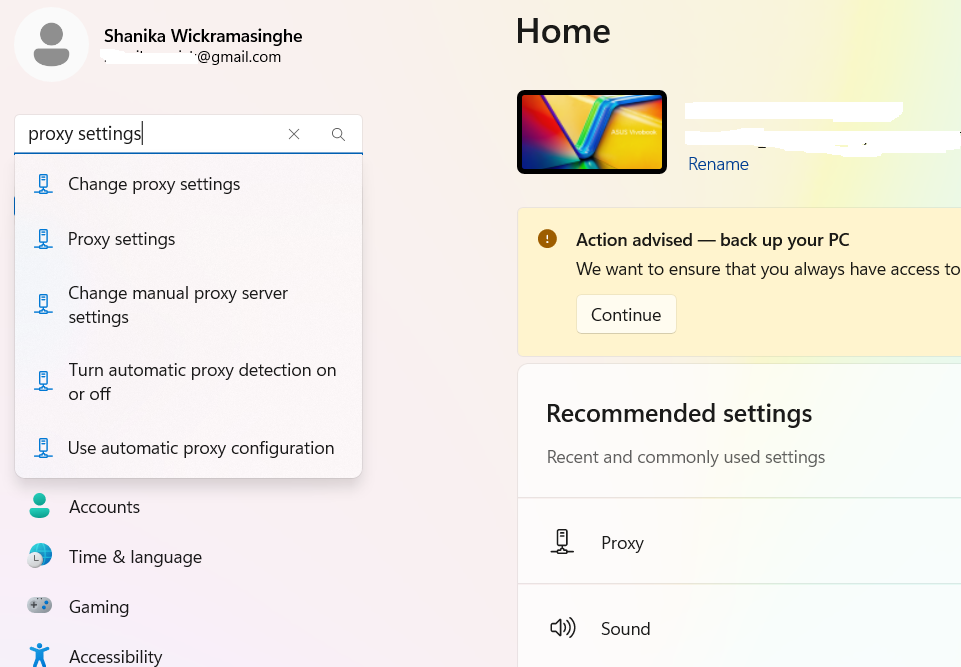
Open Proxy Settings from the search results.
In this window, you'll find two options,
- Automatic Proxy Setup - Windows will automatically detect and configure proxy settings.
- Manual Proxy Setup - You have to enter the proxy IP address and port manually (this is the preferred option).
Step 2: Use Manual Proxy Setup
Turn on "Use a proxy server."
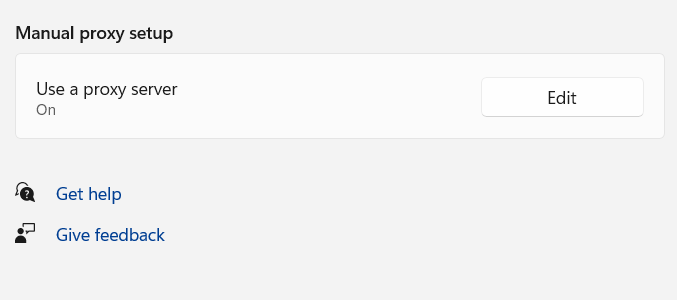
Step 3: Enter proxy details
Enter the proxy server address and port number given by the proxy provider.
If you want certain websites to bypass the proxy, add their addresses in the relevant field.
To access local network resources without a proxy, select the checkbox to enable "Don’t use the proxy server for local addresses"
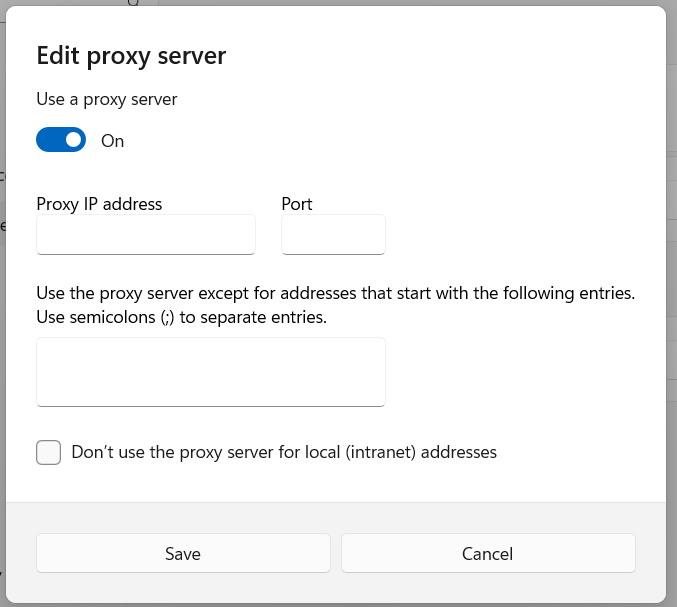
Step 4: Click "Save" to apply the settings.
Click "Save".
Once applied, all network traffic from your Windows PC will be routed through the selected 4chan proxy. When you visit 4chan.org, the site will recognize your proxy's IP address instead of your real location.
4chan proxy for Android instructions
You can set up a proxy on your Android device using the connected Wi-Fi Network or Mobile Data.
Step 1: Wi-Fi Network proxy
Follow the below steps if you’re connected to Wi-Fi.
Open the Settings app on your Android device and select "Connections" to view available Wi-Fi networks.
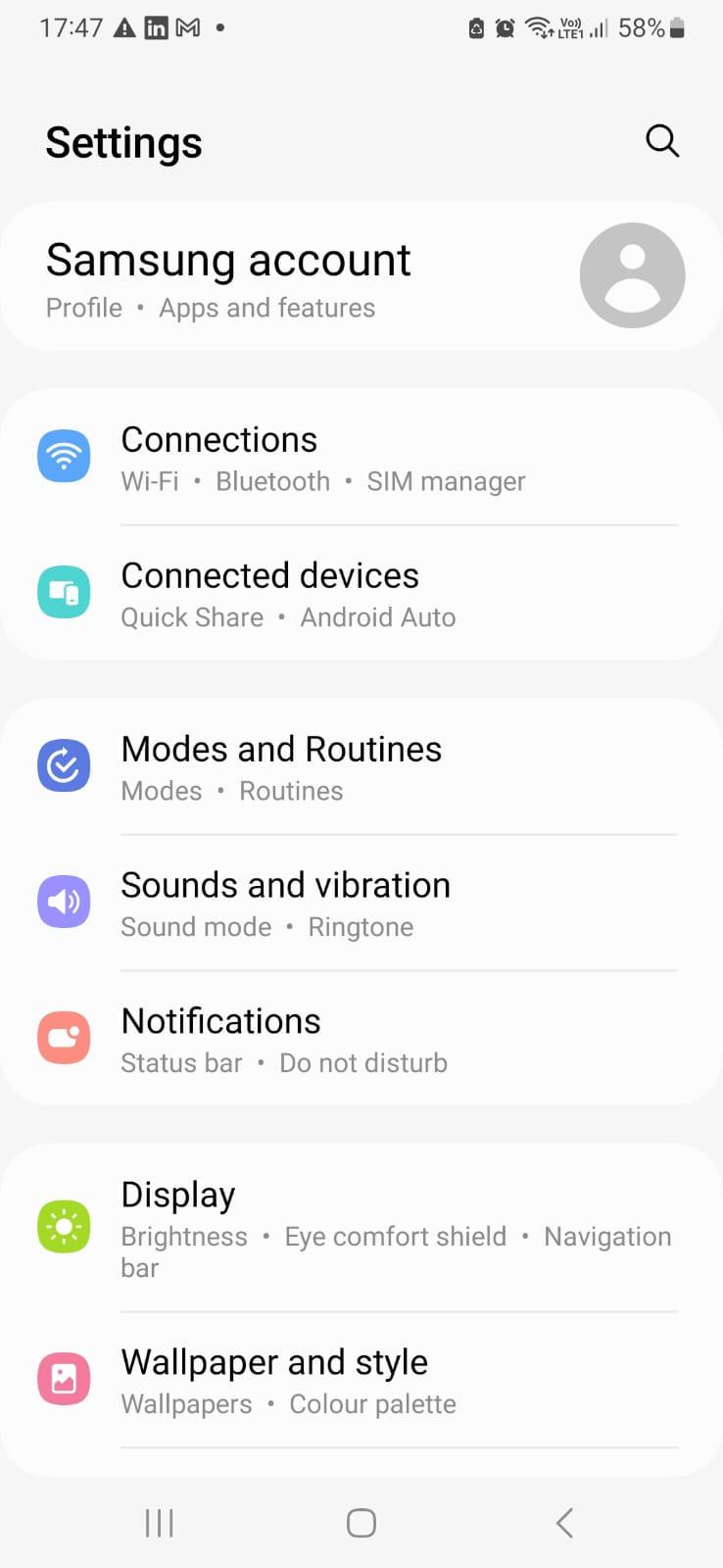
Step 2: Open Wi-Fi Settings
Tap and hold the Wi-Fi network you want to configure.
Select the "Settings" icon.
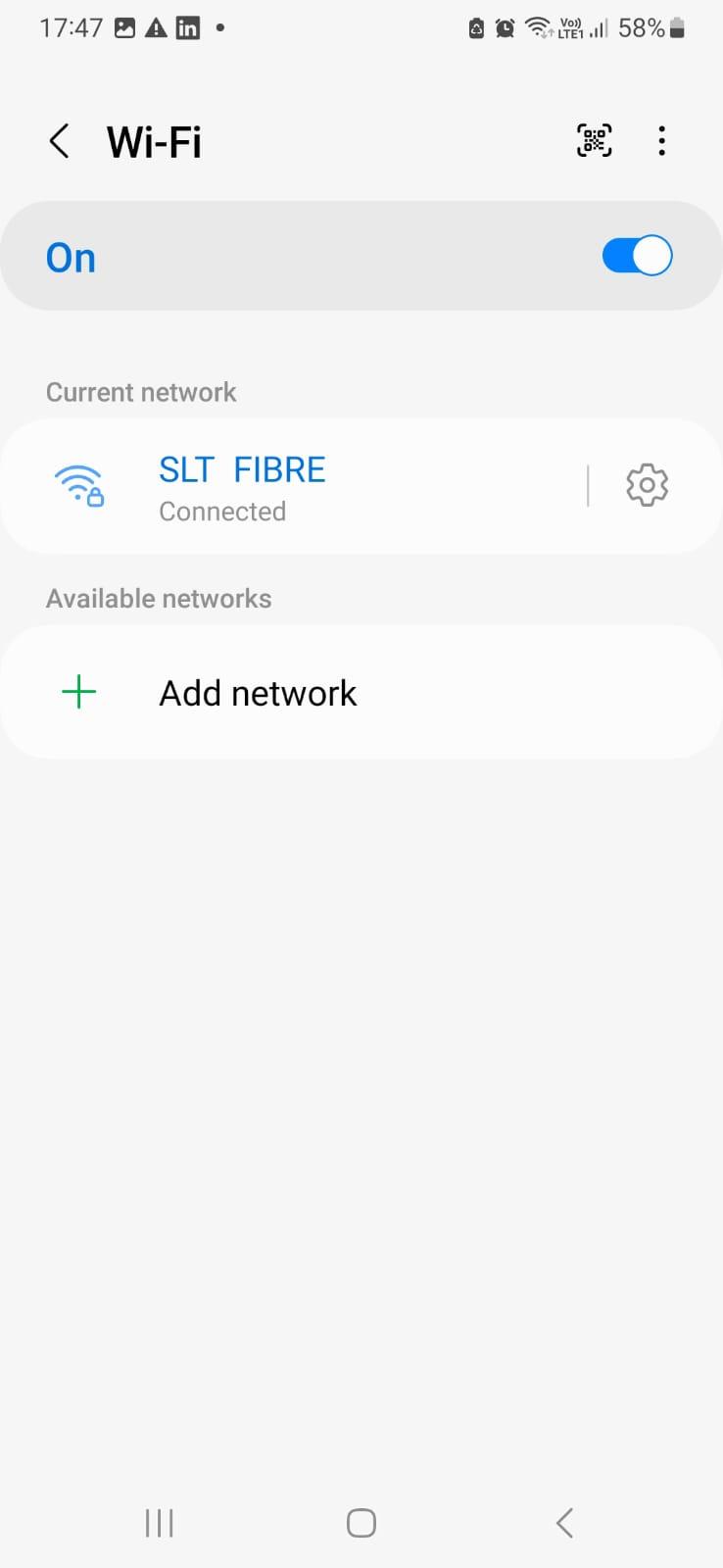
Tap "View more" drop down arrow to see the other options.
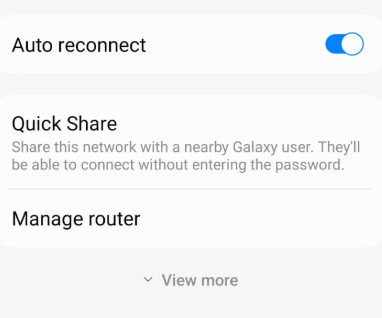
Step 3: Configure proxy details
Select "Proxy" and you'll see the following three options
- None – No proxy is used.
- Manual – Enter proxy details manually.
- Proxy Auto-Config – The system automatically detects the appropriate proxy settings.

Choose "Manual" if you have specific proxy server details.
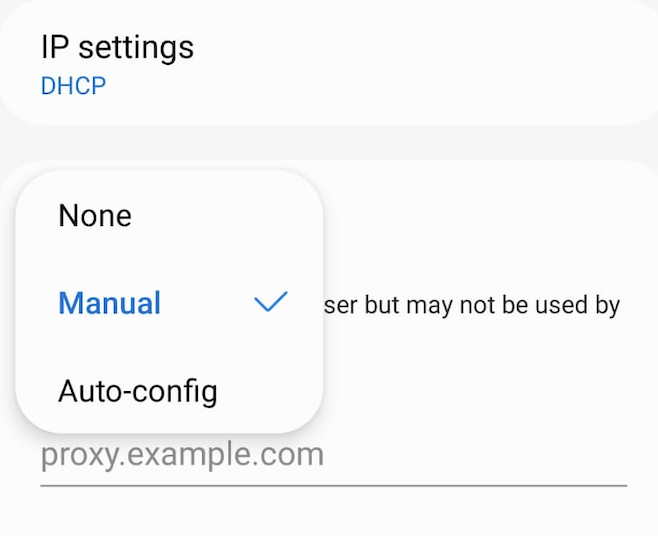
Enter the proxy server address and port number provided by your proxy service.
If you want to bypass the proxy for certain websites, you can enter their addresses in the "Bypass proxy for" field (e.g., bypass1.com, bypass2.com).
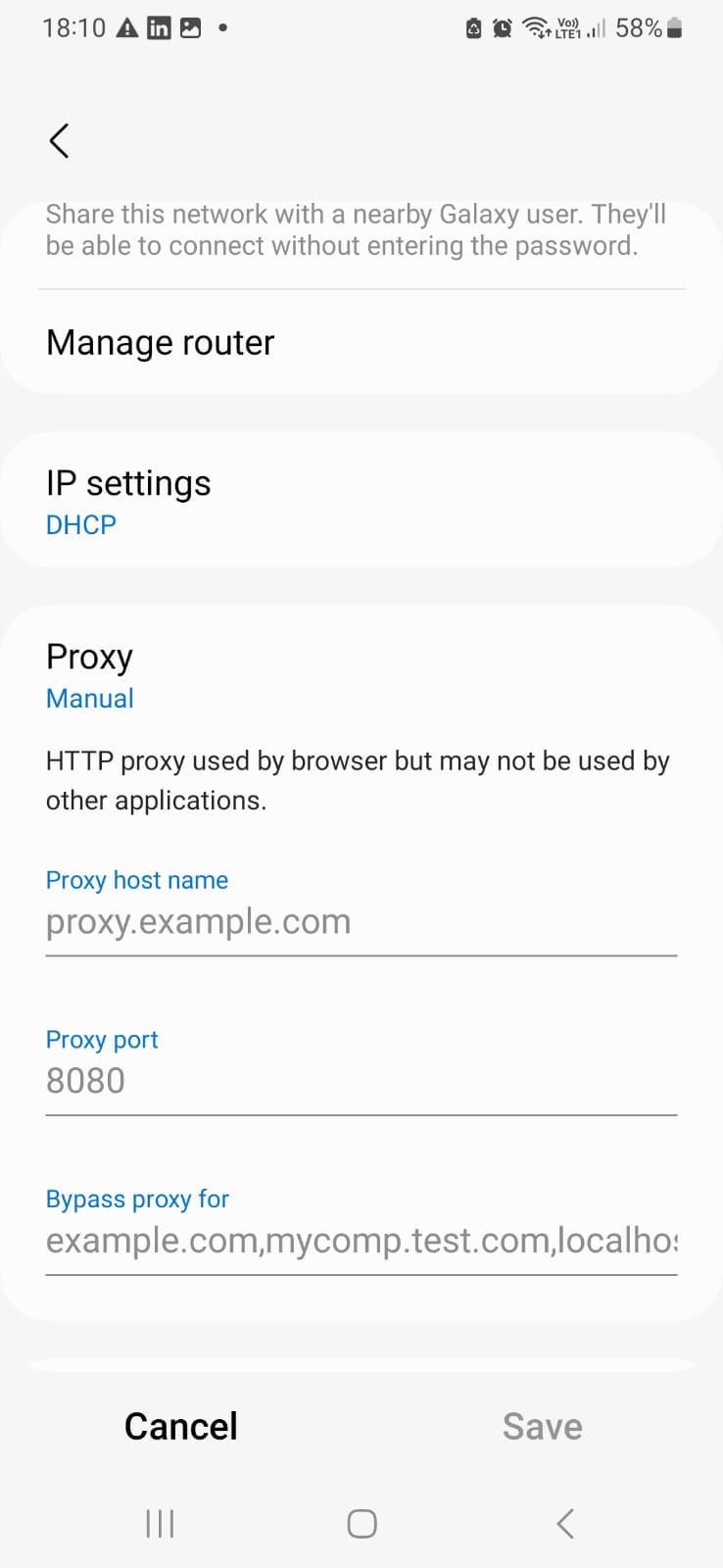
Step 4: Save proxy settings
Double-check your details and tap "Save" to apply the settings.
With these settings, your Android device will route all traffic through the selected 4chan proxy whenever you're connected to this Wi-Fi network.
How to test 4chan proxy?
To check whether your proxy server is working, visit a website like WhatIsMyIP or IP Location and check your IP details.
If the displayed IP address matches your proxy’s IP address, your proxy has been set up successfully.
If it still shows your device’s original IP, the setup hasn’t worked correctly. In that case, go through the setup steps again to ensure everything is configured properly.
Also try accessing 4chan.org to check if any restrictions have been lifted. If you're still blocked, consider switching to a proxy from a different country, as 4chan may be restricting access based on your current IP location.
How to turn off 4chan proxy?
If you no longer need a proxy while browsing 4chan, you can turn it off by following these steps based on your device.
2: For Windows
Open the Windows Start Menu.
Type "Proxy Settings" in the search bar and open the Proxy Settings window.
SIf you're using Automatic Proxy Setup then you need to turn off "Automatically detect settings" and "Use setup script” OR if you're using Manual Proxy Setup, turn off "Use a proxy server."
3: For Android (Wi-Fi Proxy Settings)
Open the Settings app and tap "Wi-Fi."
Press and hold the Wi-Fi network that you configured with the proxy.
Tap the "Settings" icon, then select "View more."
Under "Proxy" choose "None" to disable it.
Your device will no longer send internet traffic through the proxy after these changes are applied.
What is the best proxy to use with 4chan?
For anonymous browsing on 4chan, a static residential proxy provides a reliable and private connection. For high-speed tasks like automation or data scraping, a datacenter proxy can be an effective option.








