Get 10 Free Proxies For ChatGPT
Proxies are now important tools that many individuals use to protect their online presence. Most users prefer to apply them to bypass regional restrictions on certain websites or to bypass corporate proxies which sometimes restrict access to certain websites. One example of such a website is ChatGPT, which has been one of the best sources of information.
In this article, we’ll guide you through the process of using proxies on different devices to access ChatGPT. By far the easiest method to do it is on Chrome, using a proxy extension. Continue reading to find out more or jump straight to instructions:
- Easiest: ChatGPT proxy on Chrome
- ChatGPT proxy using Windows system proxy
- ChatGPT proxy for Android devices
How to get a proxy IP for ChatGPT?
It’s a no-brainer that you need to get proxies before using it to access ChatGPT. So, before we provide the steps to apply those proxies, you need how and where to get them.
You can use Webshare offer of 10 free proxies for new users; all you need to do is sign up, and the proxy IP address is yours. Click here to register today and claim your proxy.
Easiest Method: Access ChatGPT through proxy using Chrome
With mainly three methods of setting up Webshare ChatGPT proxies, using it with Chrome is the easiest. Don’t know how? Follow this guide below to complete this process:
Step 2: Log In to extension
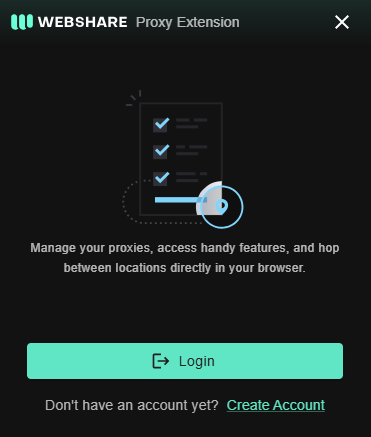
After installing the extension, you’ll find it among your list of extensions. Clicking on it will bring up a log-in page. Enter your email and password to access your account. However, if you are new to the platform, you can also create an account. You will get 10 free proxies for you to get started.
Step 3: Configure proxy settings
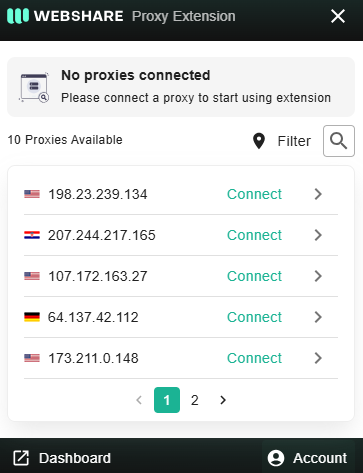
After logging in, you can select from the list of 10 free proxies on the Webshare extension dashboard. Select your preferred location and click “Connect.”
Step 4: Access ChatGPT
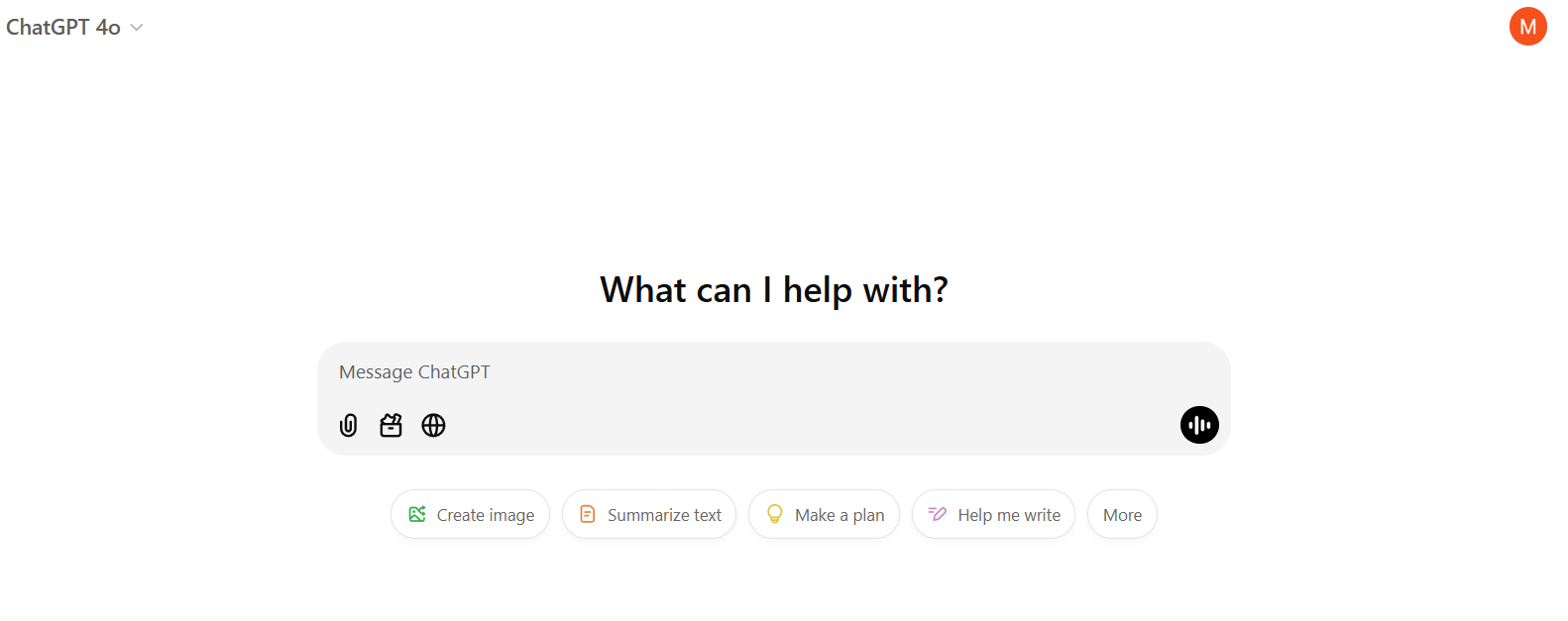
Just like that, you can access ChatGPT through proxy without restrictions, under a proxy IP address.
ChatGPT Proxy for Windows Instructions
Next, we have the option to use Webshare ChatGPT Proxy for Windows. This method will configure a system-wide proxy for your Windows device, thus it may interfere with other applications. Here is how to go about it:
Step 1: Head to the Proxy page in Settings

Search for “Proxy Settings” in your Windows search bar. Scroll down till you find the Manual section. Toggle the “Use a proxy server” option ON.
Step 2: Enter your Proxy Details
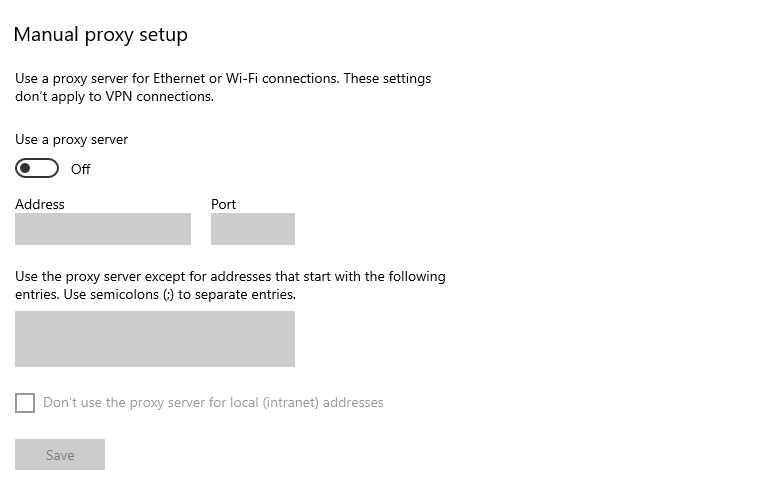
Toggle "On" option under Use a proxy server setting.
Next, get your proxy credentials from Webshare and enter the details (IP address and port) in the right field. Then, click "Save" to complete the process.
Note that there may be random pop-up prompts requiring authentication, which means entering the username and password. Make sure to use username and password in your account's proxy list - do not use your general email and password to connect.
ChatGPT proxy for Android instructions
Don’t have a PC? Don’t worry, you can still use ChatGPT on your Android device. Follow this step-by-step guide to complete this process.
Step 1: Go to Settings
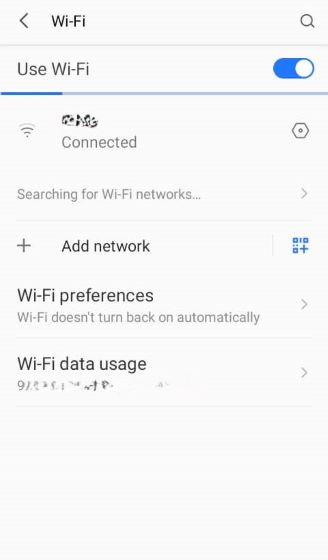
Look for the settings icon on your Android device and click on it. Select WiFi, then click on the three-dotted menu options to show the “Modify Network” button.
Step 2: Enable Manual and enter your Proxy Details
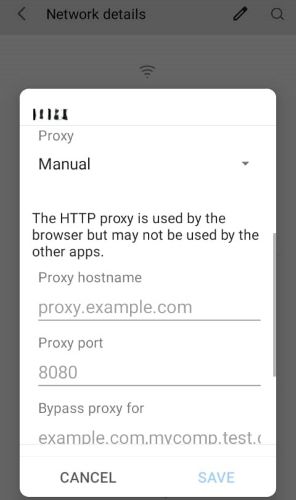
Click on the Advanced button in the list of menus. There, under the Proxy tab, you’ll find the manual section. Enter the proxy credentials you got from the Webshare platform. You can find them directly in the proxy list page. Make sure you enter the right details to avoid any issues.
How to test ChatGPT proxy?
Here are several ways you can test your ChatGPT proxy:
- Use online IP-checking tools like WhatIsMyIP to verify if the ChatGPT proxy is active.
- Try opening ChatGPT. If it loads, your proxy is working, but if it doesn’t, there is something wrong.
How to turn off ChatGPT proxy?
Each of the previously mentioned methods has its own process for disabling the ChatGPT proxy. Follow any of the guides below:
Chrome Proxy Extension
- Open the Proxy Extension.
- Click on the “Disconnect” button.
Windows
- Head to the proxy settings page.
- Toggle the “Use a Proxy Server” OFF.
Android
- Go to Wi-Fi Settings and select your active network.
- Click on the “Advanced Options” button and change Proxy to None.








