Get 10 Free Proxies For DuckDuckGo
DuckDuckGo is a privacy-focused search engine that doesn’t track your searches or store personal data. Unlike mainstream search engines, it prioritizes anonymity and blocks third-party trackers by default. However, for even greater privacy and security, you can use a proxy to hide your IP address while browsing.
In this guide, we’ll walk you through different ways to use a proxy with DuckDuckGo. We’ll start with the easiest method – using a Chrome extension for quick setup. Then, we’ll cover manual proxy configuration for Windows and Android. We’ll also explain how to test if the proxy is working, how to disable it when needed, and which type of proxy works best for DuckDuckGo.
Before starting
Before setting up a proxy with DuckDuckGo, we first need to obtain some proxies. Webshare offers 10 free proxies to anyone who signs up for an account – no credit card required. Simply visit the Webshare website, create an account, and you'll instantly get access to your free proxy details.
Easiest method: DuckDuckGo proxy for Chrome
The quickest way to use a proxy with DuckDuckGo is by using the Webshare Chrome proxy extension. This method allows you to set up a proxy without manually configuring network settings. Follow the steps below to get started:
Step 4: Enable the proxy
You’ll find a list of 10 free proxies with flags and IP addresses indicating their geographic location. Simply click Connect next to the IP address of the proxy you want to use, and you’ll be instantly connected.
Your proxy is now active, and all your DuckDuckGo searches will be routed through the selected proxy server.
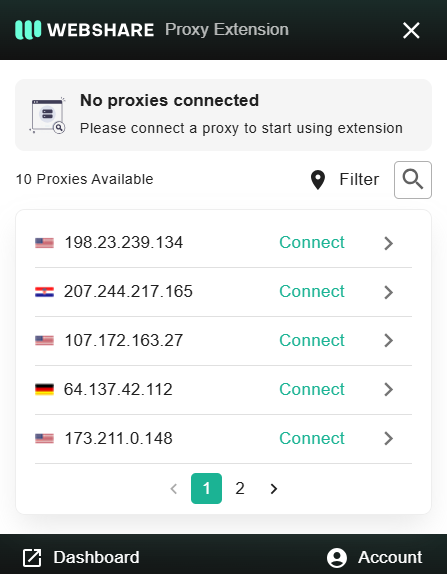
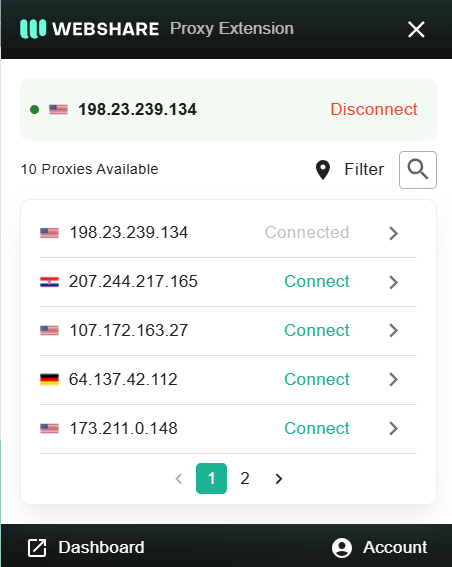
DuckDuckGo proxy for Windows
If you prefer to set up a proxy manually on Windows, follow these steps. This method applies the proxy system-wide, meaning all applications, including your browser and DuckDuckGo, will use the proxy.
Step 1: Open Windows proxy settings
Press Win + I to open Settings.
Navigate to Network & Internet -> Proxy.
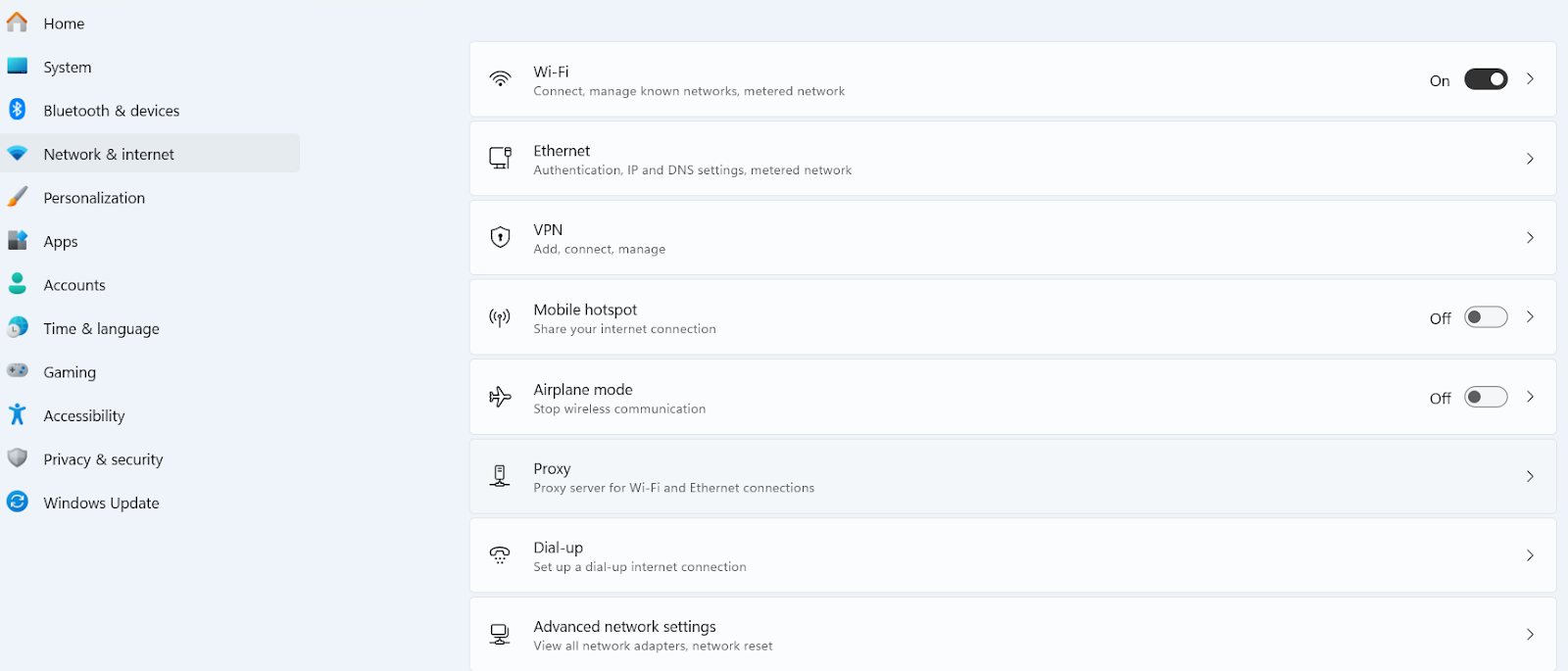
Step 2: Enable manual proxy setup
Under Manual proxy setup, toggle Use a proxy server to On.
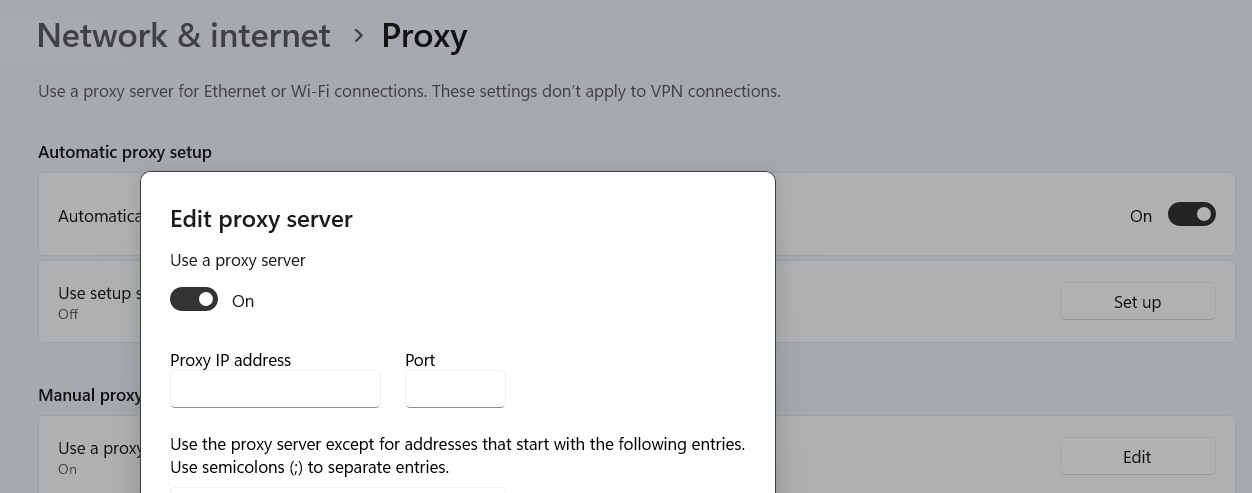
In the Proxy IP address field, enter the proxy IP from Webshare.
In the Port field, enter the corresponding proxy port.

Step 3: Enter proxy credentials
Click Save, then close the settings window.
Open any browser (Chrome, Edge, or Firefox) and visit DuckDuckGo.
When prompted, enter your Webshare proxy server's username and password for authentication.
DuckDuckGo proxy for Android
If you want to use a proxy with DuckDuckGo on Android, you can configure it directly in your Wi-Fi settings. Follow these steps to set up a system-wide proxy that will work for DuckDuckGo.
Step 1: Open Wi-Fi settings
Open the Settings app on your Android device.
Navigate to Wi-Fi and connect to your network.
Tap your connected Wi-Fi network, then click the Settings icon on the right.
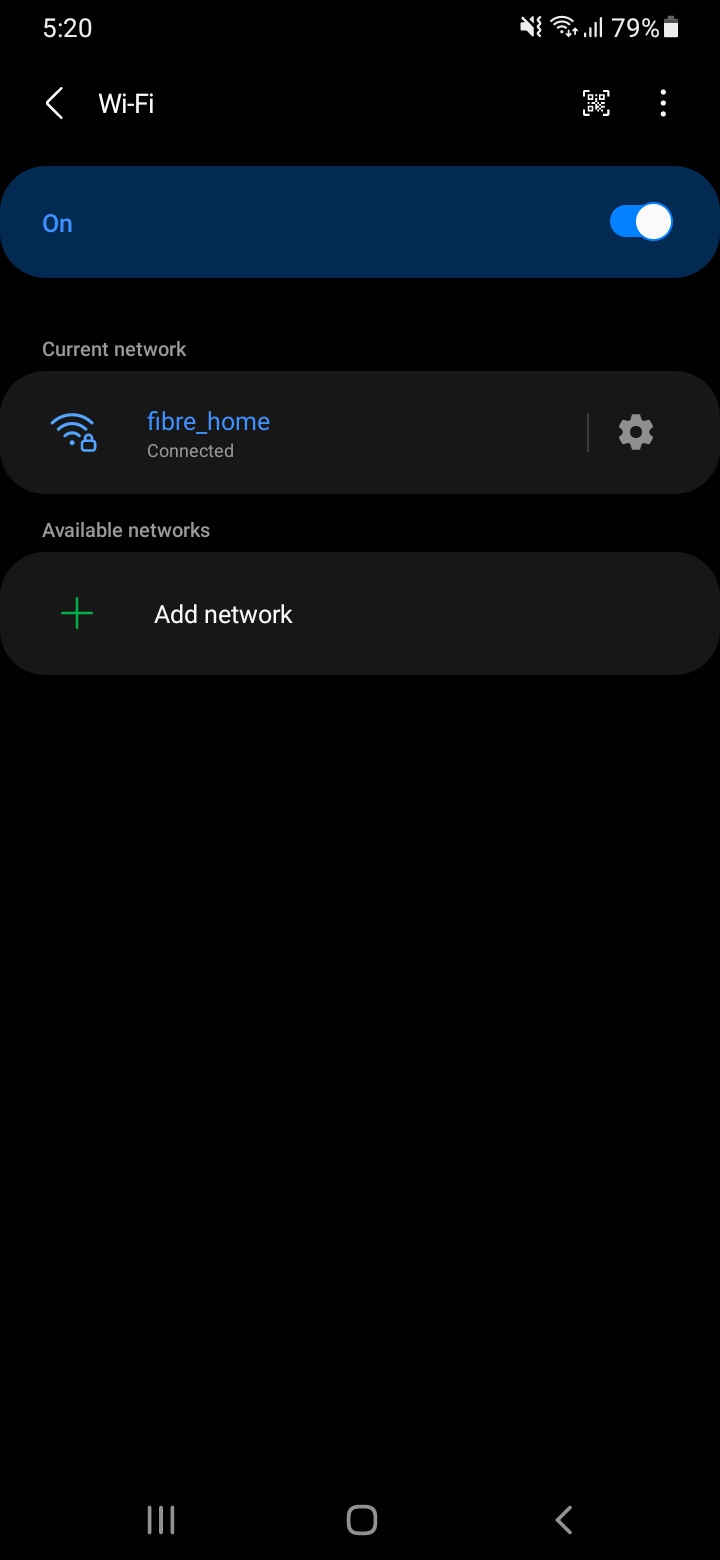
Step 2: Configure the proxy
Scroll down and tap the Advanced option.
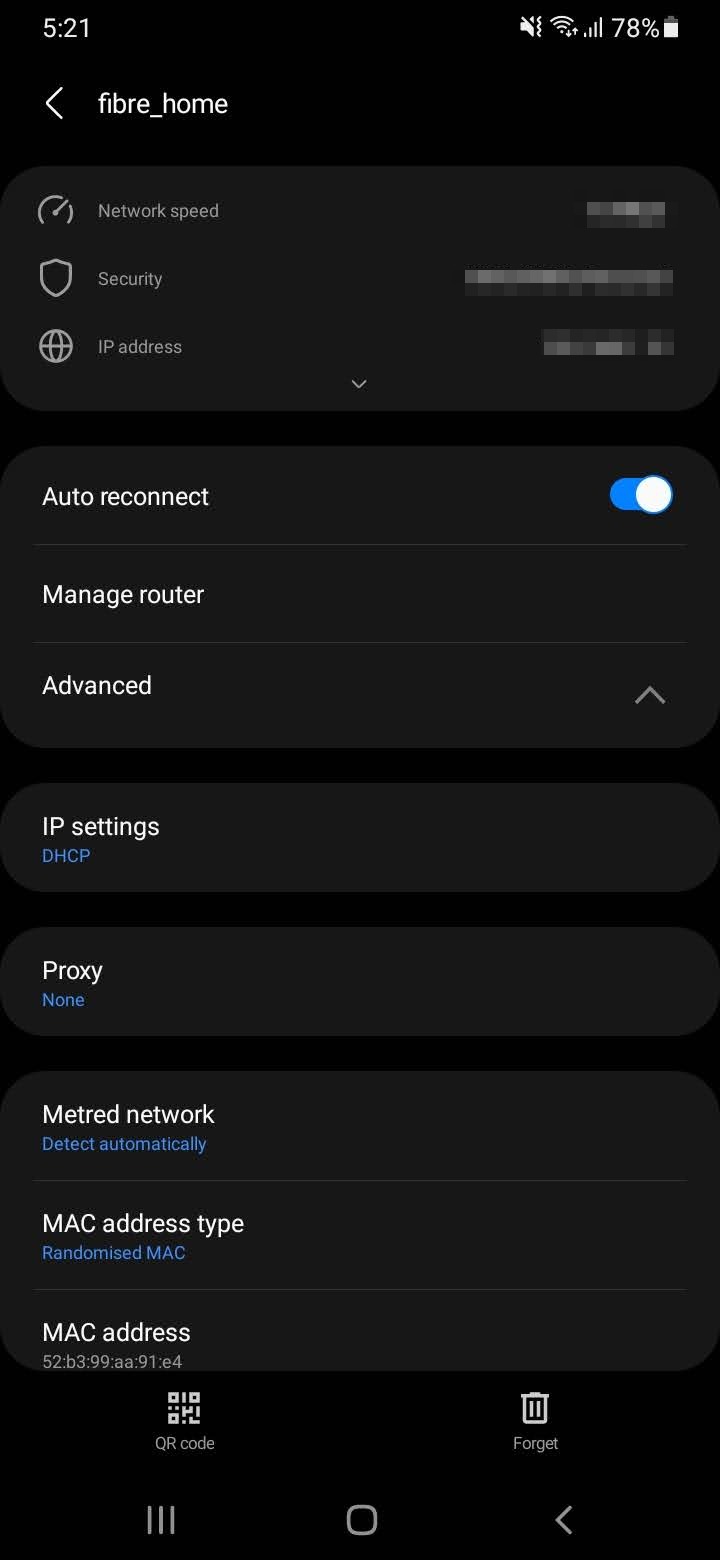
Under Proxy, select Manual.
In the Proxy hostname field, enter your Webshare proxy IP.
In the Proxy port field, enter the corresponding port number.
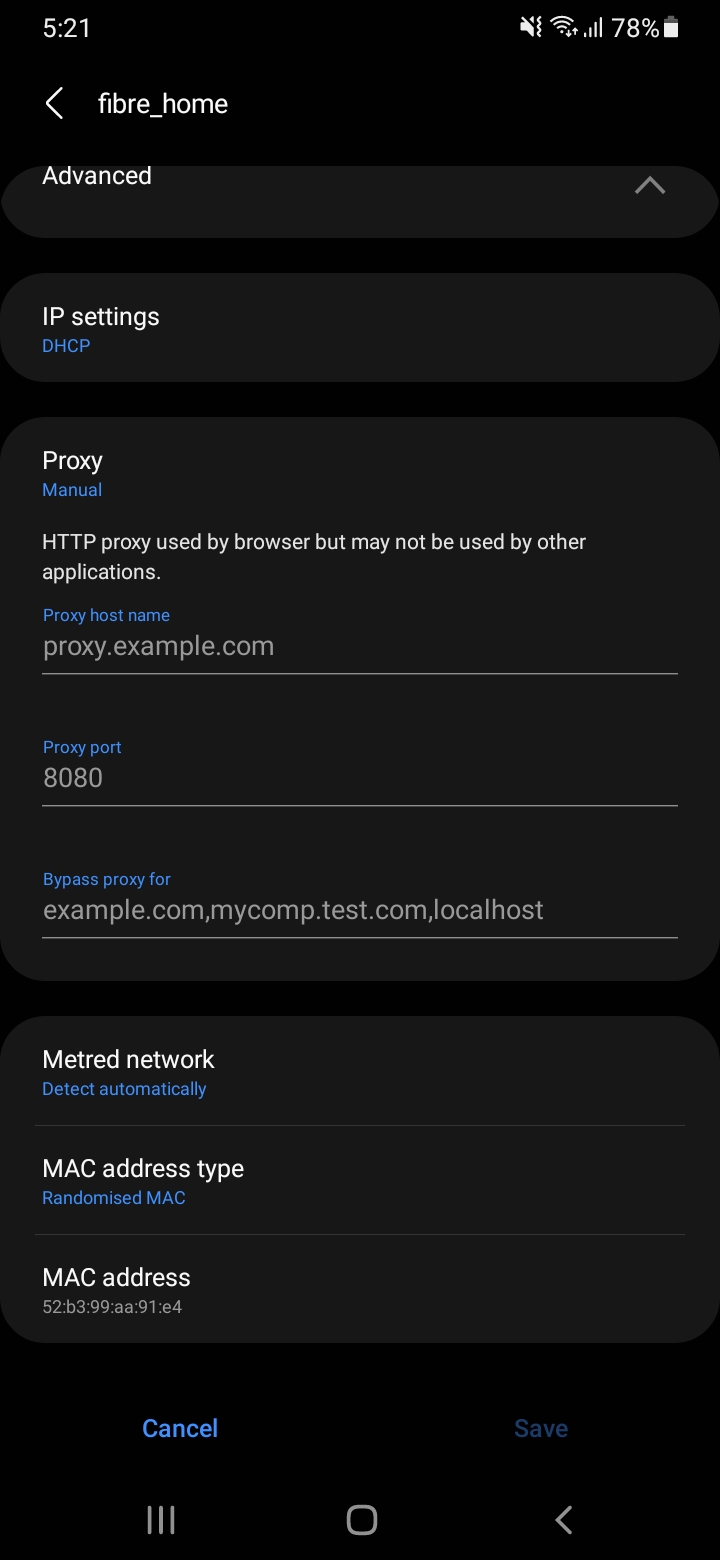
Step 3: Save and connect
Tap Save to apply the settings.
Open your browser and visit DuckDuckGo.
As proxy requires authentication, you’ll be prompted to enter your Webshare username and password.
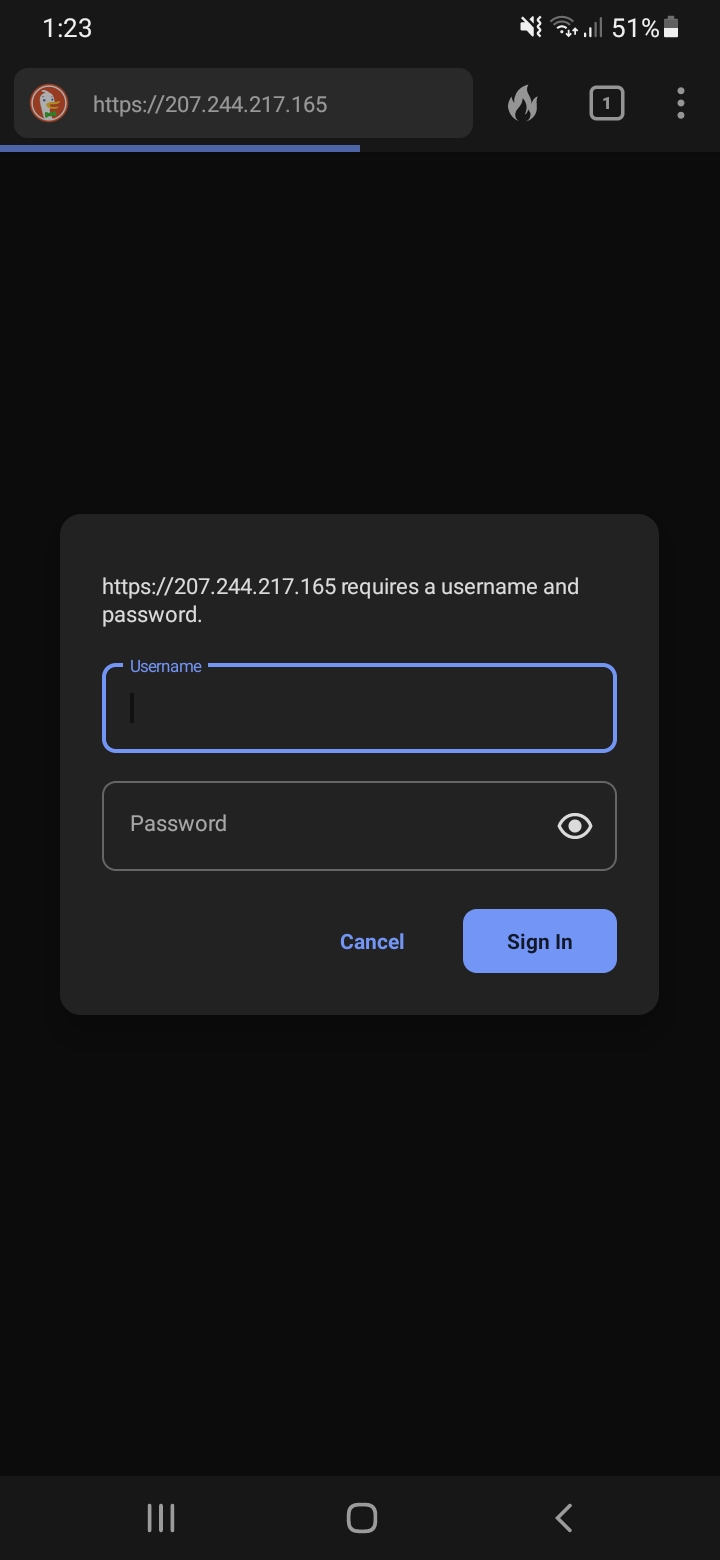
How to test DuckDuckGo proxy?
Once you’ve set up a proxy for DuckDuckGo, it’s important to verify that it’s working correctly. Here’s how:
Open DuckDuckGo in your browser.
In the search bar, type What is my IP and hit enter.
Compare the displayed IP address with your original IP.
- If the IP has changed to your proxy’s IP, the setup is working.
- If your real IP is still visible, double-check your proxy settings.
For an additional test, you can visit https://www.whatismyipaddress.com to confirm your new location and ISP details.
How to turn off DuckDuckGo proxy?
If you want to disable the proxy, follow these steps based on your setup:
On Chrome extension
- Click the Webshare Proxy Extension in your Chrome toolbar.
- Click Disconnect to turn off the proxy.
On Windows proxy settings
- Open Settings -> Network & Internet -> Proxy.
- Toggle Use a proxy server to Off.
On Android proxy settings
- Go to Settings -> Wi-Fi.
- Tap the icon next to your connected network.
- Scroll down to Advanced -> Proxy and select None.
After disabling the proxy, refresh DuckDuckGo and check if your IP address has reverted to your original one.
What is the best proxy to use with DuckDuckGo?
For the best experience using DuckDuckGo with a proxy, consider these options:
- Datacenter Proxies: These proxies are fast and affordable, making them a good choice for general browsing and maintaining search anonymity.
- Residential Proxies: These are harder to detect and more reliable than datacenter proxies, making them ideal for users who prioritize privacy.
Webshare provides all these proxy types with both free and premium options. If your main priority is privacy and speed, a residential SOCKS5 proxy is the best choice for using DuckDuckGo securely.









