Get 10 Free Proxies For Edge
Proxies are important tools that help secure your online activities from prying eyes. It’s also a means to bypass restrictions and get access to different platforms. Most proxies are compatible with different browsers, one of which is the popular Microsoft Edge.
By combining these two, you not only get improved security but extra privacy. In this article, we’ll break down the process of linking proxies with the Edge browser. Continue reading for more info.
How to get a free proxy server for Edge Browser?
Many users are not ready to spend money on getting a proxy for their Edge browser. Also, it’s not easy to find a platform willing to give them out for free. While this is true, during our research we found Webshare, an excellent solution for free, fast, and secure proxies.
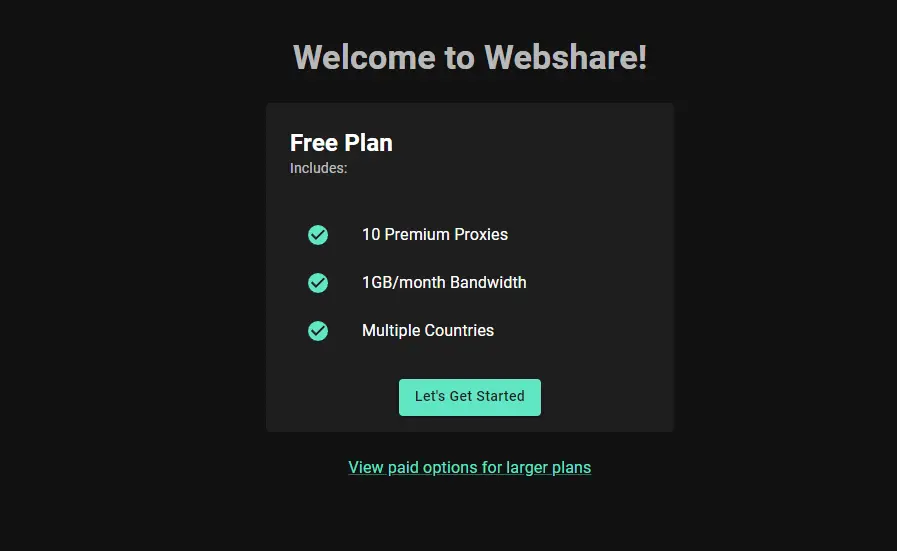
After registering an account, the platform gifts you 10 free proxies. You don’t even need to add your credit card details to claim this bonus. Ready to claim yours? Click here to get started.
How to setup proxy settings in Edge browser?
After you’ve gotten your free proxies from Webshare, the next step is to link it with Edge browser. Here is a simple guide to put you through the process:
1. Install a free Proxy Manager
Head to your Edge browser extension store and download a free proxy manager. There are many options available, but we recommend using Proxy SwitchyOmega (the second on the image). Select "Get,” then click on the “Add Extension” button.
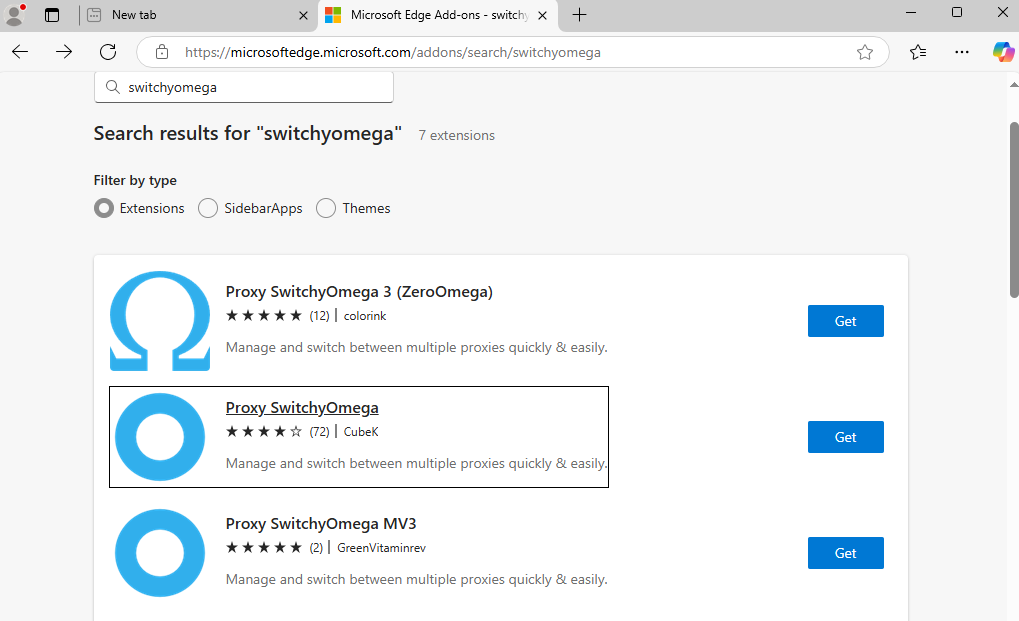
2. Enter your Proxy Credentials
Launch the “Proxy SwitchyOmega” extension and select the “Options” button.

This opens the platform in a new tab where you can enter your Webshare proxy credentials.
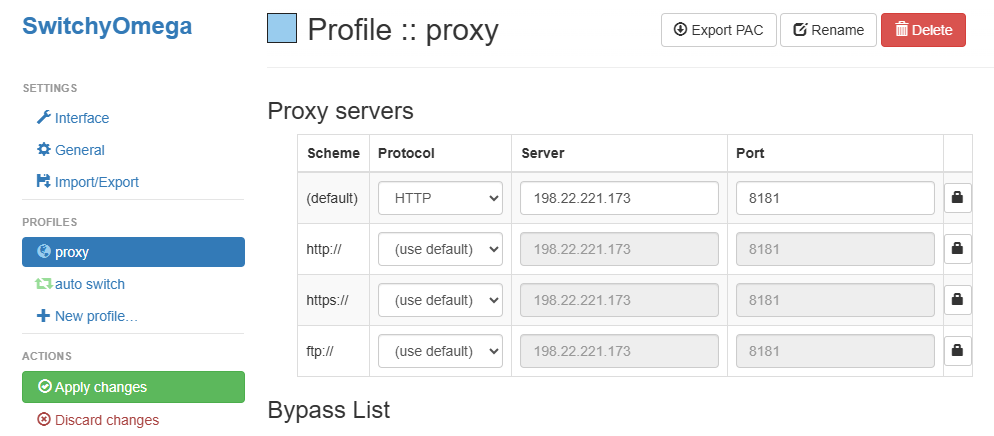
3. Authenticate and Save the Proxy
Click on the lock icon directly beside the port number you entered. This brings up a prompt where you have to enter the proxy username and password to verify the proxy authenticity. Afterwards, click on “Save changes.”
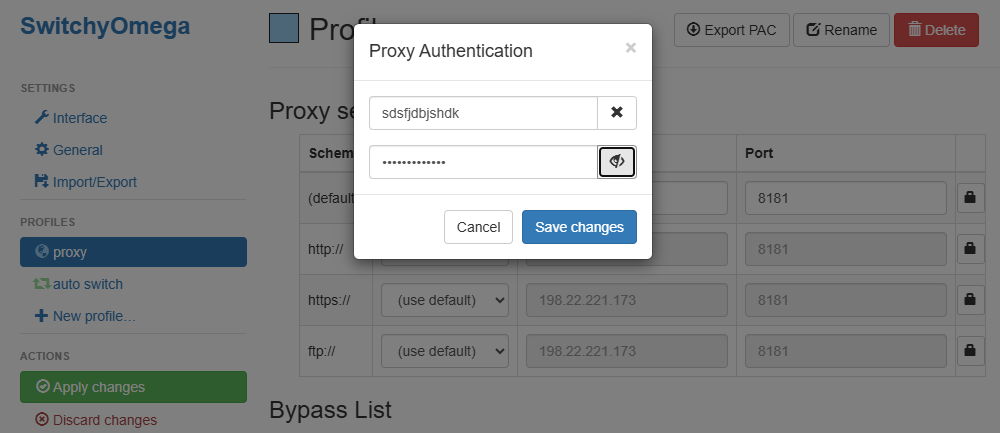
Complete the process by selecting the green “Apply changes” button on the left side of the screen. You can activate it by clicking on “proxy” from the SwitchyOmega extension dropdown.
How to Check Proxy Connection in Edge Browser?
After setting up your proxy in Edge browser, it’s important to confirm if the connection is successful. You can do so by using proxy checker tools like IPinfo. Follow the steps below to verify yours:
- Enter IPinfo.io in your Edge browser.
- Load up the website. Once this is done, you’ll see all the information about your network connection, including IP address, hostname, city, and region.
How to Turn Off Proxy in Edge Browser?
Don’t need to use the proxy in your Edge browser? Here is how to turn it off:
- Open up the proxy manager extension in your Edge browser.
- Click on the power icon with “System Proxy” in bracket.







