Proxifier is a desktop program that routes internet traffic from applications through proxy servers, even if the apps don't natively support proxy settings. This tool enables you to manage traffic for all connections or specific apps with custom proxy rules, masking your IP address for privacy. It also offers real-time traffic monitoring and error logging.
Though Proxifier offers a 31-day free trial, it’s a paid software at $39.95 for lifetime access. However, note that Proxifier doesn’t come with proxies, so you’ll need to obtain them from a reliable provider.
Setting up a proxy in Proxifier
Configuring a proxy in Proxifier is straightforward. Follow these steps to ensure your applications can route their traffic through the proxy server effectively.
Install Proxifier
To install Proxifier, visit the Proxifier website. Download the installation package compatible with your operating system. Once the download is complete, locate the installer file and double-click it to launch the setup wizard. Follow the on-screen instructions to complete the installation process.
Open Proxifier and access proxy settings
Launch Proxifier on your desktop. From the main menu, go to the Profile section and select Proxy Servers. This area allows you to manage your proxy configurations.
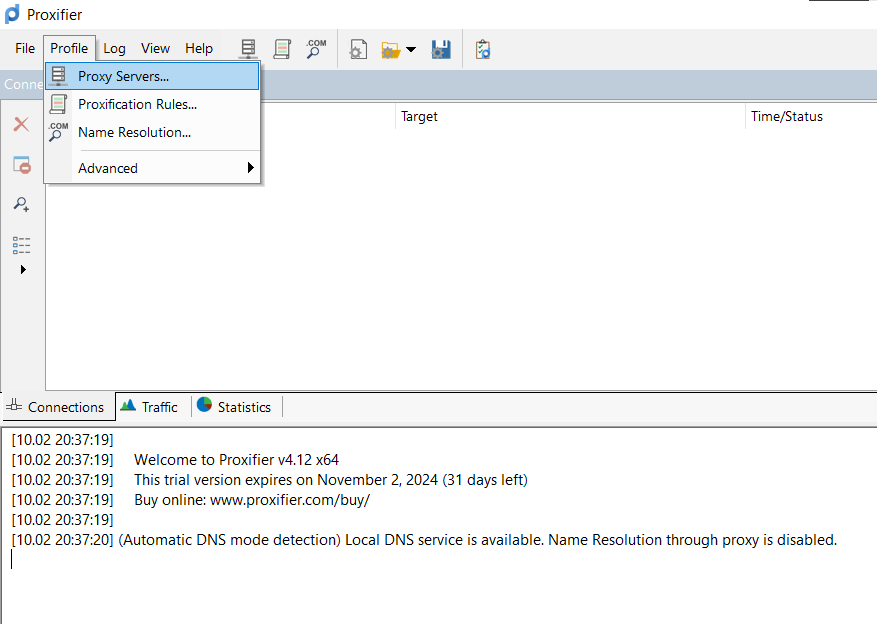
Add a new proxy server
Click on the Add button to create a new proxy entry.
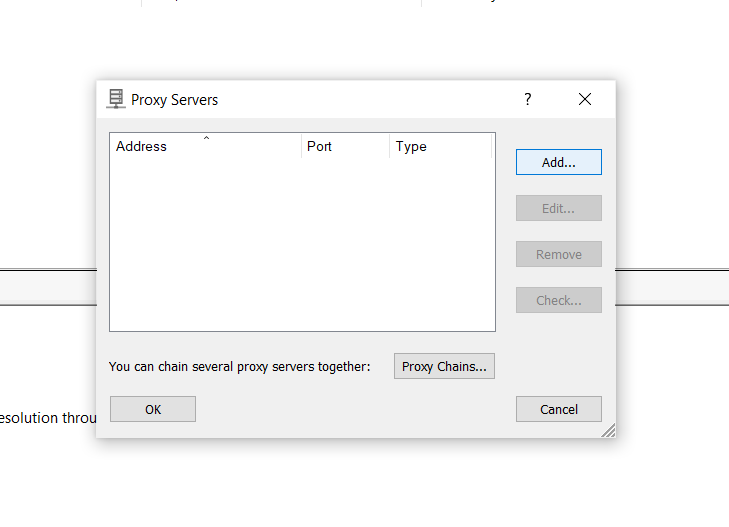
A new window will appear, prompting you to enter the proxy details.
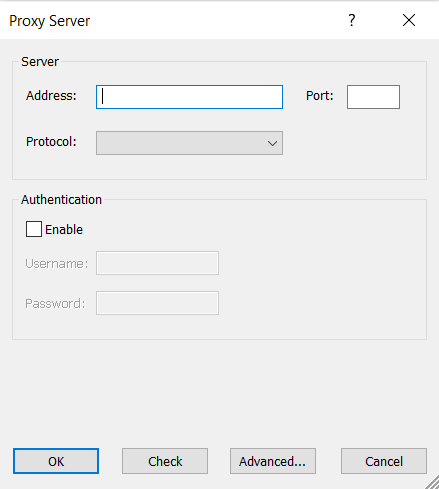
Enter proxy details
In the Proxy Server dialog box, input the following information:
- IP Address: Enter the proxy server's IP address.
- Port Number: Specify the port number through which the proxy will operate.
- Protocol: Choose the appropriate protocol (SOCKS, HTTPS, etc.) based on your needs.
- Username/Password: Click Enable under Authentication, then enter your credentials (username and password) into the fields.
You can find your proxy server details in your Webshare account after signing up for their free proxies.
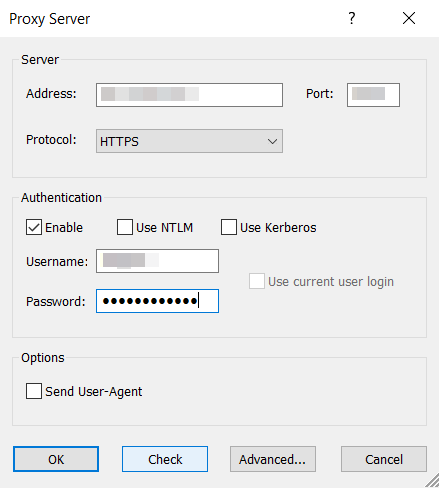
After entering the details, press OK. The newly added proxy will now be listed under the Proxy Servers section.
Test the proxy connection
In the list of proxy servers, select the Check option, then click on Start Testing to verify the connection. Proxifier will attempt to connect to the proxy server to ensure it is reachable and functioning properly.

Applying proxy rules in Proxifier
Proxy rules in Proxifier allow you to control which applications use a proxy and how. You can create specific rules to apply a proxy to certain apps while others remain unaffected, offering greater flexibility. This is useful for customizing internet traffic management.
Below are the steps for applying proxy rules in Proxifier:
- Access Proxification Rules: Go to the Profile menu in Proxifier and select Proxification Rules.
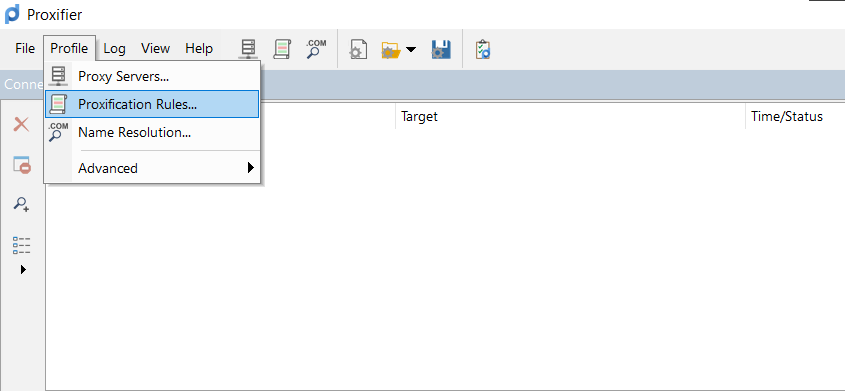
- Add a New Rule: Click Add to create a new rule.
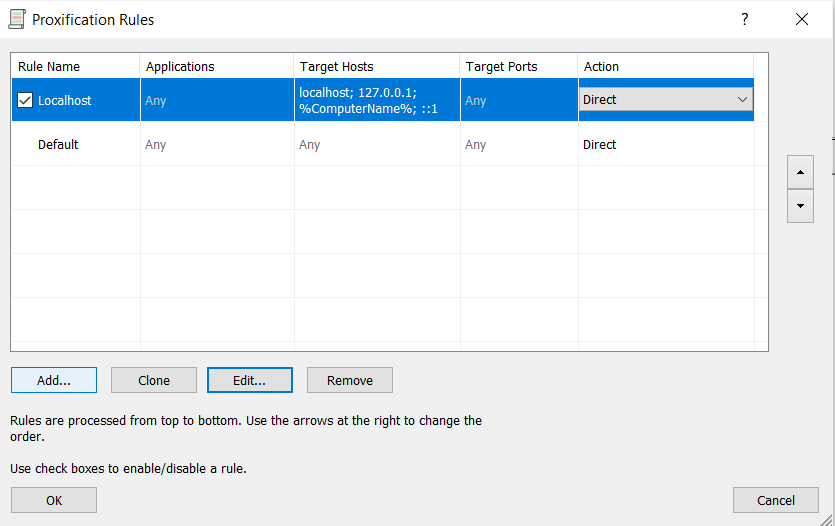
- Enter Rule Details: For entering rule details in Proxifier, start by naming your rule with any name you prefer.
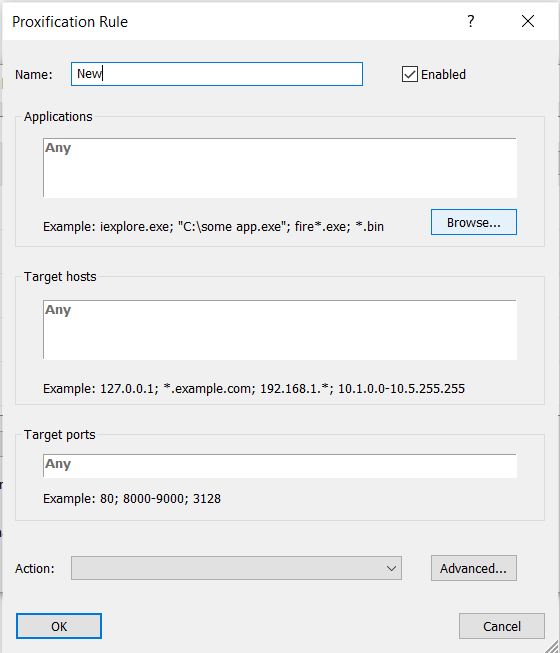
Next, select the application you want to apply the rule to by clicking Browse, which will open your file explorer (e.g., you could choose Google Chrome).
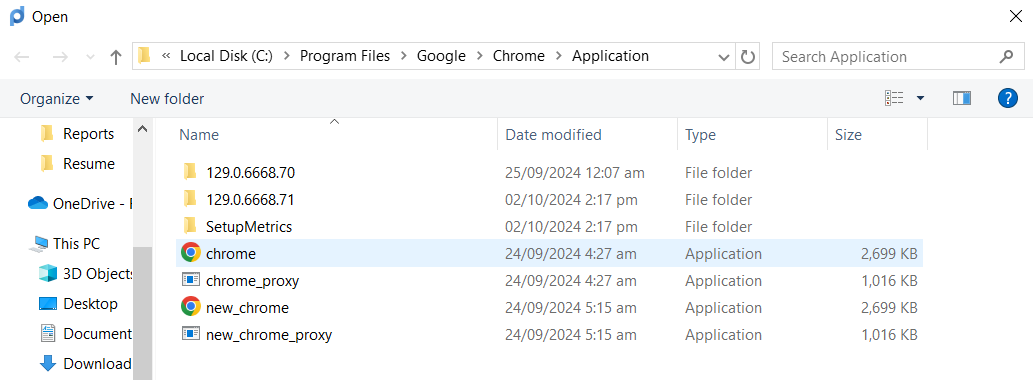
After that, select an action for the rule—either routing traffic through the proxy, connecting directly to the internet, or blocking access altogether. If you're an advanced user, you can further refine the rule by setting it to apply to specific domains (like google.com) or certain ports.

- Enable the Rule: Enable the newly created rule by checking it in the rule list. Rules follow a hierarchical order—those listed higher take precedence. The Default rule applies to all connections unless specified otherwise.
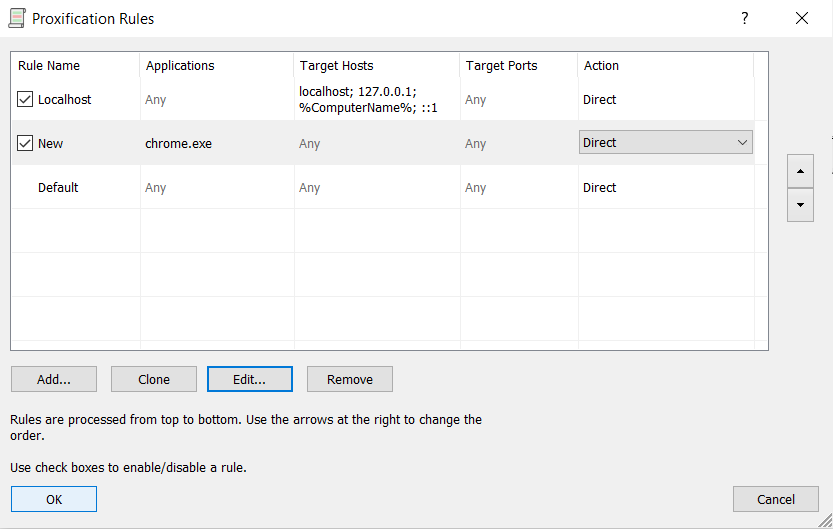
- Test the Proxy: Launch the application (e.g., Chrome), and visit an IP checker (like IPinfo) to verify that the proxy is working as expected.
Wrapping up: setting up a proxy in Proxifier
In this article, we covered how to configure a proxy in Proxifier, apply custom rules for specific applications, and test the setup. Setting up a proxy in Proxifier offers several benefits, including enhanced control over network traffic, improved privacy by masking your IP, and the ability to route connections through a proxy for applications that don't natively support proxies.







