Get 10 Free Proxies For PlayStation
The PlayStation 4 (PS4) and PlayStation 5 (PS5) are widely used gaming consoles that allow players to enjoy a variety of games and access online features like multiplayer gaming and streaming services. A stable internet connection is key to enjoying these experiences without interruptions.
One way to enhance your online connection is by using a proxy server. Setting up a proxy on your PS4 can help improve download speeds, reduce lag, and provide an extra layer of privacy while you game. In this article, we will walk you through the steps to set up a proxy on your PlayStation device, making it easier for you to enjoy your gaming experience without any hitches.
How to set up a proxy in PlayStation 4 & 5
Setting up a proxy on PlayStation can be done in a few simple steps. Follow the instructions below to configure your console.
1. Get proxy server information
Before you begin, you need to have the proxy server details ready. This includes the IP address and port number of the proxy server you want to use. If you don’t have one yet, Webshare offers 10 free proxies, making it easy to get started. You can sign up, get your proxy details, and use them for your PS4 configuration.
2. Open Settings
- Turn on your PS4 and navigate to the main menu.
- Scroll up to reach the function area.
- Select the Settings option, which is represented by a toolbox icon.
3. Go to Network settings
- In the Settings menu, scroll down and select Network.
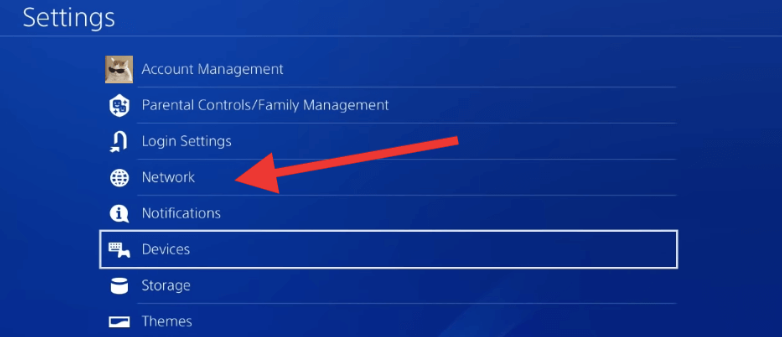
- Choose Set Up Internet Connection to start the configuration.

4. Choose your connection type
You will see options for using Wi-Fi or a LAN cable. Select the option that matches your setup:
- Use Wi-Fi: If you connect wirelessly.
- Use a LAN Cable: If you connect directly with an Ethernet cable.
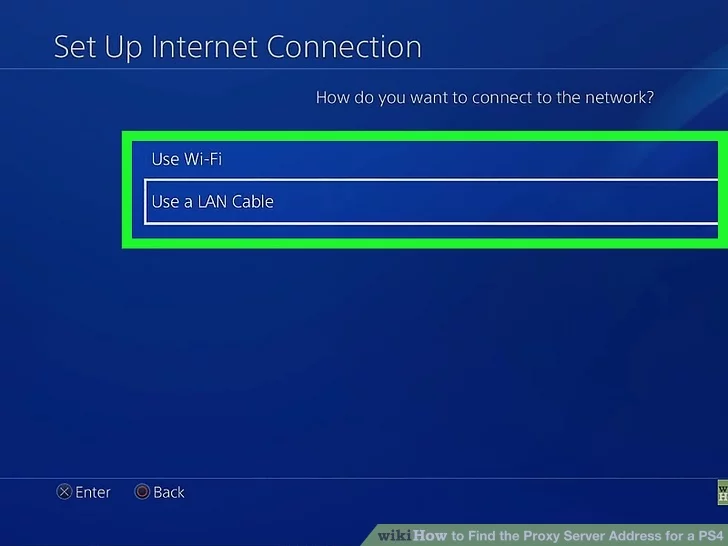
5. Select Custom settings
- After choosing your connection type, select Custom when prompted for the setup method.
- This will allow you to manually enter your proxy settings.
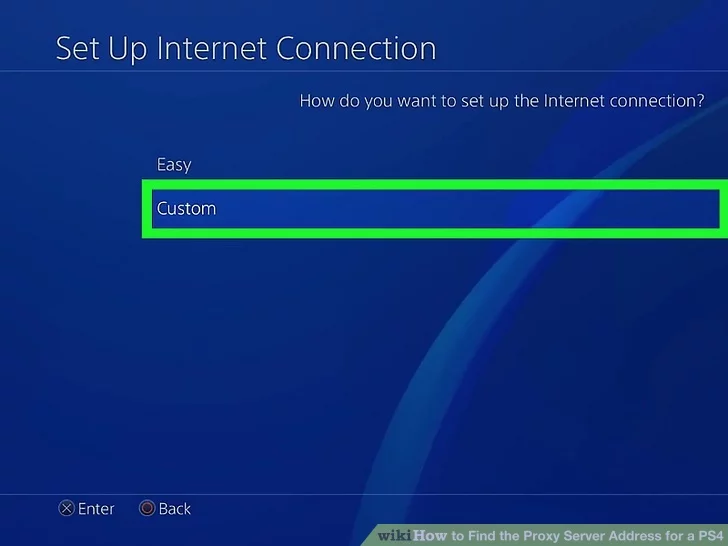
6. Configure IP address settings
- Choose Automatic for IP Address Settings. The PS4 will automatically retrieve the necessary IP address from your router.
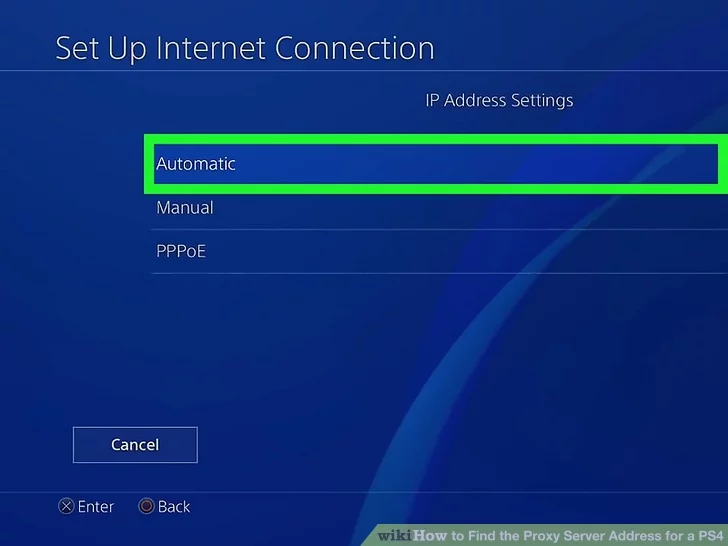
7. Set DHCP host name
- When prompted for the DHCP Host Name, select Do Not Specify. This step is usually fine for most users and won’t affect your connection.
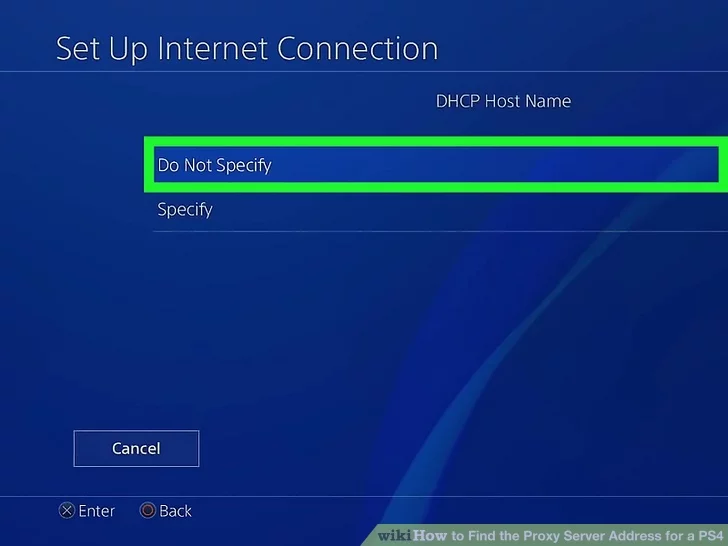
8. Set MTU settings
- Next, you’ll be asked about MTU Settings. Choose Automatic. This allows your PS4 to automatically adjust the MTU settings for optimal performance.
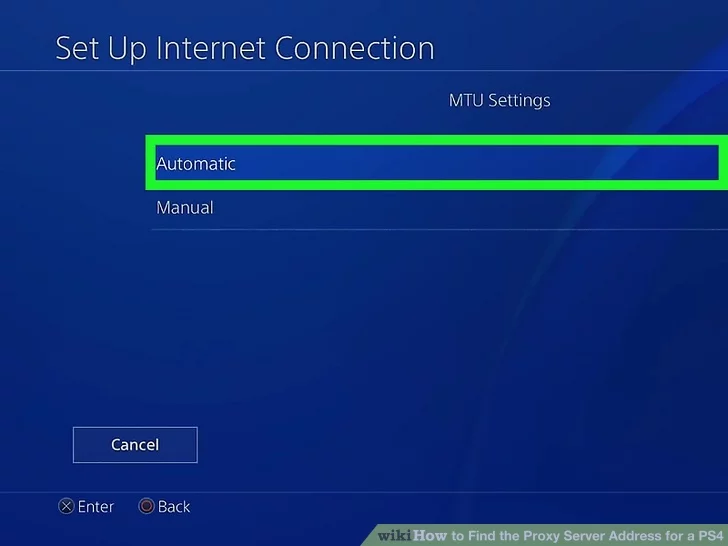
9. Enter DNS settings
- When you reach the DNS Settings section, again select Automatic. This will allow the PS4 to use your ISP’s default DNS settings.
10. Enter proxy server details
- You will reach the Proxy Server section. Select Use.
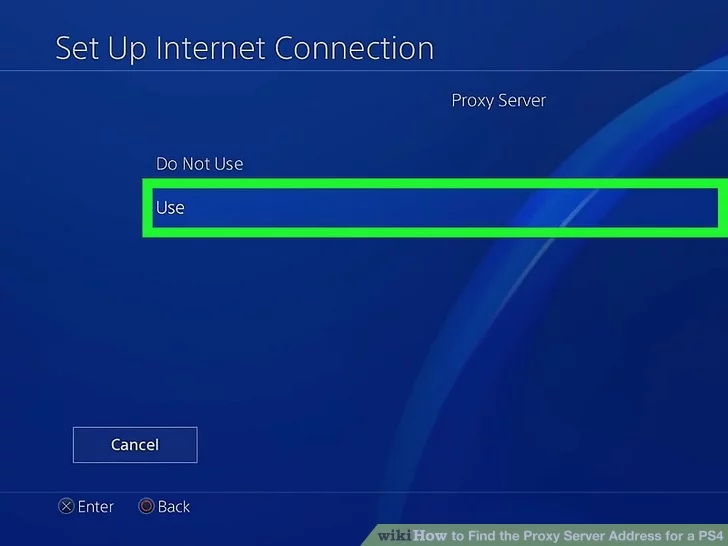
- Enter the proxy server’s IP address in the designated field. You can find it in your Webshare account, once you create an account and login to your proxy dashboard.
- Then, enter the port number of the proxy server.
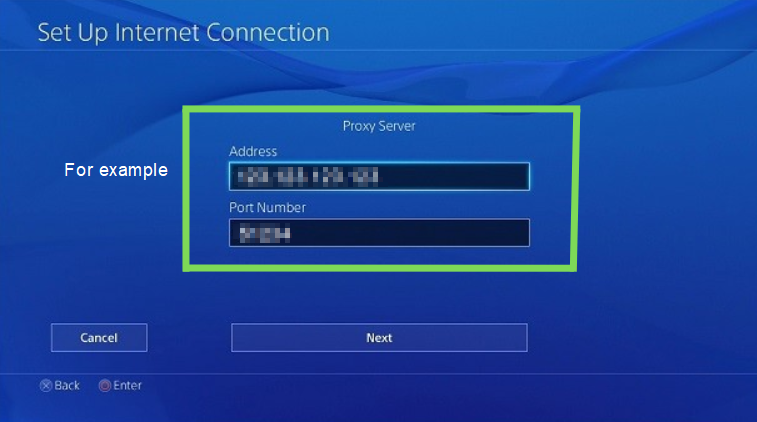
11. Test the internet connection
- After entering the proxy details, continue through the prompts until you reach the final step.
- Select Test Internet Connection to ensure everything is set up correctly.
- If the test is successful, you will see confirmation messages for both the NAT type and Internet connection.
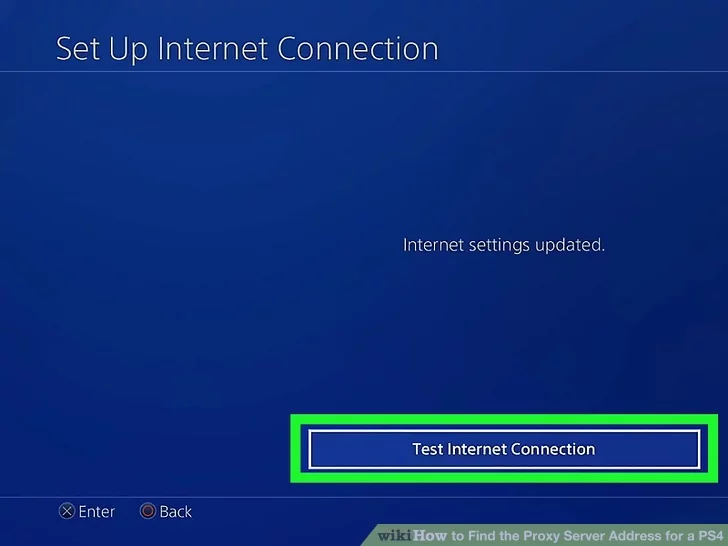
If you encounter issues during the test, double-check the proxy server information and settings you configured. Ensure that the proxy server is active and functioning.
Wrapping Up: Setting up a proxy in PS4 & PS5
Setting up a proxy on PS4 or PS5 offers several advantages that can enhance your overall gaming experience. Not only can it help you access content that may be restricted in your region, but it can also provide a more stable connection, making it easier to enjoy online multiplayer games. By following the steps mentioned in the article, you can configure your PlayStation device to use a proxy, taking advantage of these benefits for a smoother and more enjoyable gaming experience.







