Snapchat is a messaging app that was introduced in 2011. It quickly became popular for its augmented reality filters, Stories feature, and its emphasis on spontaneous, temporary content sharing amongst friends. While it is free to use and open to users from all over the world, you can be blocked from the platform if you violate its community guidelines such as using unauthorized third-party apps. If this has happened to you, you can unblock Snapchat by using a proxy. In this article, you’ll learn the steps involved in unblocking Snapchat and enjoying its exciting features, no matter the device or browser you’re using.
How to Unblock Snapchat in 4 Easy Steps
You can unblock Snapchat in four steps depending on the browser or device you want to use. Here’s the process:
Step 1: Choose a Proxy
The first step to unblocking Snapchat with a proxy is to acquire the proxy you want to use. With a proxy, you’ll be able to navigate Snapchat’s restrictions and get access to the platform. To get a proxy, consider exploring reliable proxy providers like Webshare. Webshare gives you free, unrestricted access to up to 10 proxies from different locations around the world. In addition, you also get to enjoy some premium features, without being asked to connect your card or upgrade your account. All you need to do is register for a free account and select the proxy you want to use!
Step 2: Set Up the Proxy
Once you’ve signed up for a free account on Webshare, the next step is to configure the proxy. You can do this by following the following instructions, depending on the browser or device of your choice:
- For Chrome: If you want to set up your Webshare proxy on your Chrome browser, you’ll need to download the Webshare extension. This gives you seamless access to the proxy’s features. To download the extension, go to the Chrome Web Store and search ‘Webshare Proxy Extension’. Once the result pops up, click the ‘Add to Chrome’ button beside it to install it on your browser.
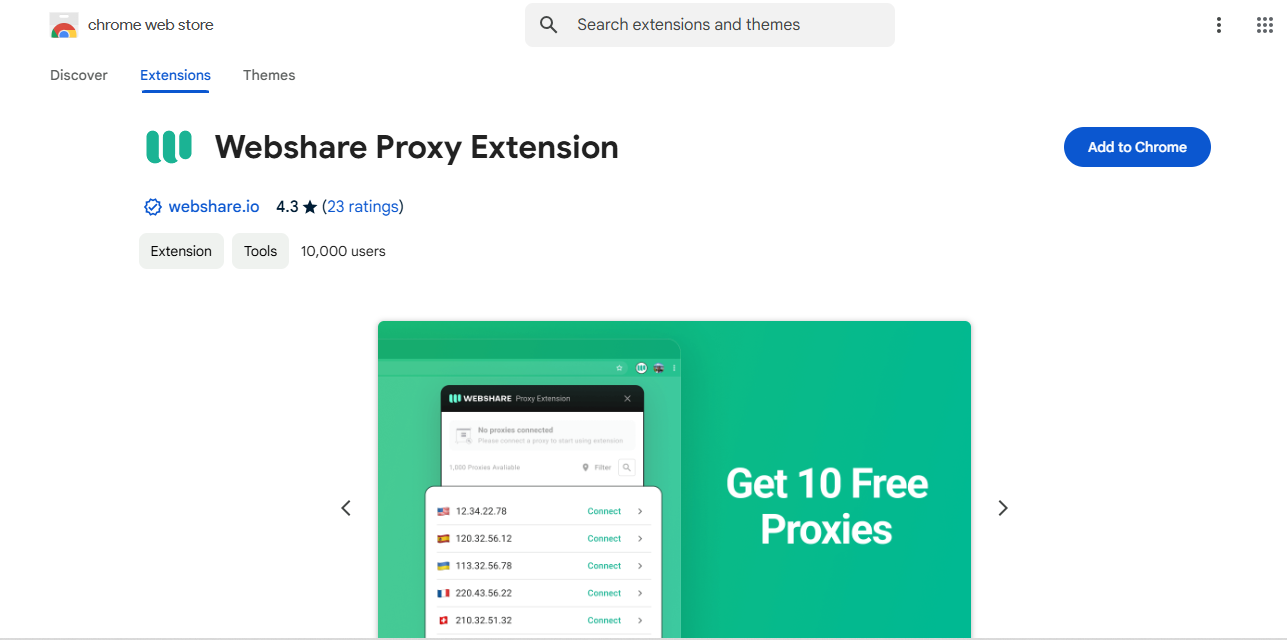
With the Webshare extension installed, you can now proceed to configure it. From your Chrome Extension Tray, click the Webshare icon and log into your Webshare account with your login details. You’ll then be able to access the free proxies on your dashboard. Select the proxy you want to use and then click ‘Connect’.
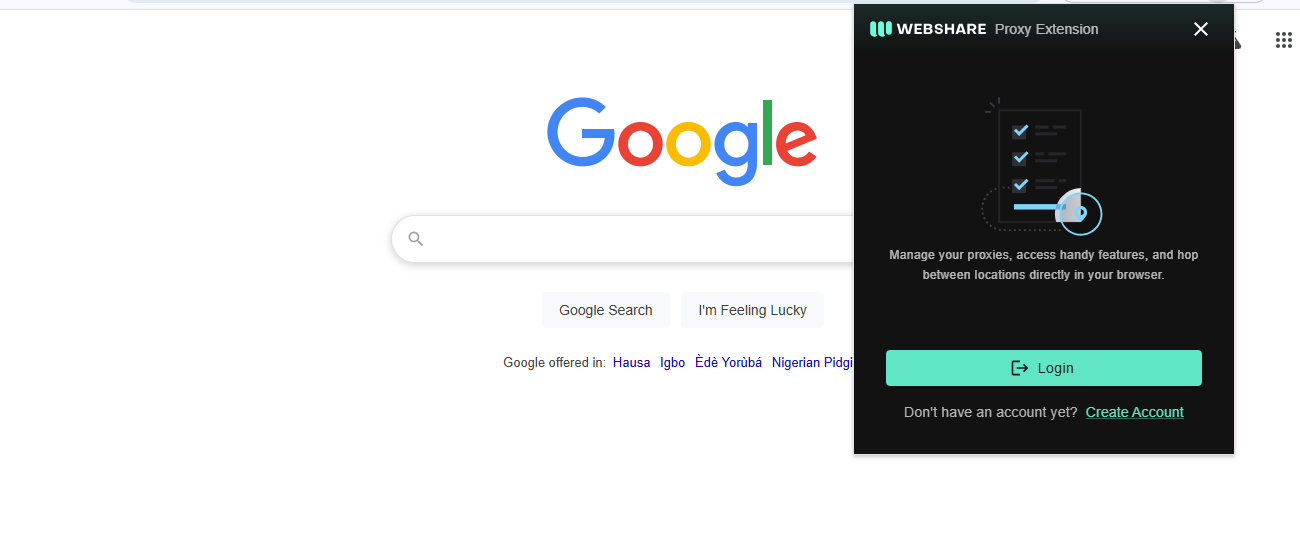
- Firefox: You can also configure your Webshare proxy on Firefox if that is your preferred browser. To do this, you have to download the Webshare extension, just as with Chrome. But Firefox differs from Chrome because you need to also download FoxyProxy, the browser’s proxy managing tool before you can configure your proxy. To download FoxyProxy, simply search for ‘Foxy Proxy Standard Extension’ on your Firefox Add-ons page, and then click ‘Add’ when the result pops up. This will instantly install the proxy manager. Then, you can open it and go straight to ‘Proxies’ under ‘Options’ to configure your proxy settings. You’ll be asked to provide your proxy’s details, and then click Save. To get your proxy’s details, simply go to your Webshare dashboard.
- Mac: If you prefer to connect your proxy directly to your Macbook, you’ll need to follow a different series of steps. First, go to your Webshare dashboard and open the ‘Proxy List’ page. There, note down your proxy details such as port number, proxy IP, username, and password. Then, you need to select the type of proxy you want, whether HTTP, HTTPS, or SOCKS5. The steps you’ll follow from there depend on the type of proxy you choose, as each proxy type has a different configuration method.
- IOS: It is also possible to connect your proxy directly to mobile devices like your iPhone. For this, you’ll need to connect to a Wi-Fi network, as proxy servers cannot be configured on mobile networks. You’ll need to go to your Wi-Fi settings and connect to your preferred Wi-Fi network. Then, open the selected Wi-Fi network’s proxy settings and set up your proxy manually by entering your proxy details.
Step 3: Connect to Proxy
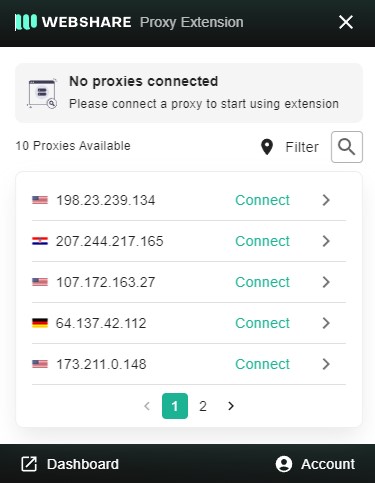
After configuring your proxy, it’s time to connect to the proxy server. On Chrome, simply click the ‘Connect’ button after selecting your proxy from the Webshare extension. On Firefox, you’ll need to go back to the main page after clicking Save on the FoxyProxy settings page. On the main page, select your proxy and connect.
On Mac, to connect to your proxy server, open the Proxies tab and select ‘Apply’ to connect. This applies to all proxy types. On your iOS, you simply need to click ‘Save’ after entering your proxy details.
Step 4: Go to the Snapchat Website
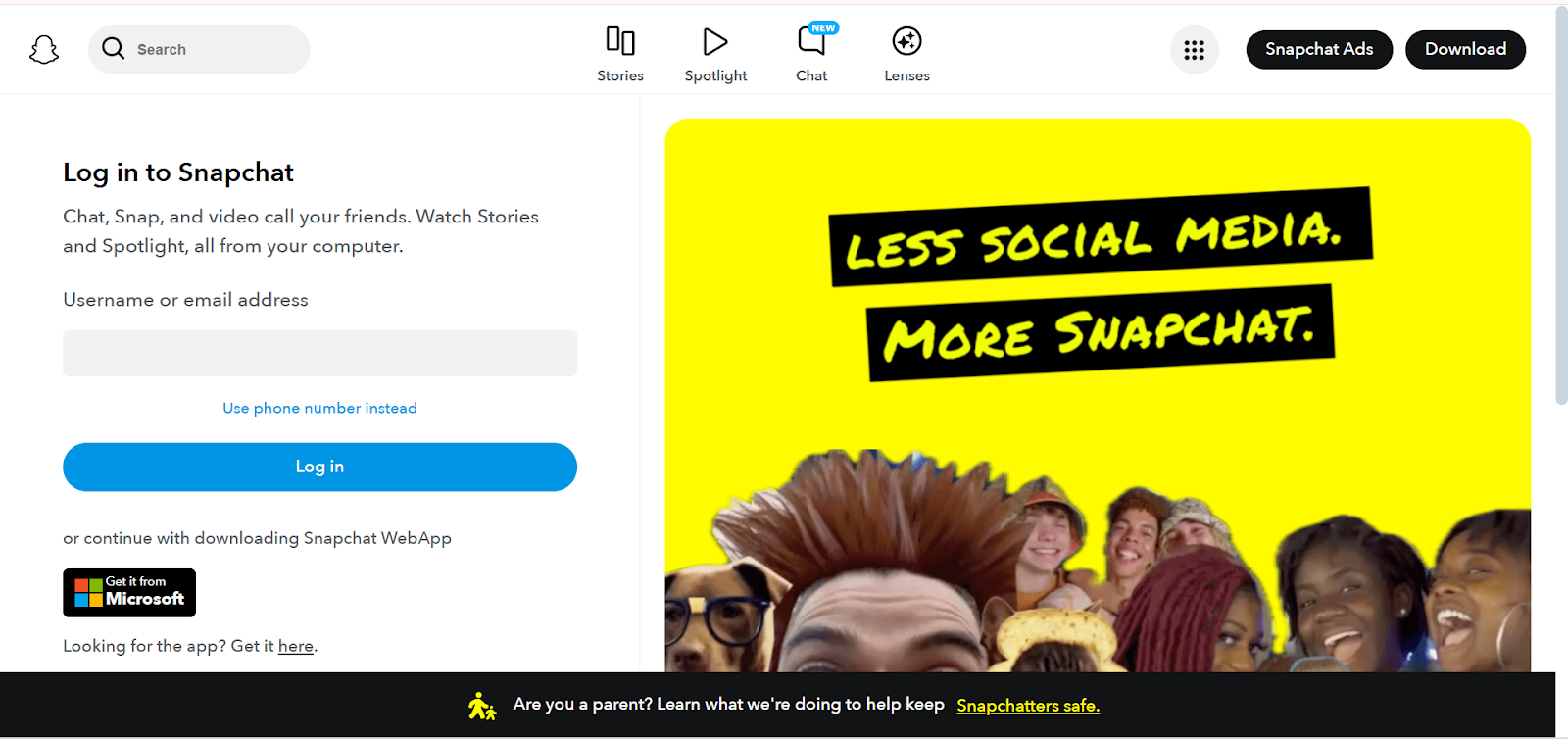
After successfully connecting, you can now visit Snapchat freely.
Why Have I Been Blocked from Snapchat?
You might have been blocked from Snapchat because of any of the following reasons:
Banned IP
If your IP address has been banned, you will be automatically blocked from accessing Snapchat. This might be because the platform detected suspicious activity from your IP address.
Banned Account
You will also be blocked from accessing Snapchat if your account has been banned. This might happen if you violate any of Snapchat’s rules. For example, your account might be banned if you send too many friend requests in a short time, log in from a banned device, or try to log in too many times in a short period, access Snapchat through a third-party app, and many more.
Technical Issues
There are also technical reasons why you can be blocked from Snapchat. If you’re using an outdated browser without the right cookies or JavaScript, you might not be able to access Snapchat.
Network Issues
Network issues might also be a barrier to accessing Snapchat. Using a suspicious VPN or proxy might earn you a restriction, as well as having a network firewall issue.
Parental Control
You can also be blocked from Snapchat if a parent control that limits your access has been activated.
What is a Proxy Server for Snapchat?
A proxy is a middleman between a user’s device and the internet. When browsing, to open a website online, your device sends a request to the website. You will only have access to the website if the website grants your request. There are several reasons why a website might refuse to grant your request, as we’ve seen above. In this case, a proxy server can help by intercepting your request and rerouting it to the website through a different IP address. It disguises your IP address so that you can have access to a platform like Snapchat even if your IP address has been blocked.
Proxies come in different types, including forward proxies, transparent proxies, and anonymous proxies. While these proxies are generally used to disguise users’ IP addresses in order to gain access to restricted content, they also offer benefits such as protecting your device from harmful content. Similarly, they help businesses and organizations keep track of internet usage. With a good proxy, an organization can monitor and control its web requests and also filter web traffic.

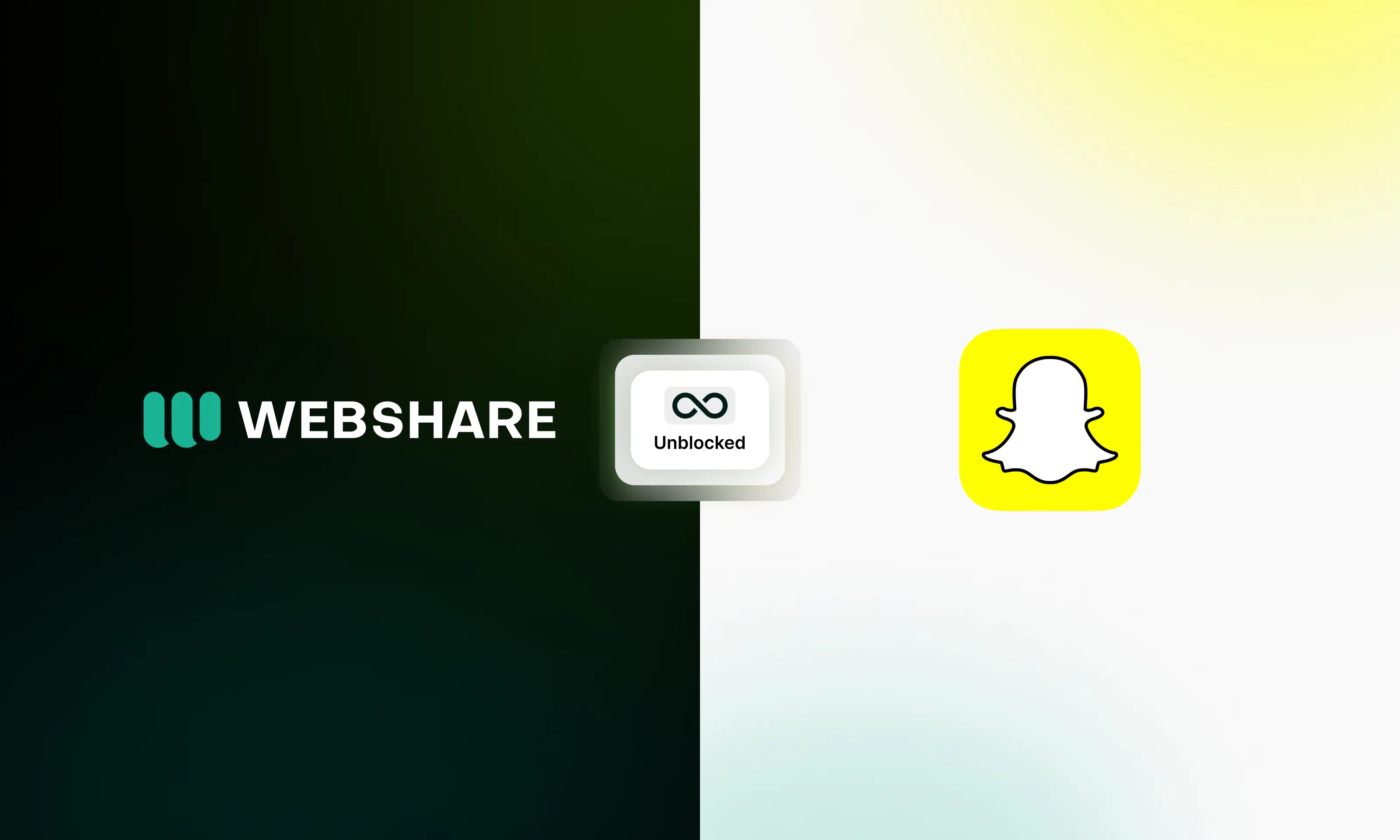
-fotor-bg-remover-20250204113548.png)




