SocksDroid is a lightweight Android app that allows users to route their internet traffic through SOCKS5 proxies. It helps enhance privacy, bypass network restrictions, and improve security when browsing or using apps that support proxy connections. Unlike VPNs, which encrypt all traffic at the system level, SocksDroid works at the application level, giving users more control over which apps use the proxy.
In this tutorial, we'll walk you through setting up a proxy in SocksDroid on Android. We'll also briefly discuss Webshare's free proxy offer, making it easier for you to get started. Let's dive in!
How to set up a proxy in SocksDroid on Android?
Before we begin, if you don’t already have a proxy, Webshare offers 10 free proxies that you can use with SocksDroid. These proxies support SOCKS5, making them ideal for configuring in the app. You can sign up on Webshare, claim your free proxies, and use the provided credentials for this setup.
Now, let’s go through the step-by-step process of setting up a proxy in SocksDroid.
1. Download and install SocksDroid
Open the Google Play Store on your Android device.
In the search bar, type SocksDroid and press enter.
Locate the app in the search results and tap Install to download it.
Once installed, open the app.
2. Configure the proxy settings
In the main menu, enter the SOCKS5 proxy server address you received from Webshare in the Server IP field. Here's a detailed guide on how to access this information on your proxy dashboard.
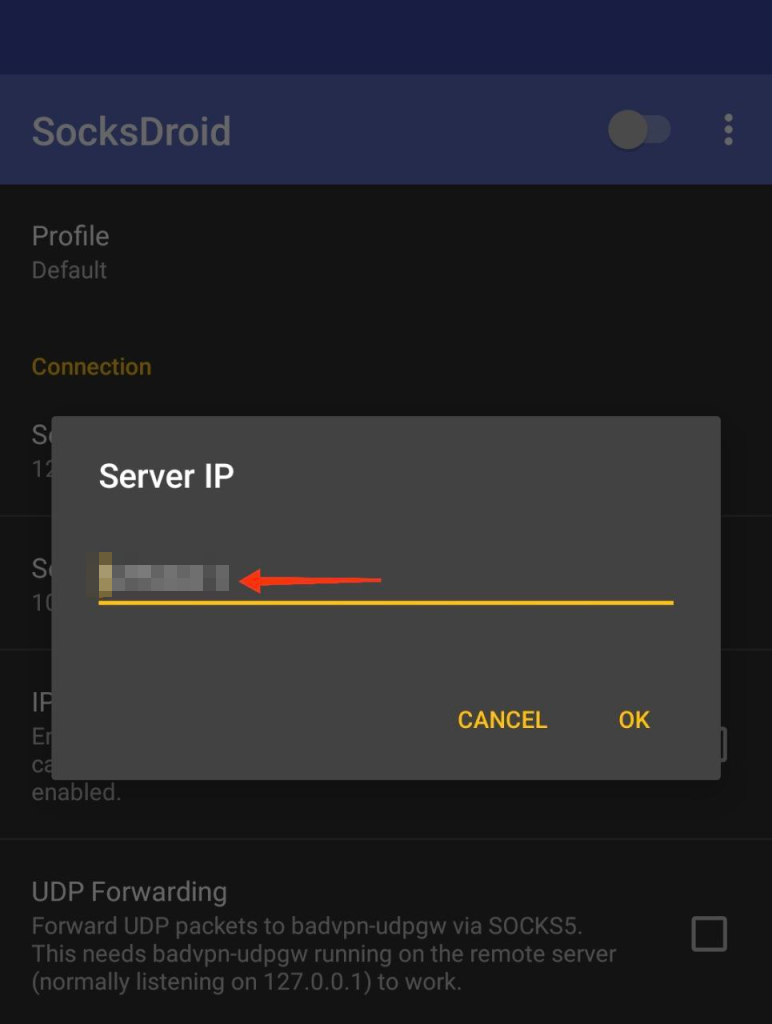
In the Server Port field, enter the corresponding port number from Webshare.
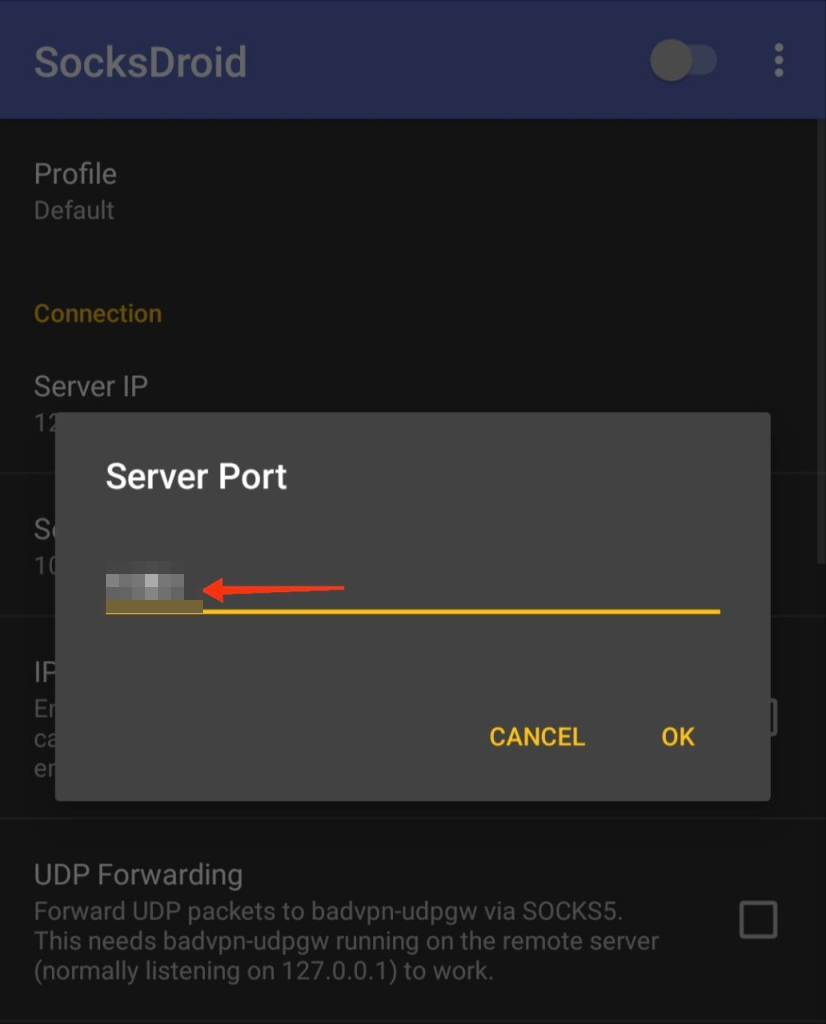
If your proxy requires authentication (which Webshare does), enable the Authentication option.
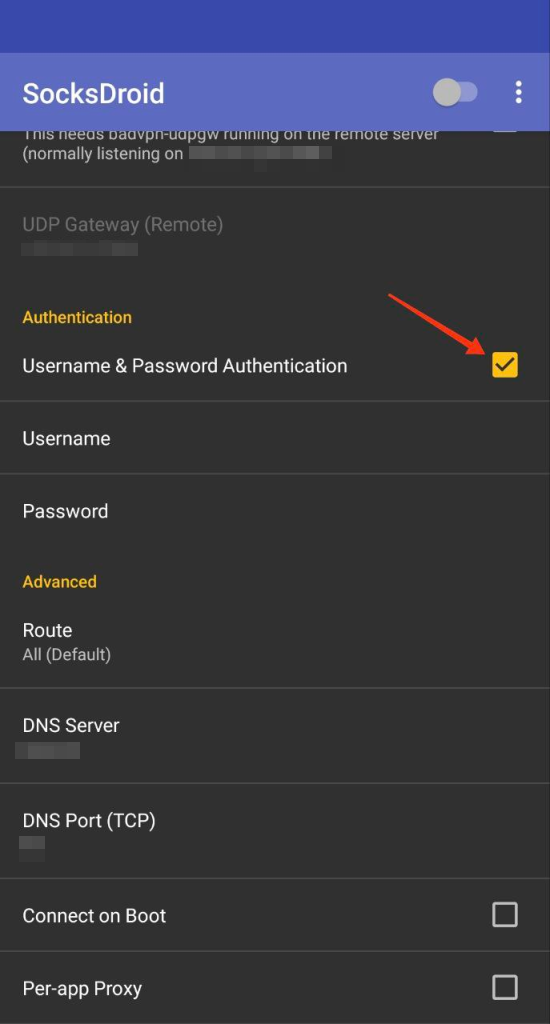
Enter your Webshare username and password in the respective fields.
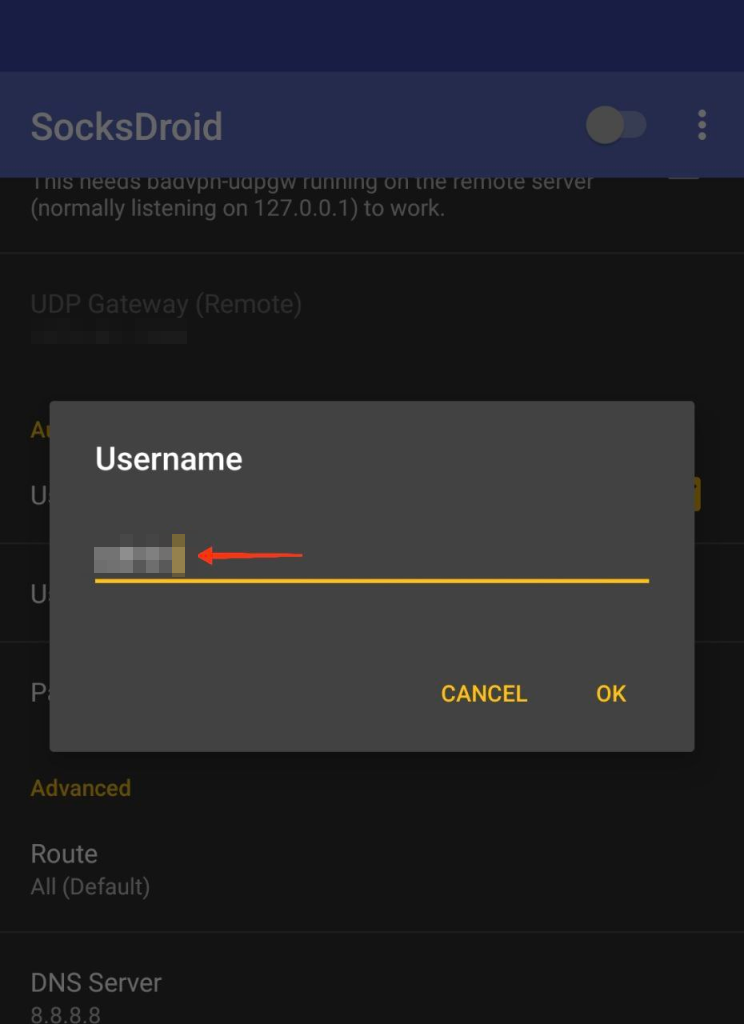

3. Enable the proxy
After entering the details, toggle the switch in the upper right corner to On to store the proxy configuration.
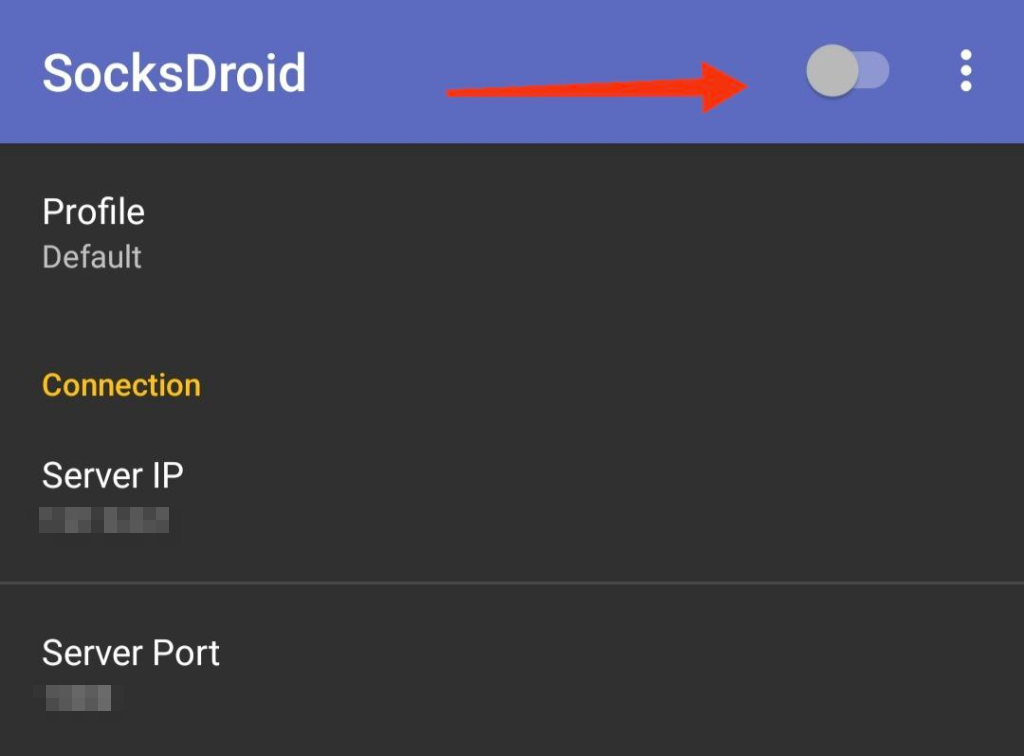
4. Verify the proxy connection
You’ll see an icon in the notifications bar confirming the established proxy connection.
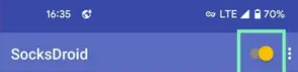
You can also visit WhatIsMyIP to check if your IP address has changed.
If the displayed IP matches your proxy’s location, the setup is successful.
If the proxy isn’t working, double-check the hostname, port, and credentials before restarting SocksDroid.
Wrapping up: setting up a proxy in SocksDroid
Setting up a SOCKS5 proxy in SocksDroid is a straightforward process that allows you to enhance privacy and bypass network restrictions on Android. By following the steps outlined in this guide, you can configure a Webshare proxy and verify that your internet traffic is routed correctly.
If you encounter any issues, double-check your proxy details, ensure authentication is enabled and restart the app. Once connected, you can browse the web or use apps with improved anonymity and control over your network traffic.







