Get 10 Free Proxies For Telegram
Telegram is a popular messaging app known for its speed, security, and privacy features. However, in some regions, access to Telegram may be restricted, or users may want to enhance their privacy by routing their connection through a proxy. A proxy helps mask your IP address and bypass restrictions, allowing seamless access to Telegram.
In this article, we’ll walk you through different methods to set up a proxy for Telegram on various devices, including Chrome, iPhone (iOS), and Android. We’ll also cover how to get free proxies, test if your proxy is working, and turn it off when needed.
Get free proxy for Telegram
You must first obtain some proxies before you start the process. Webshare provides 10 free proxies to anyone who creates an account with them. You don’t even have to provide your credit card information. All you have to do is go to the Webshare website and sign up for an account. Once this is done, you will get the details of your free proxies.
Easiest method: Telegram proxy for Chrome
One of the simplest ways to use a proxy with Telegram is by setting up a proxy at the browser level. This method works best if you use Telegram Web on Chrome. The easiest way to do this is by using the Webshare Chrome Proxy Extension, which allows you to configure a proxy without manually adjusting your network settings.
Follow these steps to set up a proxy for Telegram Web using the Webshare Chrome extension:
Step 2: Log in and Add a Proxy
Open the Webshare extension from the Chrome toolbar.
Log in with your Webshare account.
You’ll find a list of 10 free proxies with flags and IP addresses indicating their geographic location. Simply click Connect next to the IP address of the proxy you want to use, and you’ll be instantly connected.
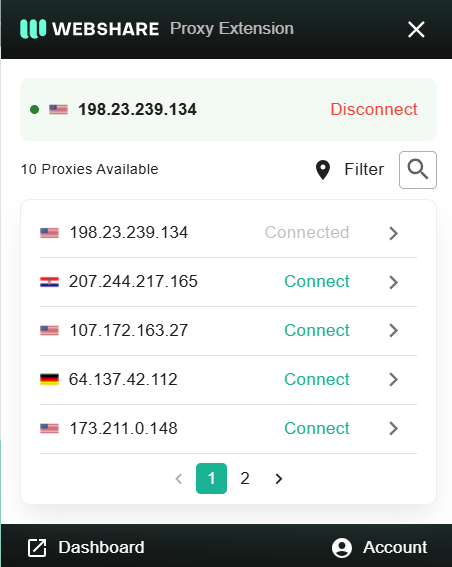
Step 3: Open Telegram Web
Now, go to Telegram Web and log in.
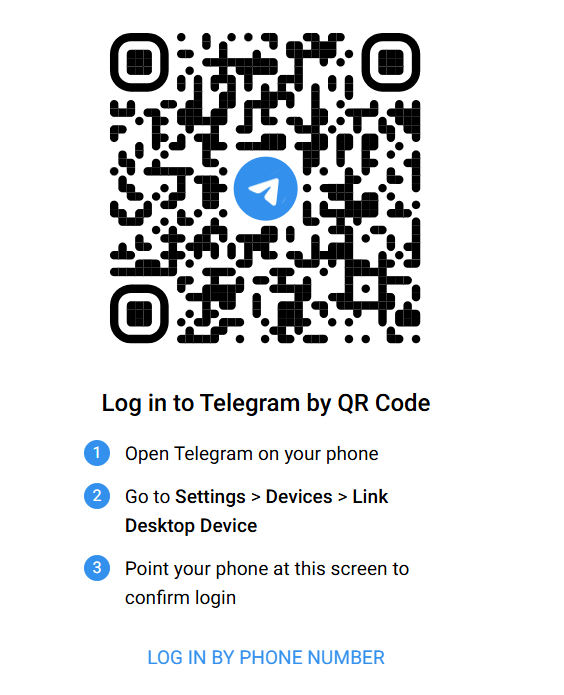
Your connection will be routed through the configured proxy, allowing you to bypass restrictions and maintain privacy.
Telegram proxy for Android
If you're using Telegram on an Android device, you can manually configure a proxy within the app. Follow these steps to set up a proxy for Telegram on Android:
Step 1: Open Telegram and go to proxy settings
Open the Telegram app on your Android phone.
Tap the three-line menu in the top-left corner.
Select Settings from the menu.
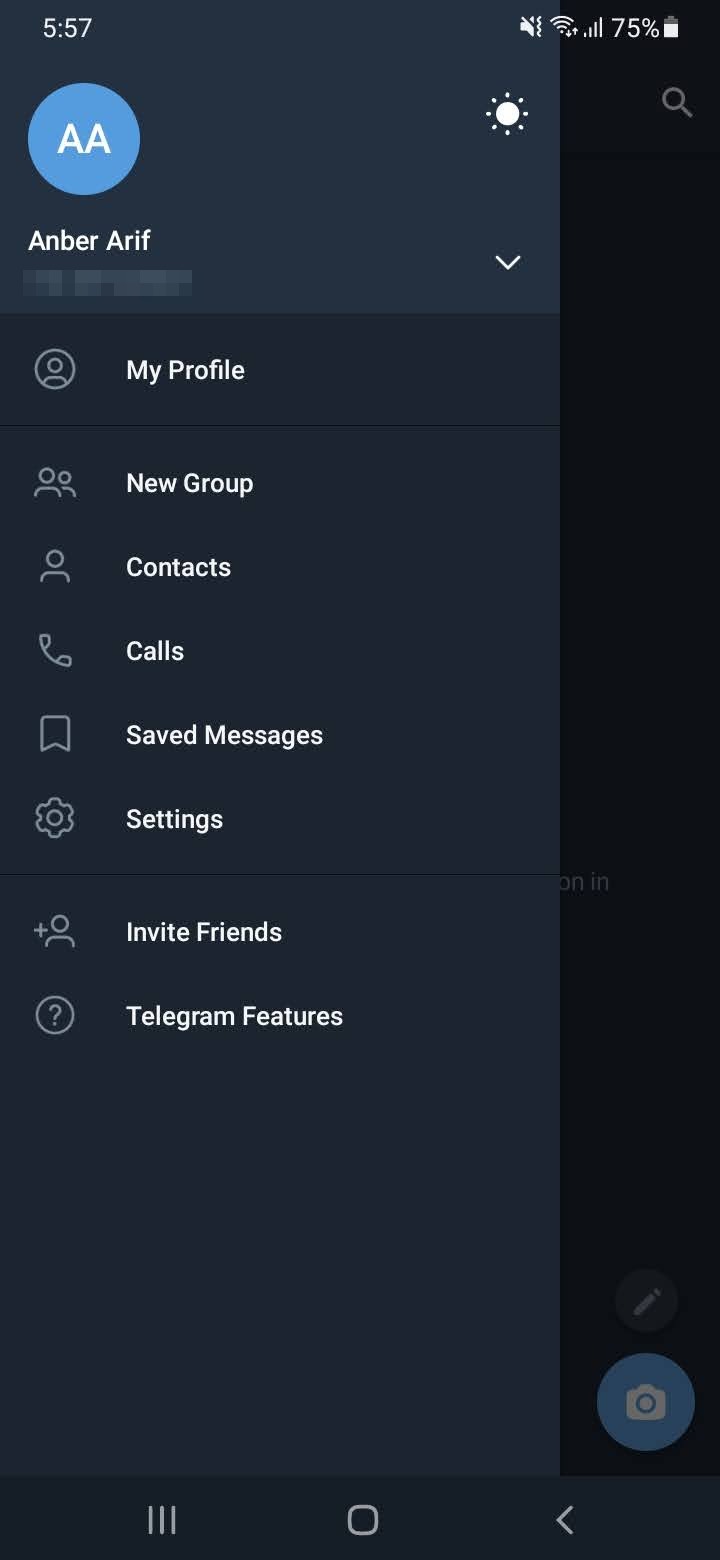
Scroll down and tap Data and Storage.
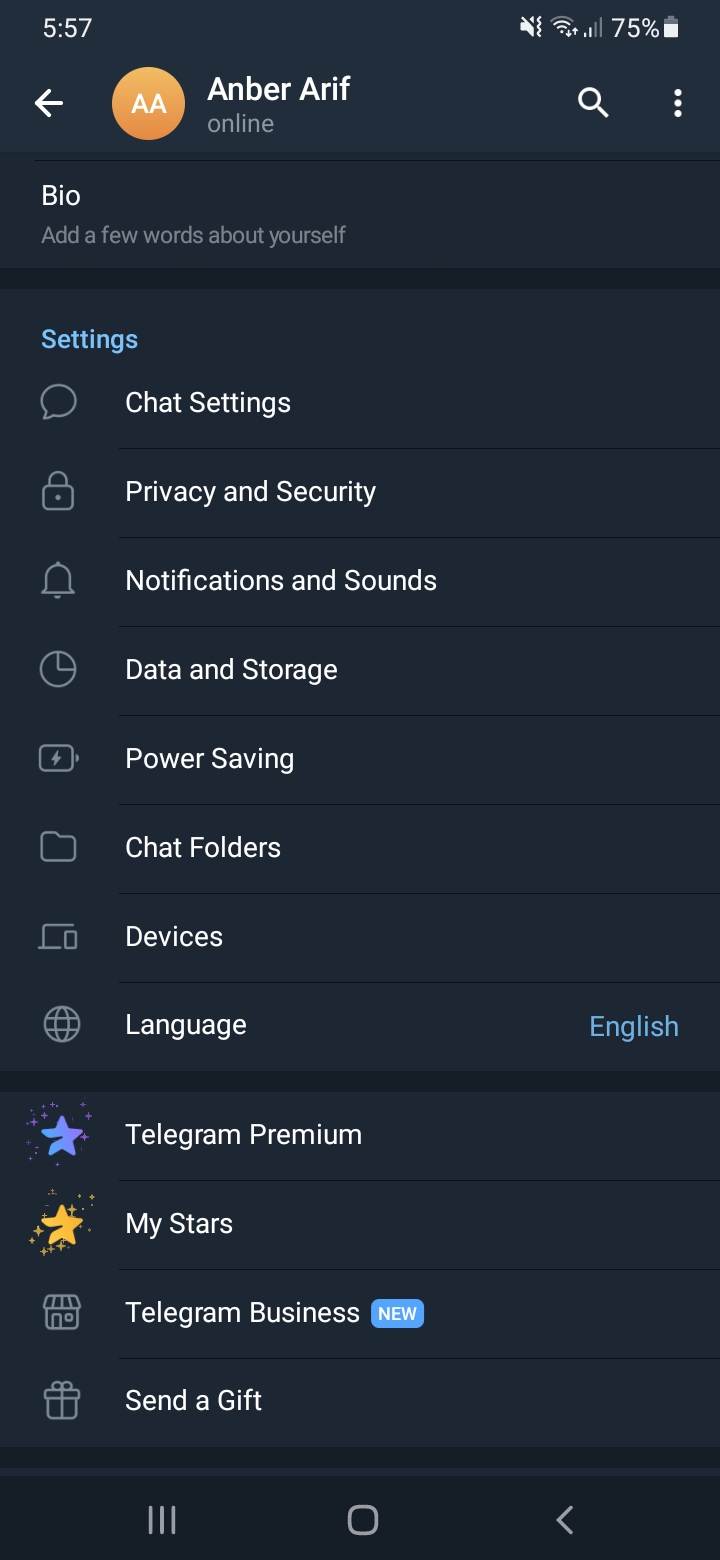
Under the Proxy section, tap Proxy Settings.
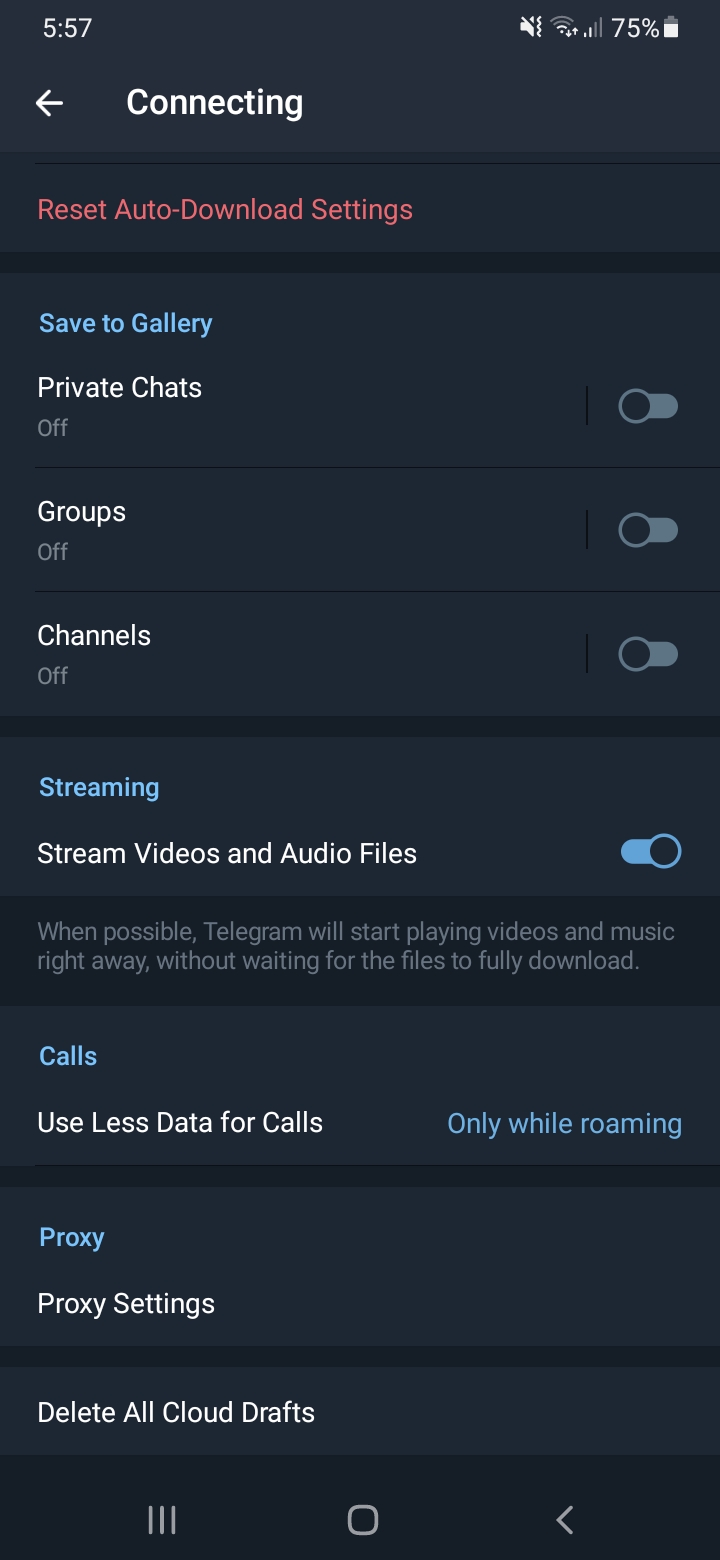
Step 2: Add a proxy
Enable the Use Proxy setting, then tap Add Proxy and select the proxy type (SOCKS5 or MTProto).
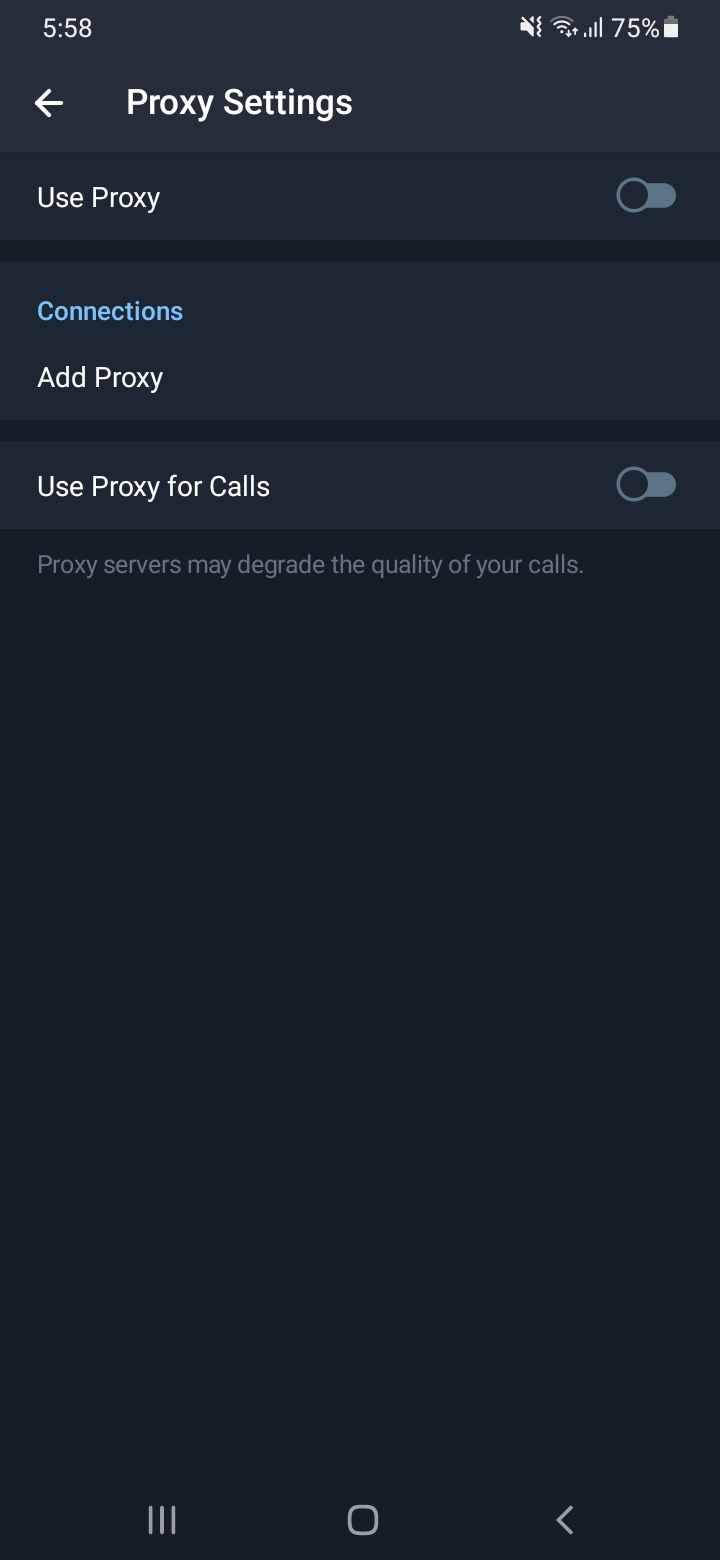
Enter the proxy details you got from Webshare. Follow this guide if you're not sure where these are located:
- Server (IP Address)
- Port
- Username and Password

Save the details by hitting the checkmark icon in the top-right once you are done.
Telegram proxy for iPhone (iOS)
If you’re using Telegram on an iPhone, you can configure a proxy directly in the app without needing any external tools. Follow these steps to set up a proxy on Telegram for iOS:
Step 1: Open Telegram and Access Proxy Settings
Open the Telegram app on your iPhone.
Tap on the Settings tab at the bottom right.
Scroll down and select Data and Storage.
Under the Proxy section, tap Proxy Settings.
Step 2: Add and Enable a Proxy
Tap Add Proxy and choose the proxy type (SOCKS5 or MTProto).
Enter the proxy details from Webshare, including:
- Server (IP Address)
- Port
- Username and Password
- Tap Save, then toggle the proxy switch to ON.
Now, Telegram will route its traffic through the configured proxy, allowing you to bypass restrictions and enhance privacy.
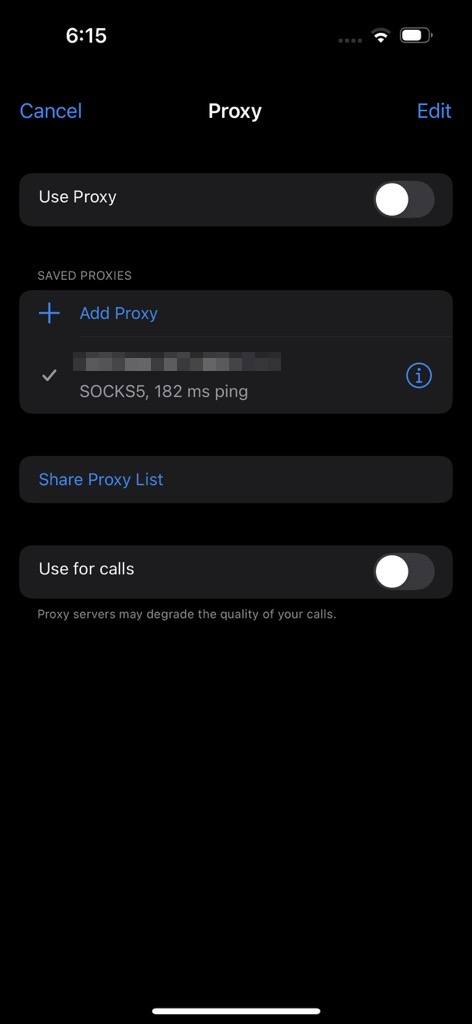
How to test Telegram proxy?
After setting up a proxy in Telegram, you should verify that it’s working correctly. Here’s how you can test it:
Method 1: Check the Proxy Status in Telegram
- Open the Telegram app.
- Go to Settings -> Data and Storage -> Proxy Settings and ensure the proxy is enabled.
Method 2: Send a Message or Load a Chat
- Try sending a message in any chat.
- If the message is sent, your proxy is working fine.
- If there’s a delay or failure, your proxy might not be configured correctly.
Method 3: Check Your IP Address (For Web Users)
If you're using Telegram Web, you can check your IP address to confirm that your connection is routed through the proxy:
- Visit IPInfo before enabling the proxy and note your IP address.
- Enable the proxy and refresh the page.
- If the IP address has changed, the proxy is working.
How to turn off Telegram proxy?
If you no longer need a proxy or want to switch to a different one, you can disable it in Telegram by following these steps:
On Android & iPhone (iOS):
- Open the Telegram app.
- Go to Settings -> Data and Storage.
- Tap Proxy Settings.
- Toggle Use Proxy OFF or delete the proxy configuration.
On Telegram Desktop & Web:
- Open Telegram Desktop/Web.
- Click on the Menu icon in the top left corner.
- Go to Settings -> Advanced -> Connection Type.
- Select Disable proxy to disable it.
Once turned off, Telegram will connect directly to the internet without using a proxy.
What is the best proxy to use with Telegram?
The best proxy for Telegram depends on your needs. Here are some options:
- SOCKS5 Proxies: These proxies are widely used for Telegram as they offer good speed, reliability, and compatibility with the app’s built-in proxy settings.
- MTProto Proxies: This is Telegram’s own proxy protocol, designed specifically for secure and fast performance while maintaining encryption.
- Datacenter Proxies: These proxies are fast and affordable, making them a good choice for general Telegram use, especially for users who need high-speed connectivity.
- Residential Proxies: These proxies are more reliable for bypassing restrictions and geo-blocks, but they tend to be slower than datacenter proxies.
Webshare provides 10 free proxies with SOCKS5 support, making it a great option for Telegram users.







