There are two factors that always arise while talking about the internet and that is privacy and security. Proxy servers have the capability to address both these concerns effectively. In this article, we will demonstrate step-by-step how to install a proxy server using TubeAssistPro, a widely used software for automating an array of tasks, mostly in social networks. We will discuss the basics and characteristics of TubeAssistPro. We will also focus on the importance of proxies, how to acquire proxies from Webshare, and detailed steps for configuring a single proxy server in TubeAssistPro.
What is TubeAssistPro?
TubeAssistPro is an automation tool for social media marketers, content creators, and businesses that want to improve their online presence. With its user-friendly interface, TubeAssistPro allows users to reduce their marketing efforts, save time, and improve engagement on their social media channels.
Before Starting
There are a few key things to do and know before starting the setup process.
- Understanding Proxies: By accessing the internet through a proxy, you can hide your IP address and even access content that might not be available in your location. Websites like YouTube may ban you if you maintain multiple accounts from the same IP address. However, proxies enable you to manage many accounts from various IP addresses. Therefore, you won’t get caught and are safe from any bans.
- Choosing the Right Proxies: Not every proxy is made equal. When selecting proxies for TubeAssistPro, look for those that are fast, reliable, and support the tasks you want to automate. For instance, residential proxies tend to offer better success rates for social media automation.
- Getting Proxies from Webshare: One of the easiest ways to obtain proxies is through Webshare. They are offering 10 free proxies to anyone who registers with them. There is literally no downside, as they do not request your credit card information. All it takes is to visit the Webshare page and register for an user account.
How to set up a single proxy With TubeAssistPro?
There are a couple of steps that you should know to integrate proxies with TubeAssistPro. Each of these steps will be detailed in full below.
1. Download TubeAssistPro
Before telling you how to interact with the software, you need to download it onto your computer. To download it, just visit the TubeAssistPro landing page. Unlike some other proxy services, TubeAssistPro is not free. To view the various options offered, click the "Get it now" button. Now, you can see that there is a YouTube Ultimate version, a YouTube Mobile version, a TikTok version, and an option to get features of all versions. Depending on your requirements, you can make the payment for the version you want. For the sake of this tutorial, we have chosen to get the YouTube Ultimate version. If you have selected a version for PC, the installer will be downloaded onto your computer. Next, use the installer to install the TubeAssistPro on your computer. Now launch the application.
2. Add a Category
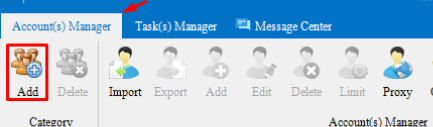
After you open TubeAssistPro, go to the Accounts Manager tab. To create a new category, click the "add" icon in the upper-left corner of the screen. You can now name your category as well.
3. Create a Profile

Once you've created a category, choose it and click the other "Add" button to add a profile. A profile is a term used to refer to the set of configurations that decides how the proxy will behave with the internet on behalf of the user.
4. Fill Your Proxy Settings
This section entails the most essential steps in the entire process. A form will appear on the screen with certain input fields. First, you have to enter your YouTube account’s email and your password. Next, provide your proxy information. To fill this field, you need your proxy IP address, port, username, and password. These details can be retrieved from the proxy list tab of your Webshare account.
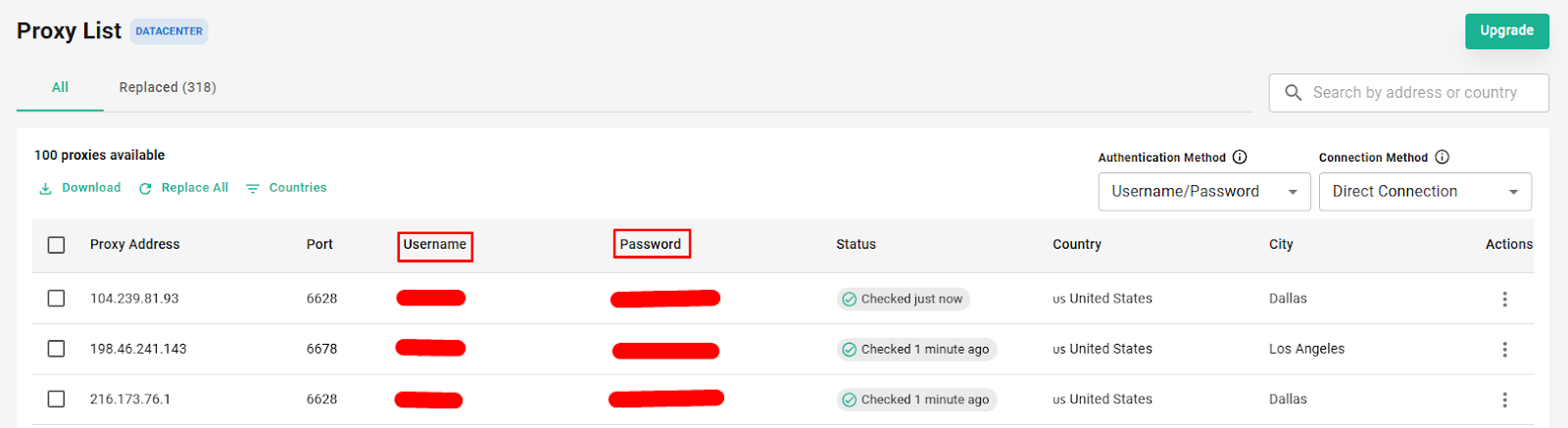
You have to type your proxy credentials using the format shown below.
IP:port:username:password
Example: Name: proxy9, IP: 43.223.241.121, Port:4329, Username: username, password: password
The format for the above details is as follows:
43.223.241.121: 4329: username: password

There are some other options related to account recovery and security features. However, they are purely optional. You can enter your YouTube backup code, recovery email or recovery password. These measures ensure that you can take back control of your account if it gets locked due to automation. Once you have filled in all the necessary fields, just click on the “OK” button.
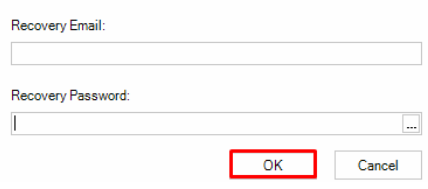
5. Verify Proxy
Once you have entered the above data, your newly created profile will be available on the main page. However, we need to verify if this proxy is working or not. To verify, you just have to click on the profile checkbox and then select the “Verify” option on the top right-hand corner of the screen.

Now, your YouTube account will be loaded to check its functionality.
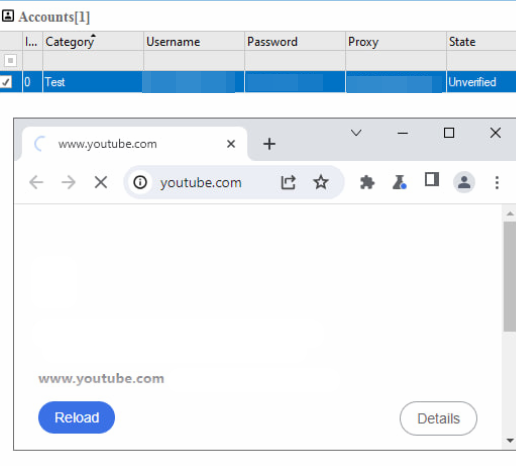
6. Start using
If the verification is successful, congratulations! You can now enjoy all the features I mentioned earlier on in this article.
And that wraps up everything you need to know about setting up proxies in TubeAssistPro. We hope this guide makes it easier for you to configure static, rotating, and batch proxies.
As a final tip, Webshare provides a free account with access to 10 premium proxies without needing a credit card. These proxies allow you to take full advantage of TubeAssistPro’s features. Take this opportunity to improve your browsing experience for free.







