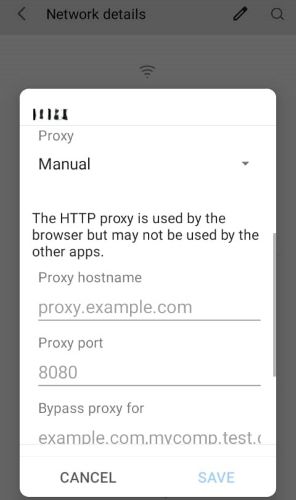Get 10 Free Proxies For Walmart
Shopping online has never been easier with Walmart, one of the biggest retail corporations in the USA. You can buy anything from groceries, appliances, furniture, clothing, and accessories. It's quite popular for its low prices on the items it sells to people. As their motto says, “Save Money, Live Better.”
While Walmart is known worldwide, either seen in movies or advertisements, the platform is often restricted in some countries. Many users constantly look for ways to order items from this firm, and the simple and best answer is with a proxy. In this article, we’ll provide three different ways on how to use a proxy with Walmart.
Before Starting
We wouldn’t be doing this article justice without providing a source to get proxies to use with Walmart. Our recommended platform to get a reliable proxy is Webshare. We are a well-known brand known for reliable proxies offering excellent performance.
We offer over 500 thousand datacenters/ISPs and 30 million residential proxies from 195 countries worldwide.
To get started with the platform, you need to create an account. You can complete this process within 5 minutes using your email address or your Google account. After doing so, Webshare gives you ten free proxies for different countries as a thank-you for signing up with them.
Easiest Method: Walmart Proxy for Chrome
Here is a simple guide to using a Webshare’s proxy on the Walmart website:
Step 2: Open the Browser Extension and Log-In
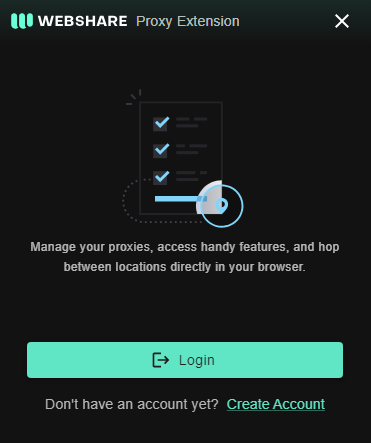
Go to your Chrome browser extension page and find the Webshare Proxy. Once you load up the extension, you may be asked to log into your account. Provide your registered email and password, or just use your Google account to access the account.
Step 3: Connect to Your Preferred Proxy
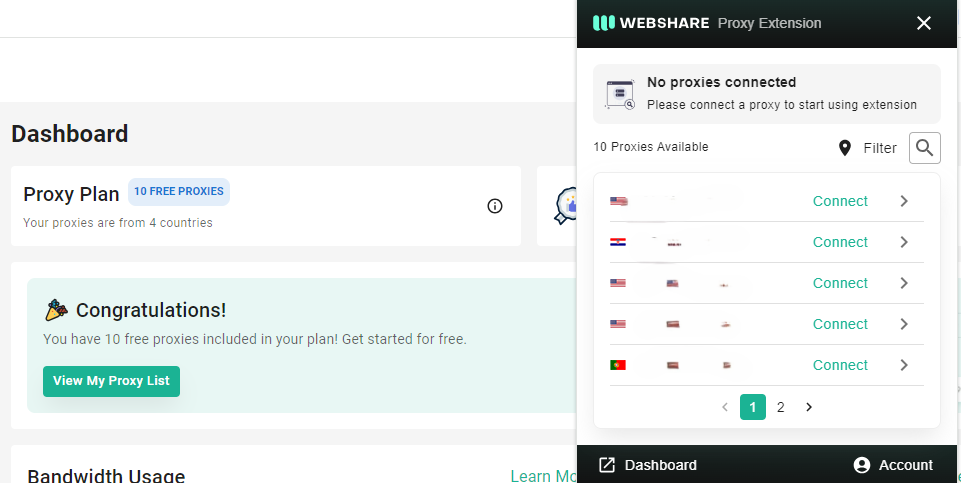
After logging into your Webshare, you’ll see the ten free proxies and any others that you purchase on the website. Then, click the connect button next to the proxy you want to use. With this, you can easily access and use the Walmart platform without any restriction
Walmart Proxy for Windows Instructions
Follow this complete guide to use the reliable Webshare proxies on Walmart.
Step 1: Go to Your Windows Proxy Settings
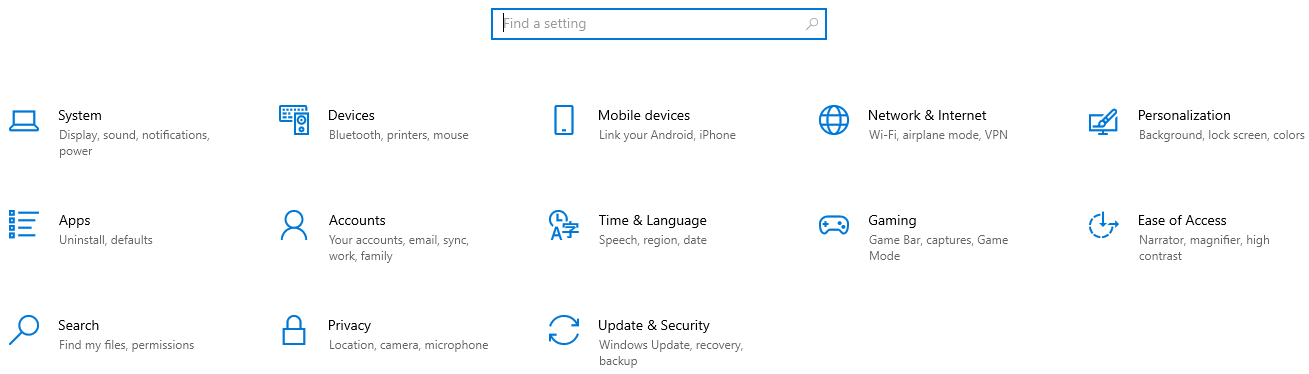
To begin, open your Windows Settings. The quickest way to do this is by clicking on the search bar in your taskbar and typing “Settings” into the field. Select the Settings option from the search results.
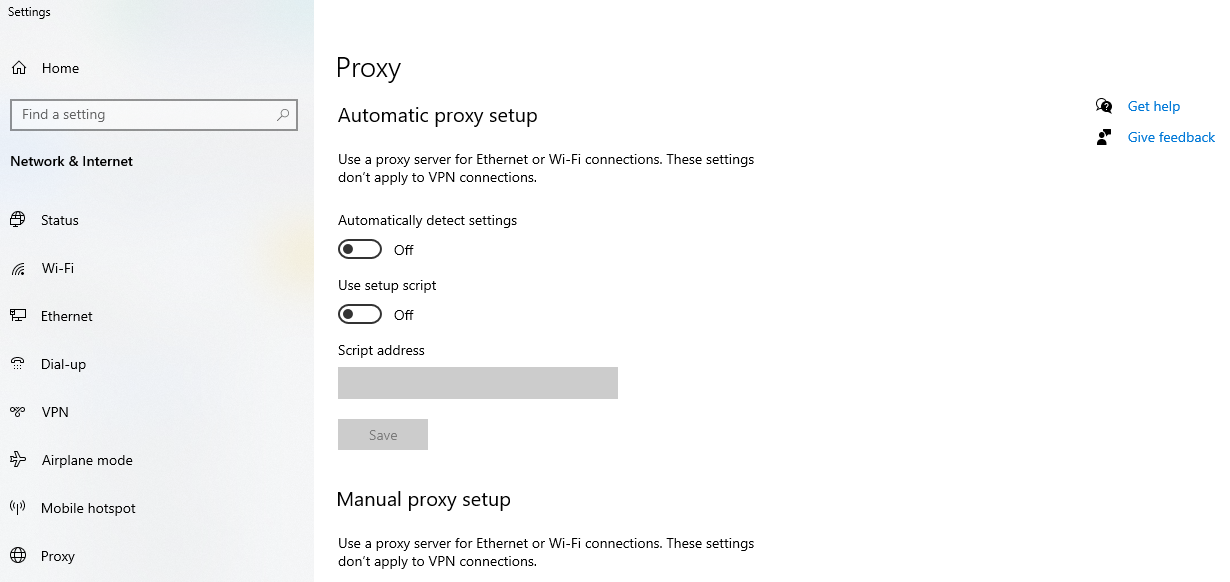
On the settings page, look at the left-hand sidebar and scroll down until you find the option labeled “Network & Internet.” Next, click on it and go to the proxy section at the bottom of the menu.
Step 2: Configure the Manual Proxy Setup

For the second step, you need to scroll down the proxy settings page to the Manual Proxy section. Next, toggle the “Use a proxy server” button on. Get the details of the proxy you want to use from the Webshare website. Enter the address, port, username, and password information in the right boxes, then click on Save.
Walmart Proxy for Android Instructions
Looking to use Webshare proxies with your Android device? Use this step-by-step guide below.
Step 1: Connect to a WiFi Network
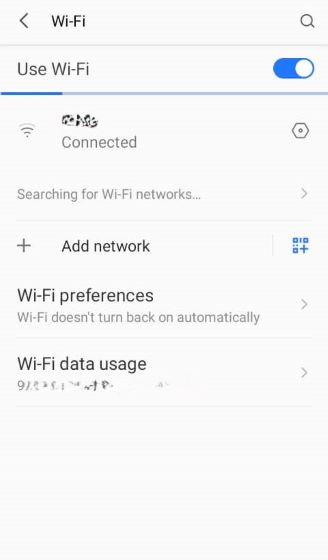
Head to your Android phone’s wifi page in the settings. Then, connect to a network with a stable internet connection.
How to Test Walmart Proxy?
The best way to test if the Webshare proxy you set up is working is to use an online IP checker such as "What is my IP Address." This tool provides the IP address your device is currently using. This information should match the details of the proxy you used. If there is any difference, there's likely a problem with the connection of the proxy.
You can also verify the proxy by loading up the Walmart website and confirming if you have gained access. As we’ve previously said, if it loads up, it means the setup was successful.
How to Turn Off Walmart Proxy?
We know it’s not ideal to want to use the proxy at all times; therefore, here is how to turn off the Webshare Walmart proxy:
- Chrome: Head to the Chrome browser extension page and select the Webshare proxy. Click on the disconnect button to turn it off.
- Windows: Go to the manual section of the proxy settings page. Turn off the “Use a proxy server” button.
- Android: Change the “Manual” option to “None” in the advanced section of the connected wifi network.