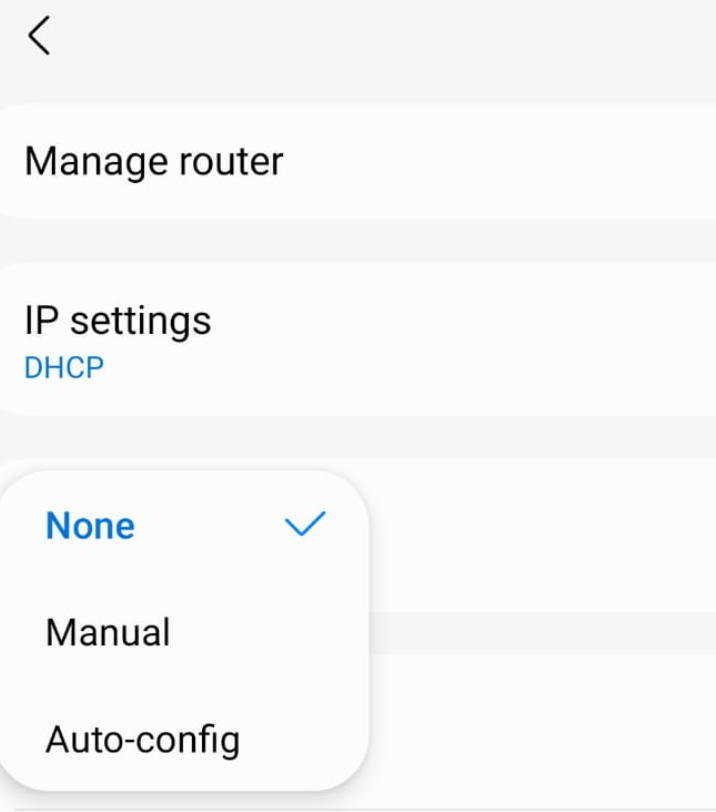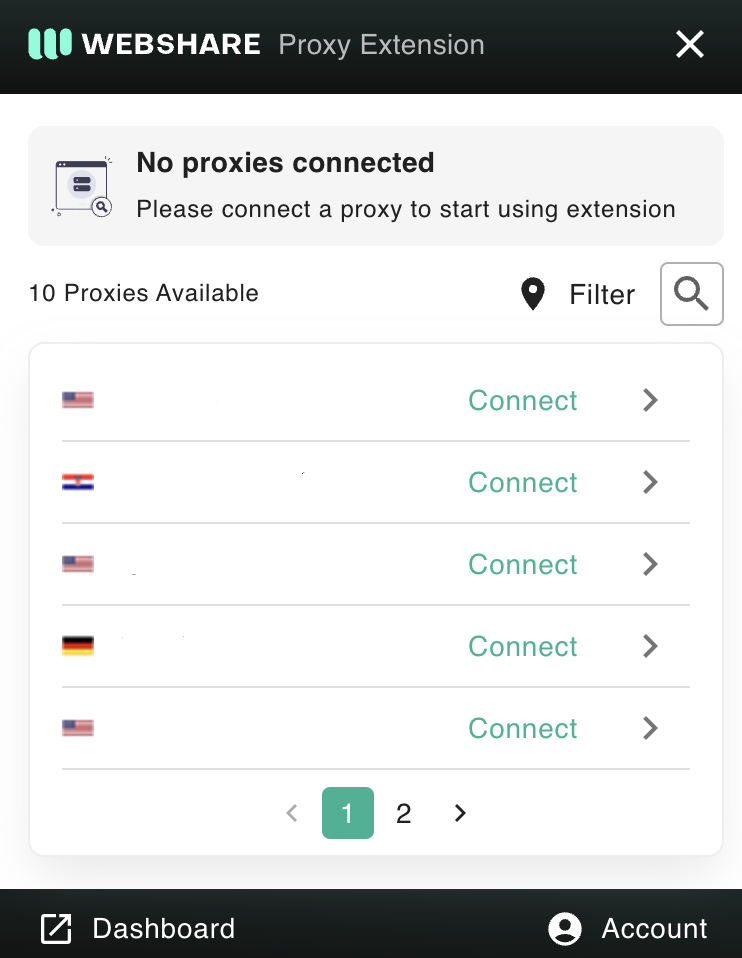Get 10 Free Proxies For Yahoo Mail
Yahoo Mail is one of the oldest and most popular email services in the world, known for its simple and user-friendly interface. However, in 2013, a massive data breach compromised all 3 billion Yahoo user accounts. Due to this lot of sensitive personal information was exposed outside. After this incident, people began searching for Yahoo Mail proxy options to add an extra layer of protection and keep their personal information secure.
A proxy hides your real IP address protects your digital identity and keeps your online activities private. It also helps you access Yahoo Mail even if it’s restricted in certain regions.
In this article, we will explain how to set up a Yahoo Mail proxy on different devices. You will also learn how to check if it’s working and how to turn it off when needed.
Before starting
Before you start setting up a Yahoo Mail proxy, it's important to get your proxy details ready.
The good news is that you can get free proxies without much trouble. One reliable option is Webshare, which offers 10 proxies for free.
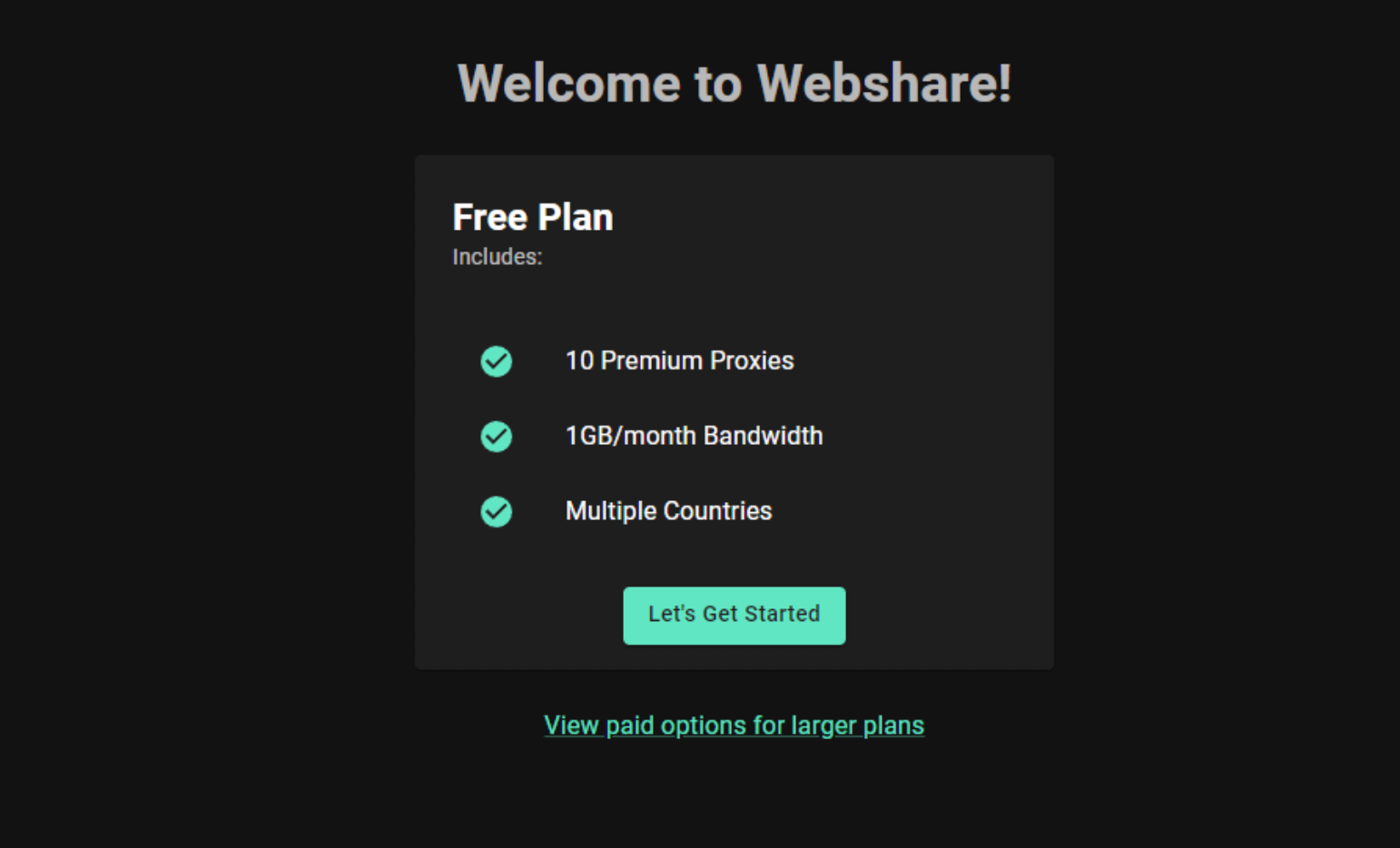
Head over to the Webshare website and sign up for an account.
Once you're signed in, you’ll receive your proxy details, which we'll use later to configure Yahoo Mail proxy settings.
Navigate to the Proxy List section on the left sidebar and you can find below proxy details there.
- Proxy address - This is the IP address you'll use to configure your proxy.
- Port - Make sure to note this down as it’s required during the setup.
- Username and password - These are your authentication details for secure access.
- Status - This shows whether the proxy is active and working.
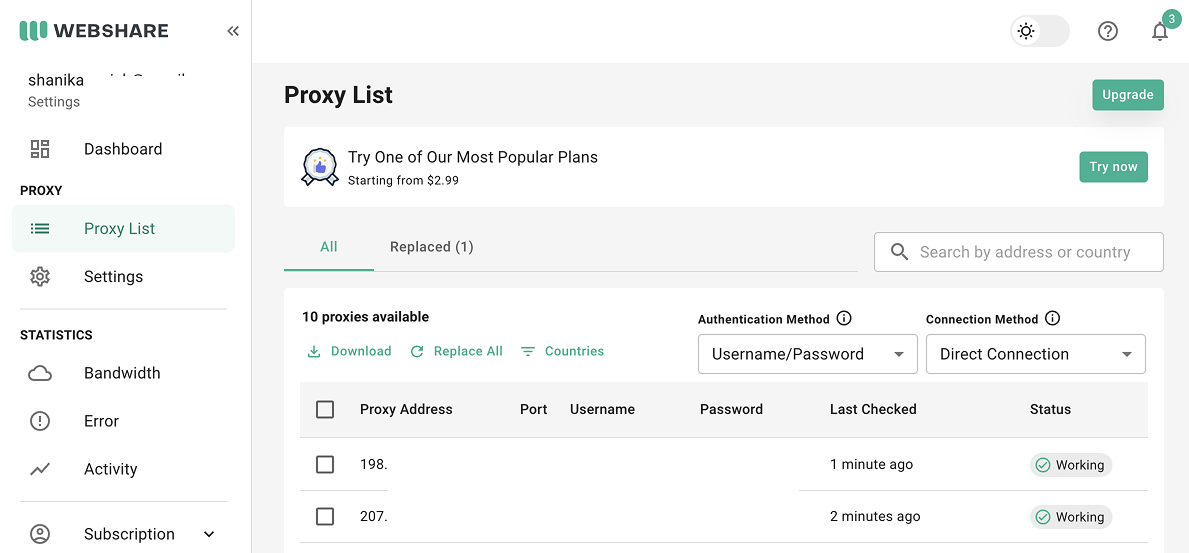
Easiest method: Yahoo Mail proxy for Chrome
If you're looking for the easiest way to set up a Yahoo Mail proxy on Chrome, the Webshare Proxy Extension is the perfect solution. With this method, you are not required to deal with manual configs.
Step 1: Add the proxy to Chrome
Open your Chrome browser and navigate to the Webshare Proxy Extension install page.
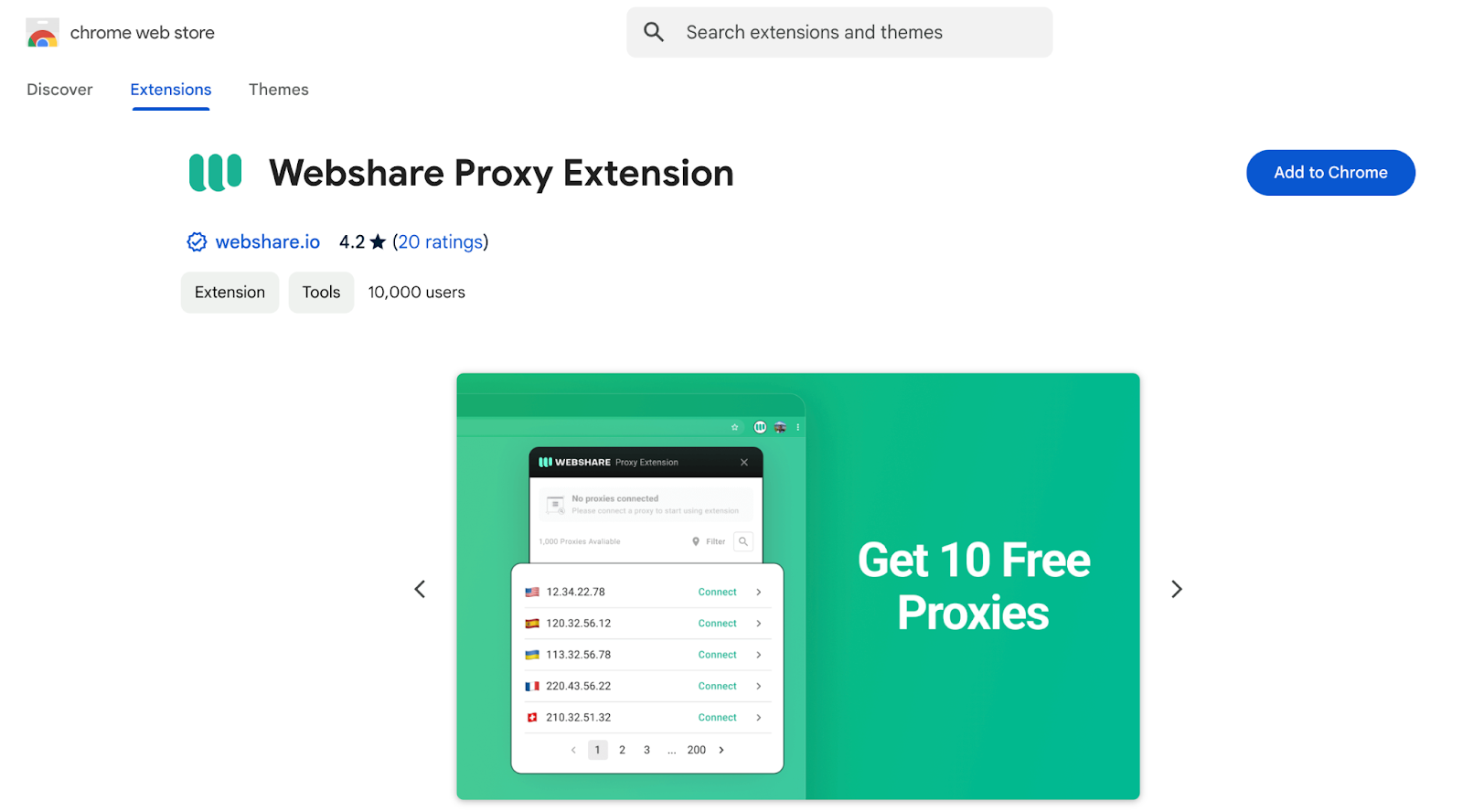
Click on the "Add to Chrome" button to initiate the installation.
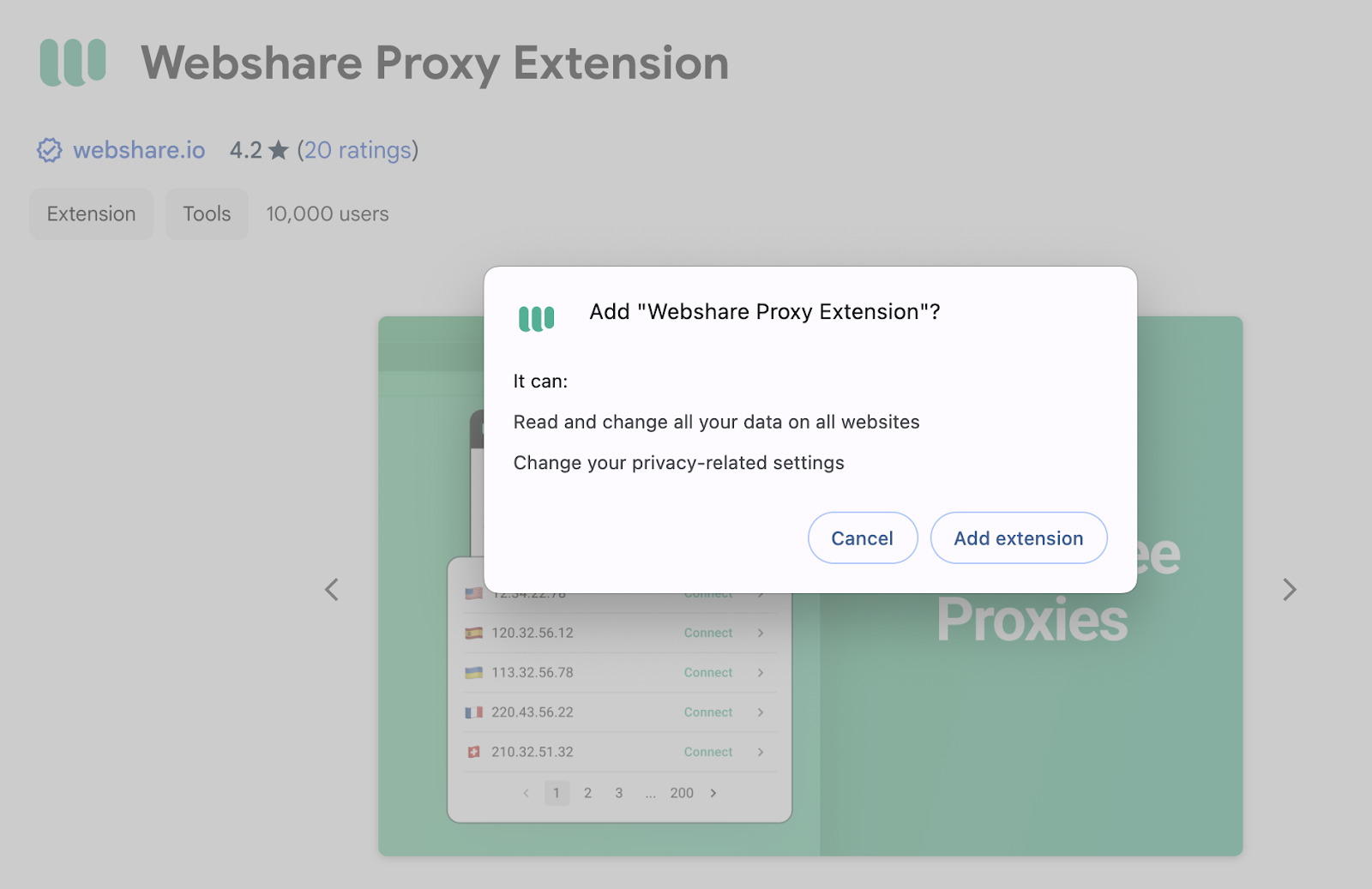
A pop-up will appear requesting confirmation. Click "Add extension" to proceed with the installation.
Step 4: Activate the proxy
Browse through the list of proxies displayed.
Select the proxy server that suits your needs.
Click "Connect".
Yahoo Mail proxy for Windows instructions
You can use a proxy to access Yahoo Mail on your Windows computer. Set it up through the system’s built-in proxy settings. We will provide shortened, to the point instructions below. For more in-depth setup instructions and troubleshooting, visit our dedicated guide.
Step 1: Access proxy settings on Windows
Click on the "Windows Start Menu".
Type “Proxy Settings” in the search bar and select it from the search results.
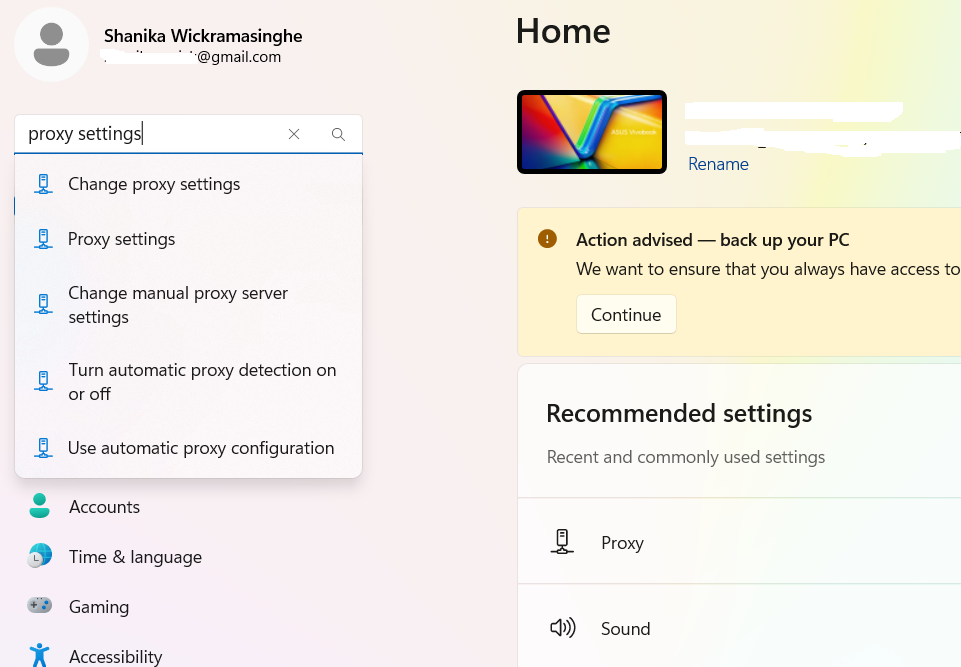
In the Proxy Settings, you will notice 2 options.
- Automatic Proxy Setup, which helps Windows automatically detect the proxy settings.
- Manual Proxy Setup, which helps you to manually add the proxy IP and port number. The manual method is recommended to configure a Yahoo Mail proxy.
Step 2: Enable manual proxy configuration
Under Manual Proxy Setup, go to the edit view and toggle on the option labeled "Use a proxy server".
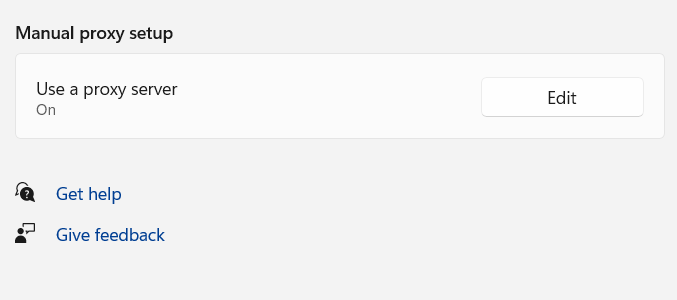
Step 3: Input proxy server information
In the Address field, enter the proxy address provided by your proxy service.
In the Port field, enter the corresponding port number.
If you need certain websites to bypass the proxy, list them under "Don’t use the proxy server".
To access local networks without using a proxy, check the box for "Don’t use the proxy server for local addresses".
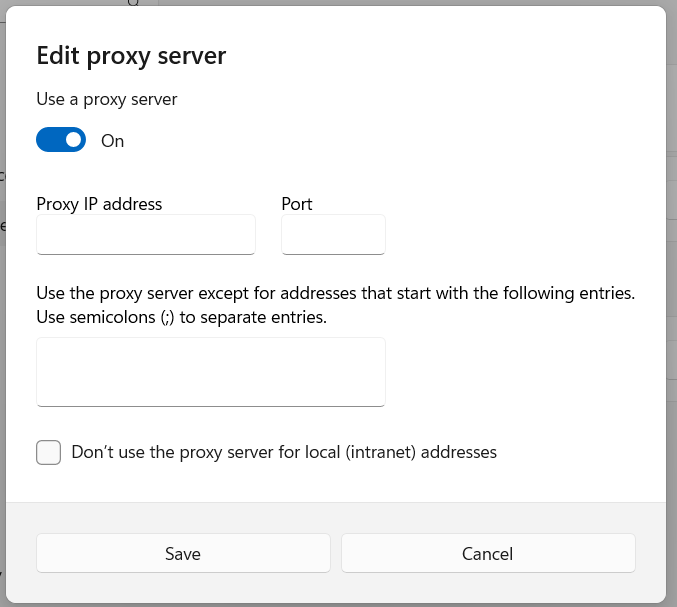
Step 4: Save changes to activate proxy
Once you’ve entered all the necessary details, click "Save" to apply the settings.
Yahoo Mail proxy for Android instructions
Setting up a Yahoo Mail proxy on your Android depends on whether you are connected to Wi-Fi or using mobile data.
Step 1: Access Wi-Fi network settings
If you’re connected to Wi-Fi, follow these steps to set up the proxy.
Open the Settings application on your Android device.
Go to Connections to see the list of available Wi-Fi networks.
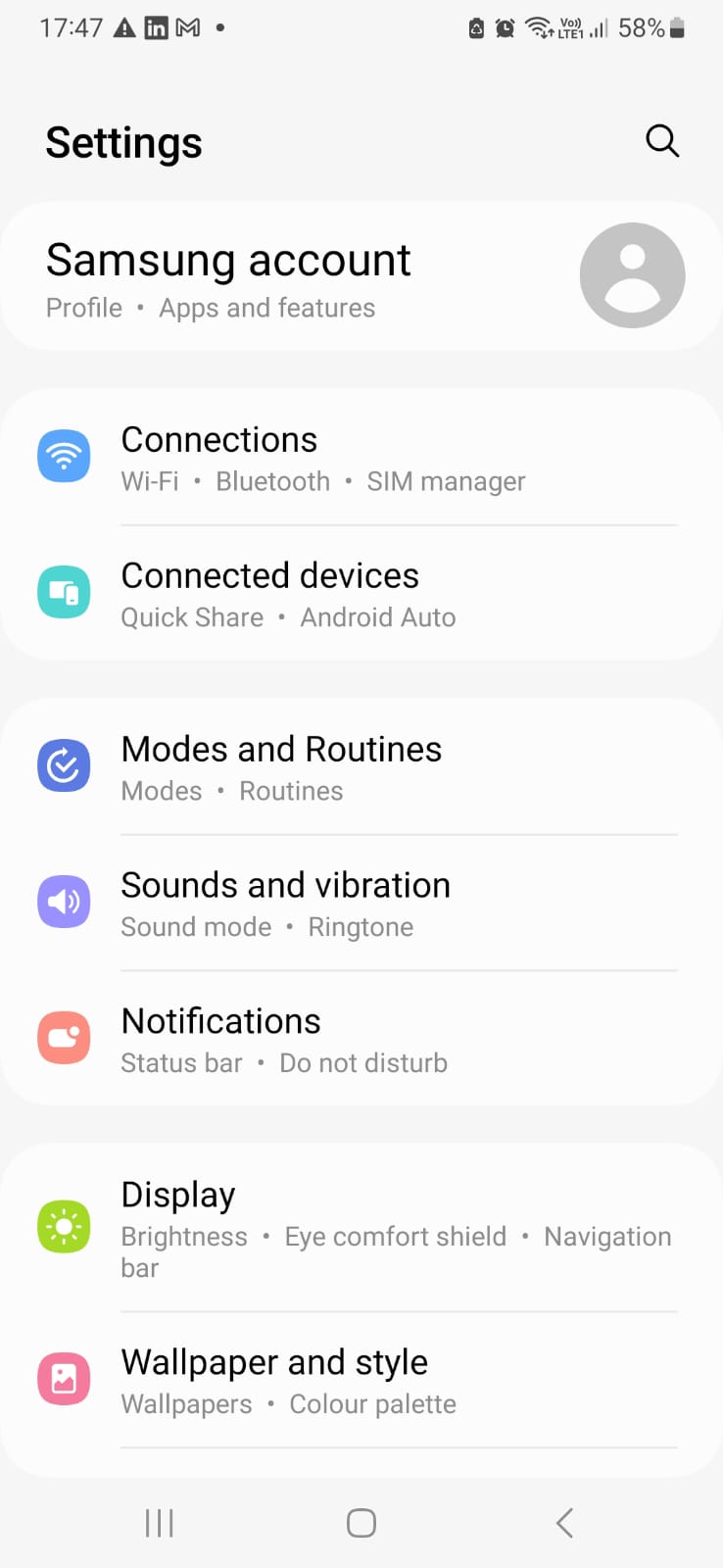
Find the Wi-Fi network you want to use for the Yahoo Mail proxy and press on its name.
Step 2: Open advanced Wi-Fi settings
After selecting the network, tap the "Settings" icon next to its name.
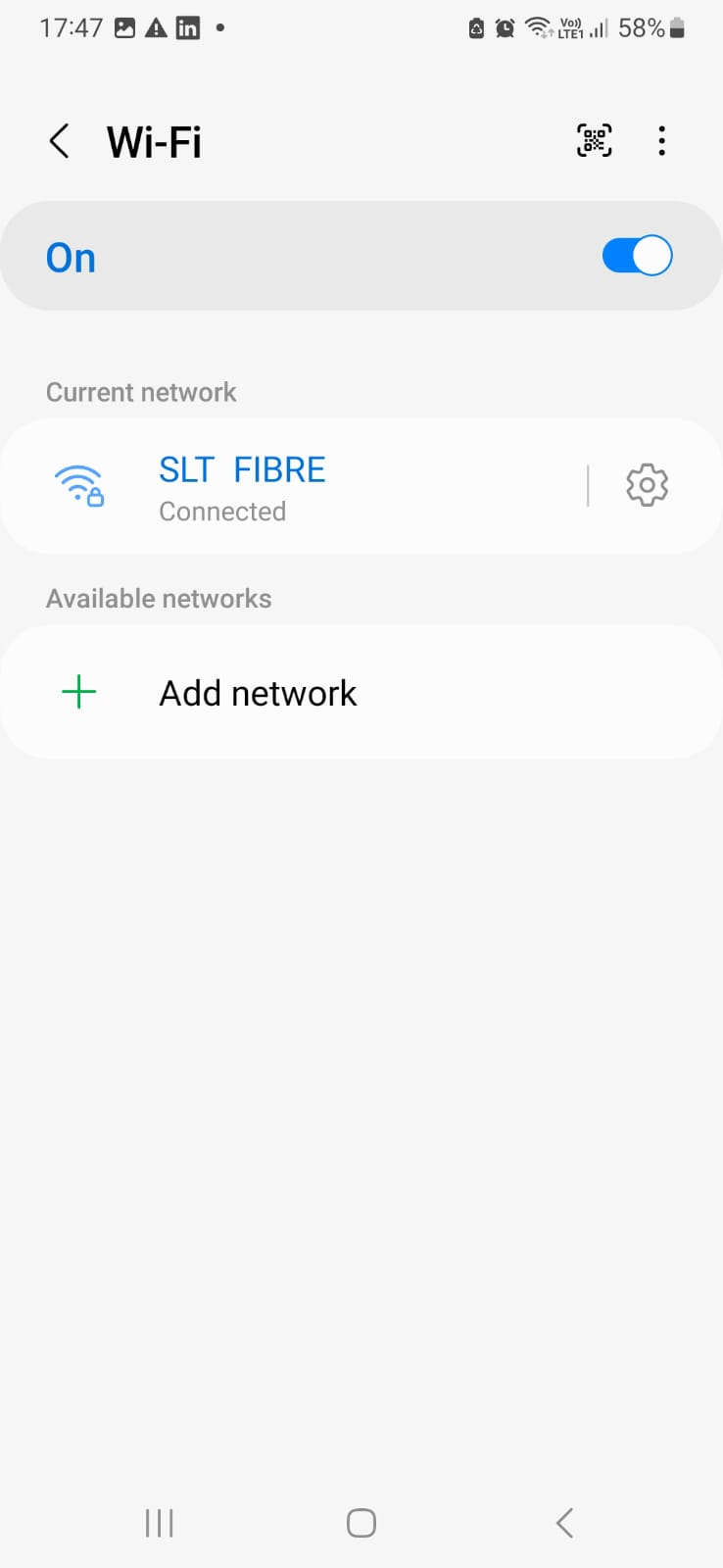
Expand the “View more” option to access advanced network settings.
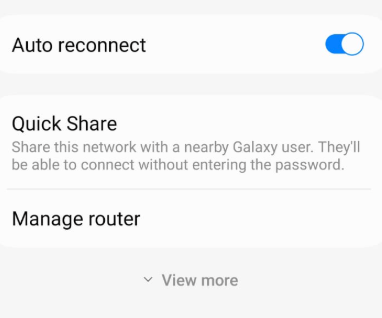
Step 3: Enter proxy details
In the advanced settings, you will find the "Proxy" option. You will see 03 options to pick.
None disables proxy use. The manual allows you to enter the proxy details. Proxy Auto-Config lets the system automatically detect the necessary proxy settings.
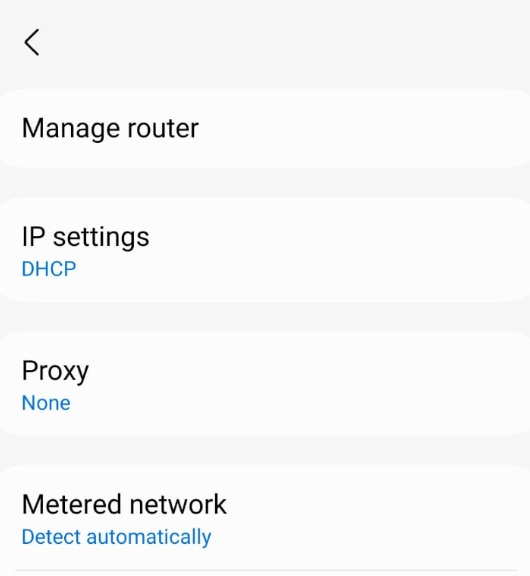
Select "Manual" to manually enter your Yahoo Mail proxy details.
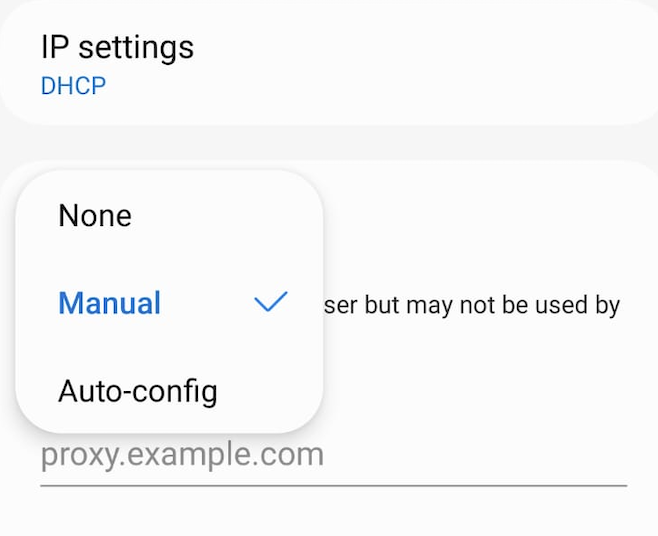
Enter the Proxy address & port no provided by your proxy service.
If you need certain websites to bypass the proxy, enter them in the "Bypass proxy for" input field. Separate each website with a comma.
For example - skip1.com, skip2.com
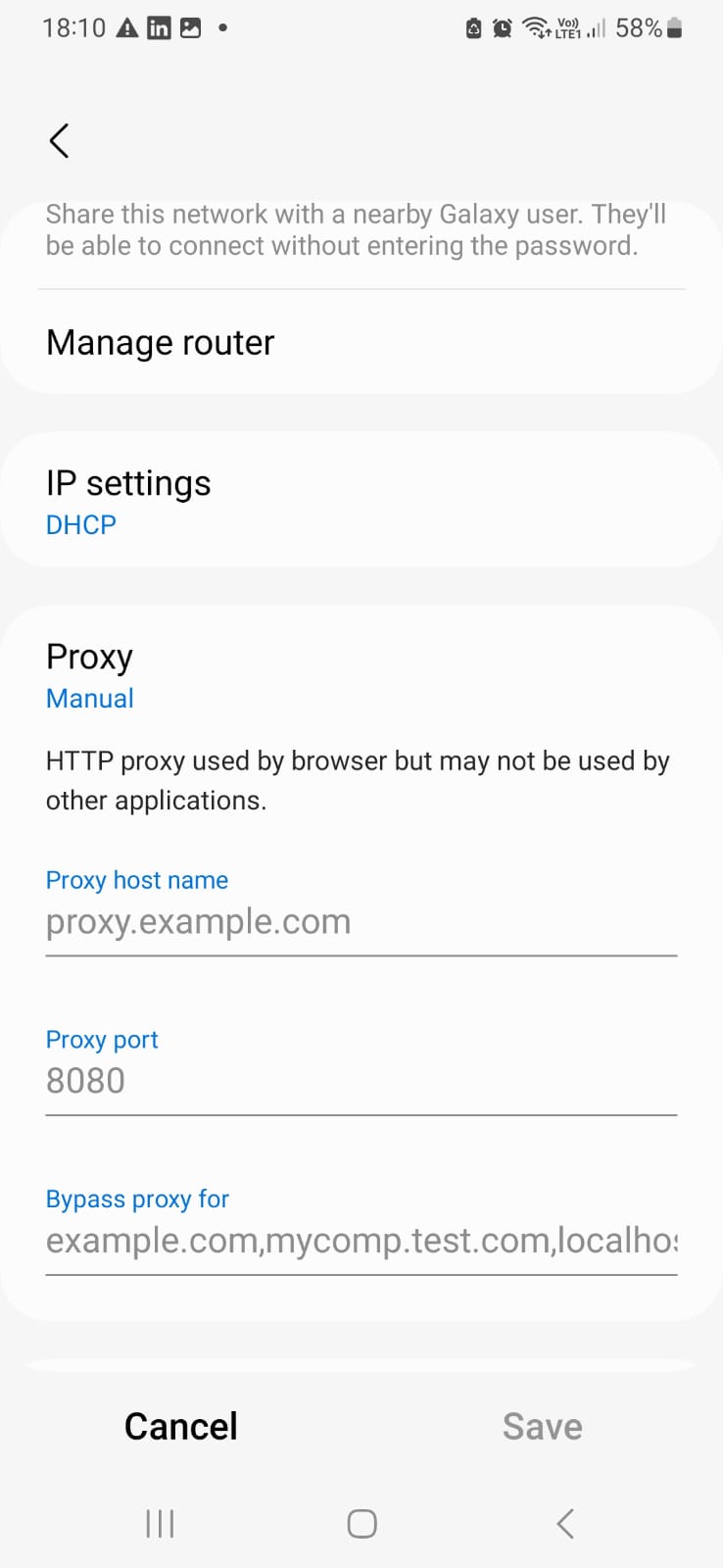
Step 4: Save and apply proxy settings
Double-check the proxy details you have entered.
Click "Save" to update the proxy settings.
How to test Yahoo Mail proxy?
It’s easy to check if your Yahoo Mail proxy is working fine. There are several ways to verify this.
DNS Leak Test
A DNS leak test helps you confirm that your internet traffic is securely routed by passing through the proxy without exposing your real location. To perform this test follow the below steps.
- Visit a website like DNSLeakTest.
- Click on "Standard Test" or "Extended Test" to check your DNS settings.
- If the results show the location and IP address of your proxy server instead of your real one, then the Yahoo Mail proxy is working without any issues.
Check IP Address Using IP Info
Another way to verify the proxy is by checking the public IP address visible to websites. To do this follow the below steps.
- Go to IPinfo or any other IP checking site.
- The displayed IP address should match the location of your proxy server.
- If the IP address is different from your actual location, it confirms that the Yahoo Mail proxy is active and working as intended.
How to turn off Yahoo Mail proxy?
Turning off the Yahoo Mail proxy may vary slightly depending on the device you’re using.
If you want to turn off the Yahoo Mail proxy in Chrome, click on the Webshare Proxy Extension located under extensions in your Google Chrome toolbar. Once the extension is open, simply check for the "Disconnect" option and select it.
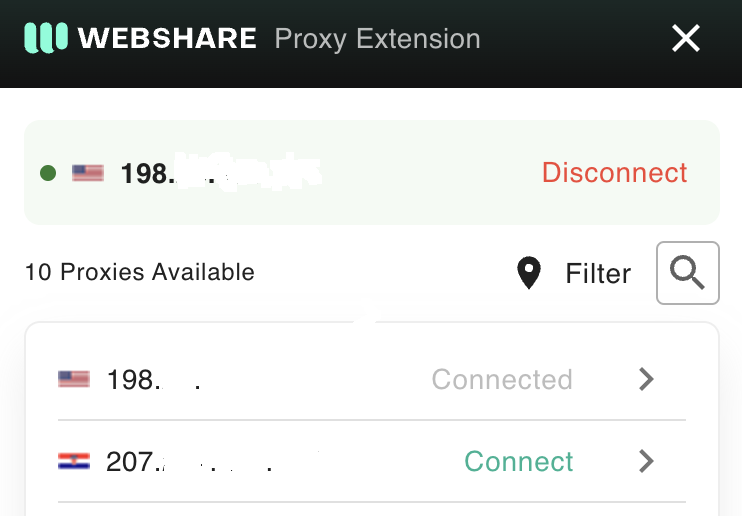
If you’re using Windows, click on the Start Menu and then search for "Proxy Settings". Open the settings window. If you used Automatic Proxy Setup, then you have to turn off "Automatically detect settings" and also "Use setup script." If you set up the proxy manually, just switch off "Use a proxy server."
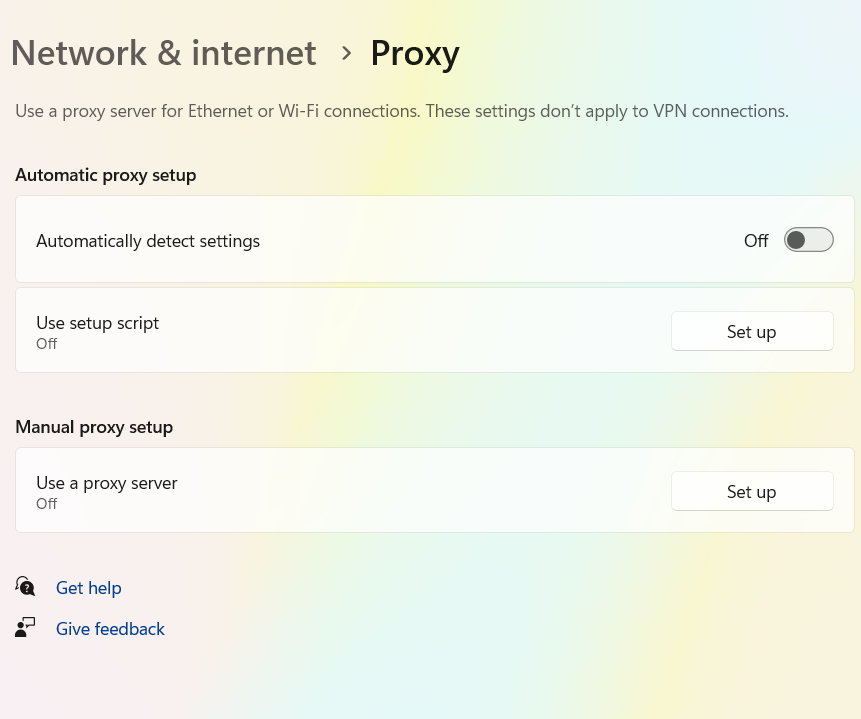
On Android, go to Settings and tap "Wi-Fi." Press and hold the Wi-Fi network you set up with the proxy. Then, tap the “Settings” icon & expand “View more.”
Under "Proxy", you have to select "None."