Get 10 Free Proxies For YouTube Music
Fed up with seeing "content not available in your region" messages or workplace restrictions keeping you from your tunes? Or are you simply unable to access the YouTube Music website due to an IP address restriction? I've been there, and it's infuriating when you just want to listen to your playlists.
Luckily for you, this straightforward guide reveals how to unblock YouTube Music using only a proxy. No complicated technical knowledge required—just four simple steps that anyone can follow. We’ll also explore why you’ve been blocked in the first place and how to prevent it from happening again.
How to unblock YouTube Music in 4 easy steps
So, you’re blocked on YouTube Music. Don’t worry, you’re not the first to experience this. Over the years, content creators and music streamers alike have figured out several ways to get unblocked. For example, you can use VPNs, but they often slow down your network. Meanwhile, DNS changes are unreliable.
A third and pretty reliable option is to use a proxy, which quickly gets you past restrictions with little effort. Just follow these four easy steps, and you’ll be streaming again in no time.
Step 1: Choose a proxy
One reliable way to bypass a YouTube Music block is to mask your IP address, tricking the platform into recognizing your device as being in a different location. To do this, you need a proxy that reroutes your internet traffic while keeping your connection stable.
A good option is Webshare, a trusted provider that offers a free plan with 10 proxies you can keep forever. Signing up is quick and doesn’t require a credit card, making it easy to test a proxy before paying for a subscription.
After signing up on Webshare, you can find your free proxies by logging in to your account and checking the Proxy List menu. This list shows the details for each proxy, such as IP address, Country, Username, and Password.
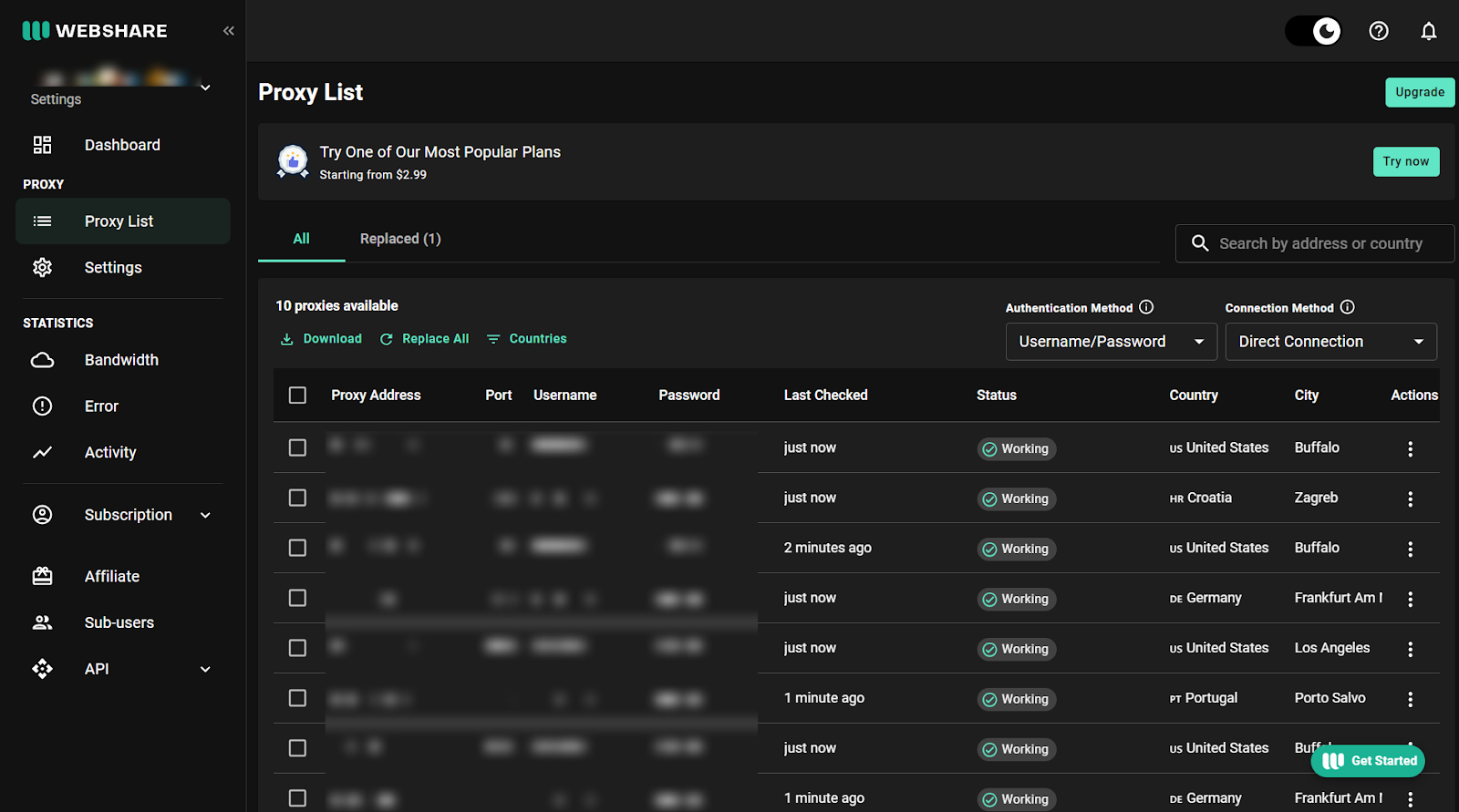
Step 2: Setup the proxy
The easiest way to set up a Webshare proxy on your device is to use the Google Chrome browser extension. There’s also an extension for the Firefox browser, but if you want a system-wide proxy on your device, Webshare is available on Mac, iOS, Windows, and Android.
Since YouTube Music is a Google service, let's see how to set it up on Chrome. Don’t worry if you’re using another browser, the process is largely similar.
To get started, visit the Chrome Web Store and search for “Webshare Proxy Extension.” Open the Webshare extension page and click Add to Chrome to download and install the extension on your browser.
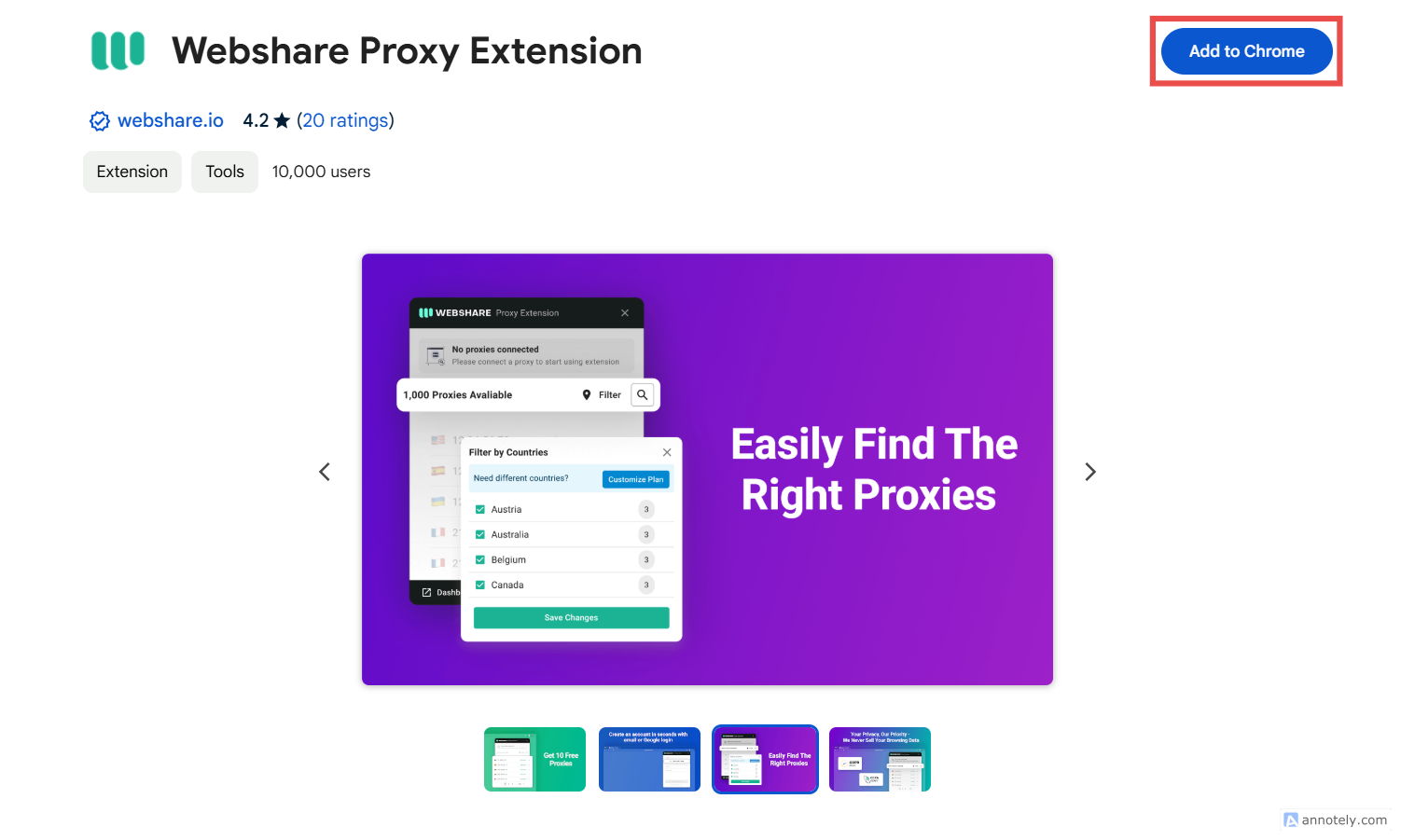
An alternative is to log in to Webshare, navigate to your Dashboard, and find the Install Chrome Extension section. Click the Add extension for free button to open the Webshare Extension page on the Chrome Web Store.
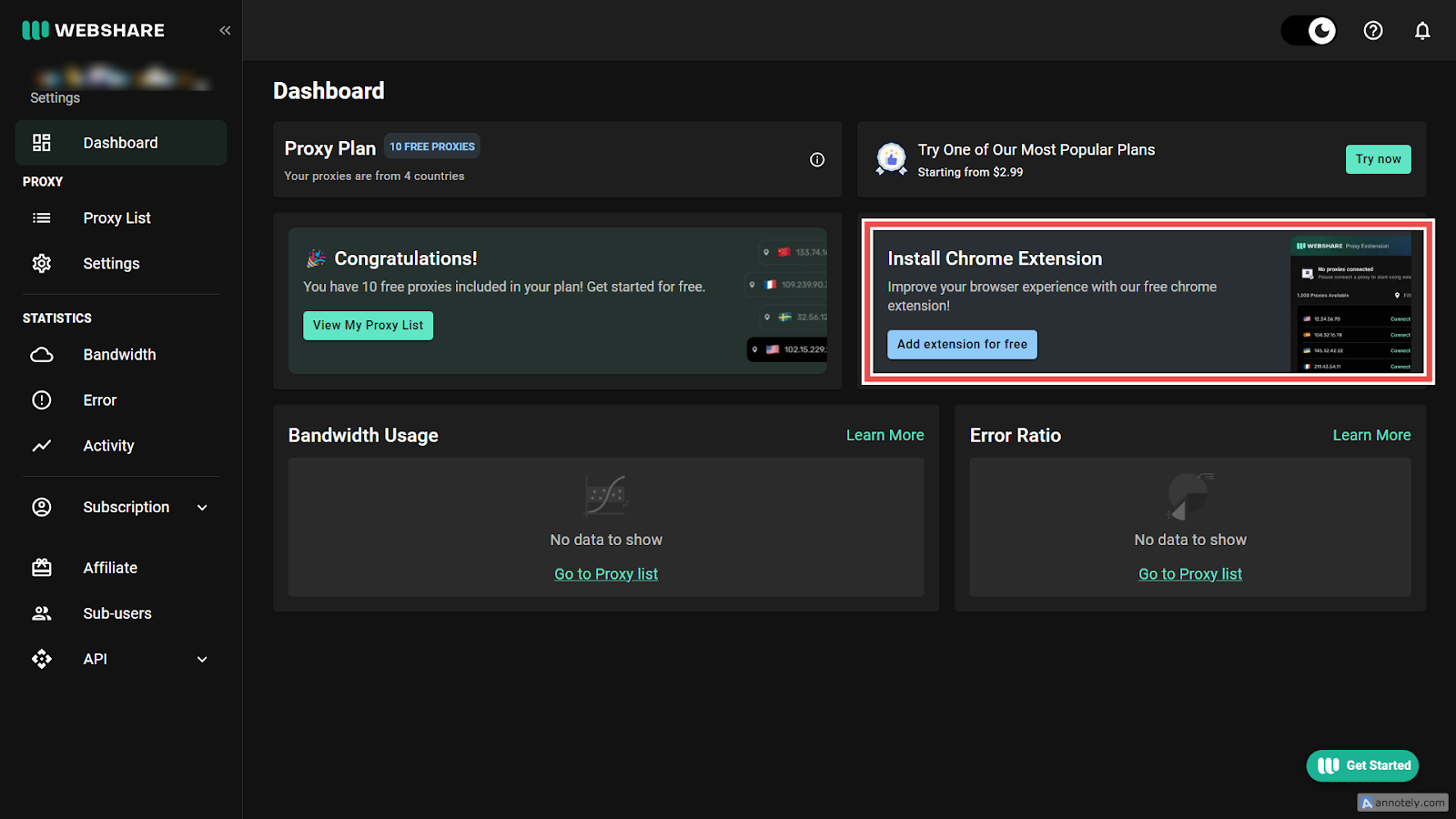
Chrome should automatically activate the extension after installation. To verify this, enter chrome://extensions in the address bar to open the extension manager, then check that the Webshare Proxy Extension is toggled on.
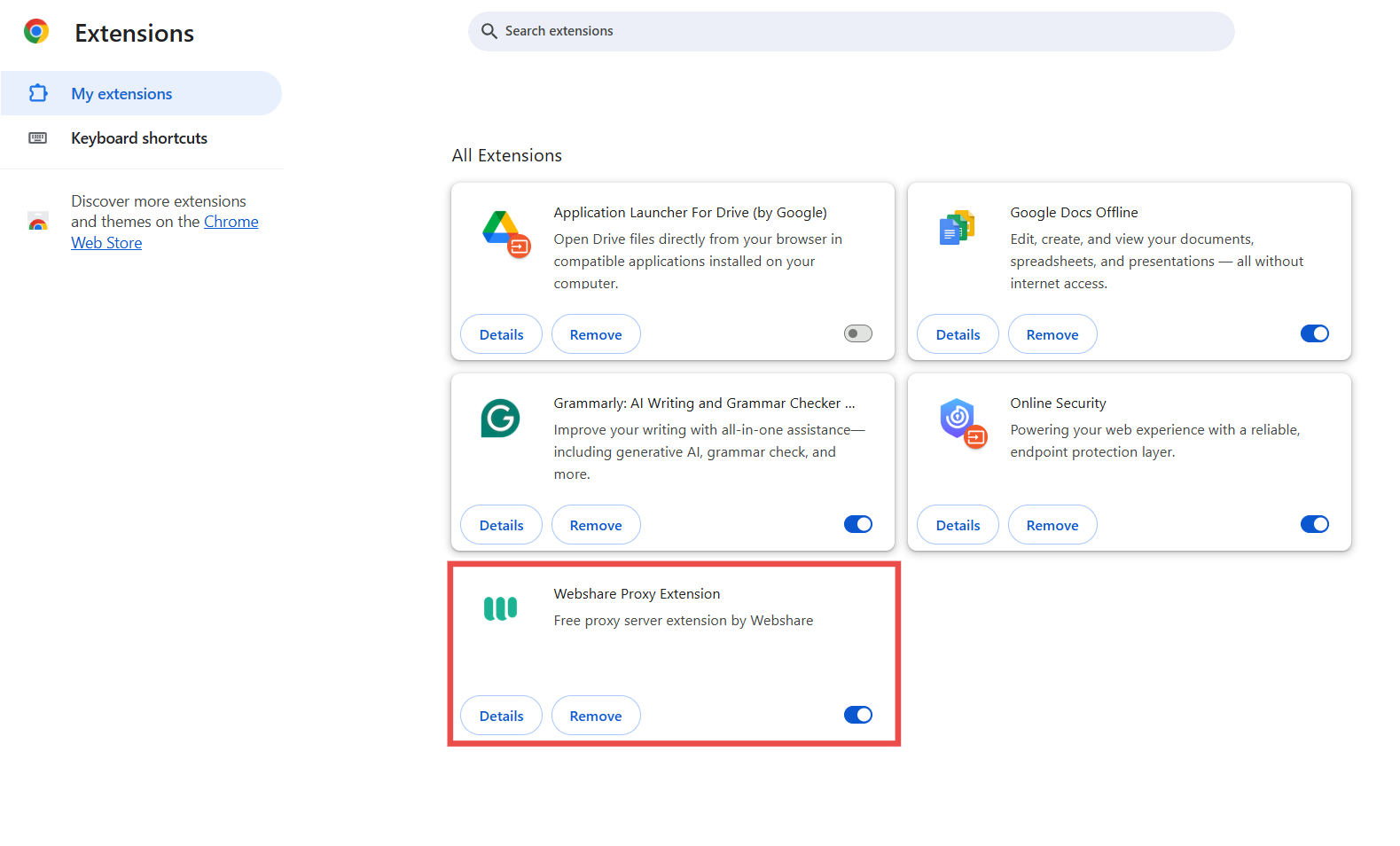
Step 3: Connect to the proxy
Open the Webshare Proxy Extension by selecting it from the Chrome extensions bar. It would prompt you to log in if you aren’t already signed in to your Webshare account. Next, select a proxy from the list and click Connect.
Pro Tip: The proxy tells YouTube Music that you’re connecting from its server’s physical location. That’s why it’s best to select a country that doesn’t restrict YouTube Music, or you’d be unable to connect.
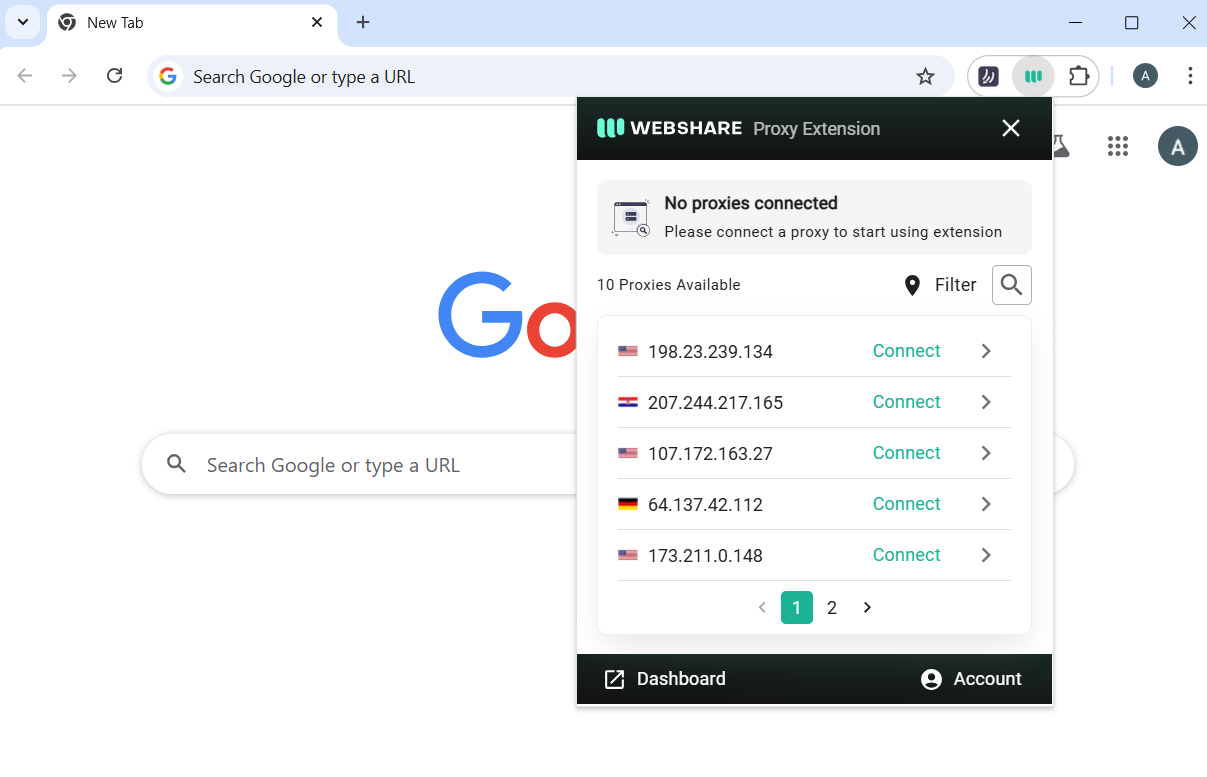
After connecting, the proxy may prompt you to sign in with a username and password. Click the arrow next to the proxy’s IP address to find the Proxy Details. Here, you can find the sign-in credentials.

Step 4: Go to YouTube Music website
Now, the proxy is up and running—routing your internet traffic through its servers. If you’ve set everything up correctly, you should now be unblocked from YouTube Music.
To test this, visit the YouTube Music website and try signing in to your account. With the proxy connected properly, you’d be able to access your favorite music and playlists.
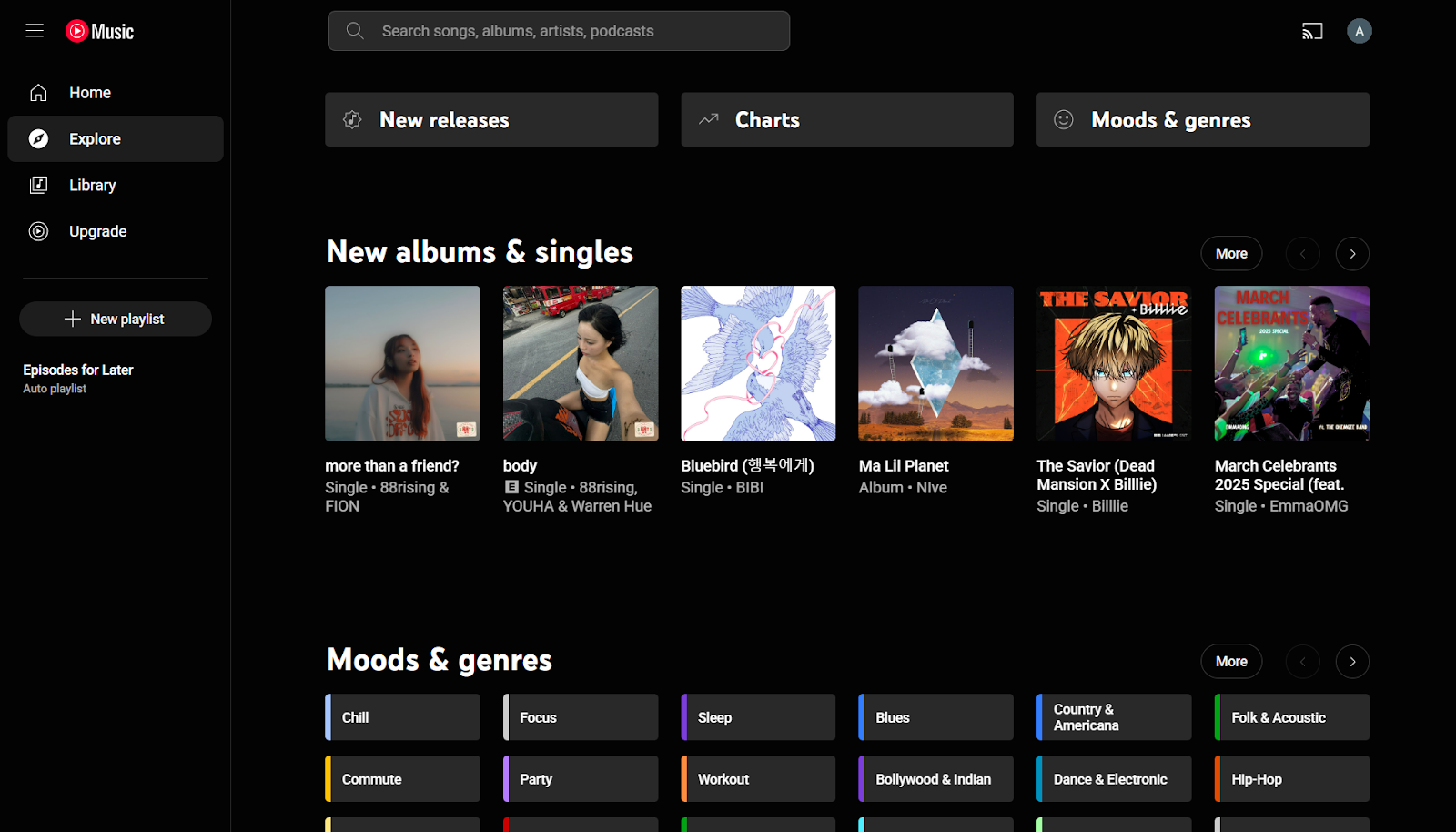
Webshare provides reliable proxies that should get you unblocked instantly. However, if you’re still blocked on YouTube Music, try switching to another proxy. Don’t forget to check that the proxy’s country has not restricted YouTube Music.
Another troubleshooting method is to check that the Webshare Proxy Extension is activated and connected on your browser.
Finally, Webshare offers premium proxies, including static residential proxies, that reliably unblock YouTube Music. These proxies use dedicated IP addresses from reputable ISPs like AT&T, Sprint, and Lumen, making your connection appear as if it’s coming from a regular home network rather than a proxy.
Why have I been blocked from YouTube Music?
Being blocked from YouTube Music can be unexpected, but there’s always a reason behind it. It could be a network restriction, an issue with your IP address, or YouTube protecting your account from suspicious activity. Luckily, you’re hardly ever locked out permanently. Some blocks are removed after a short time, while others require specific actions to regain access.
Let’s go over the 5 most common reasons you may be blocked on YouTube Music and how you can resolve them.
1. Account issues
Your Google account may be flagged due to policy violations, suspicious activity, or security concerns. For example, if YouTube detects unusual login attempts on your account, it can temporarily lock it for security reasons.
Additionally, if you've violated YouTube’s terms of service—such as engaging in bot activity, copyright violations, or comment spamming—your account may be blocked.
To fix this issue, try signing in to YouTube Music on a different device or browser. If you see any warnings or error messages, visit your Google Account settings and look for any security notifications. You can also check YouTube’s Help Center for account suspensions or strikes.
2. Regional restrictions
YouTube Music isn’t available in every country, and even within supported countries, some content may be blocked due to censorship or licensing agreements. If you’re traveling or using a different network, YouTube Music could detect your IP address as belonging to an unsupported country and restrict your access.
If you suspect this is the case, try using a different network or proxy to connect from a country where YouTube Music is available. Keep in mind that YouTube may block proxy traffic, so you may need to test different servers or use a more reliable proxy service like Webshare.
3. Subscription problems
You must have an active subscription to enjoy ad-free music, background play and other premium features on YouTube music. If your payment method has failed, or your subscription has expired, your account would revert to the free version, which has limitations.
To check your subscription status, visit YouTube’s Paid Memberships page. If you don’t have an active subscription, try updating your payment method and resubscribing. If you recently renewed, but the issue persists, logging out and back in or clearing your app cache might help.
4. IP or proxy restrictions
If you've been using a VPN, proxy, or a shared IP address, YouTube Music may restrict your connection.This is because VPNs and proxies often share the same IP address with multiple users, which can look suspicious when they all try to access YouTube Music. In addition, the platform actively blocks some VPNs to prevent users from bypassing regional restrictions.
To troubleshoot this issue, try disabling your VPN or switching to a different server. If you're using a proxy, consider switching to Webshare’s static residential proxy with a dedicated IP address that isn’t shared with other users. Sometimes, simply restarting your router to get a new IP address can fix the issue if your ISP assigns dynamic IP addresses.
5. Network restrictions
If you're on a school, workplace, or public Wi-Fi, the network admin may have intentionally blocked YouTube Music. Many organizations restrict access to streaming services to save bandwidth or enforce productivity policies. They do this by blocking YouTube Music’s domain and server IP addresses.
You can test whether this is the case by switching to mobile data or using a different Wi-Fi connection. If YouTube Music works on another network, your network admin has restricted the platform. To bypass this block, try connecting with a VPN or proxy.
What is a proxy server for YouTube Music?
A proxy server is an intermediary between your device and the internet, rerouting your connection through a different IP address and ISP before reaching the target website. When you access YouTube Music through a proxy, the platform sees the proxy’s IP address instead of your own, making it appear as if you're connecting from a different location.
Proxies come in various categories—such as datacenter, residential, and static residential proxies—with different levels of anonymity and reliability. For YouTube Music, a proxy can unblock you if your IP address is restricted or the platform is not available in your region.
Webshare offers reliable proxy solutions, including free and premium options, with dedicated IP addresses from well-known ISPs. Their static residential proxies provide a fast and stable connection that emulates a real home network, reducing the chances of detection and blocking.
Beyond unblocking YouTube Music, proxies also increase your online privacy and help you bypass restrictions on other platforms. If you're ready to get started, Webshare offers 10 free proxies with no credit card required—making it easy to test the service risk-free. Visit Webshare today and take control of your online access!







