Get 10 Free Proxies For Zillow
Are you looking to bypass any restrictions you encountered with Zillow? In this guide, we'll show you how to do so on any of your smart devices. However, before we continue, what is Zillow?
Zillow is a popular online real estate and rental platform that helps people find properties for sale or rent. It has a large following and listings for users in the United States. However, in general, what makes Zillow stand out is its pricing estimates, often called Zestimates. This helps sellers find the value of a particular property with a quick snapshot.
Before starting
Before we go into the guide on how to use proxy with Zillow, you need to know how and where to get the proxies. That’s where Webshare comes in. This platform is your one-stop destination for access to buy anonymous and private proxies.
After registering with Webshare, you get 10 free proxies to use as you wish. You don’t need to even add your credit card details to claim them. Once you are done with this, we can head over to the guide.
Easiest method: Zillow Proxy for Chrome
If you prefer to use your Chrome browser to visit Zillow, here is the step-by-step guide to using the Webshare proxy extension:
Step 2: Confirm your proxy
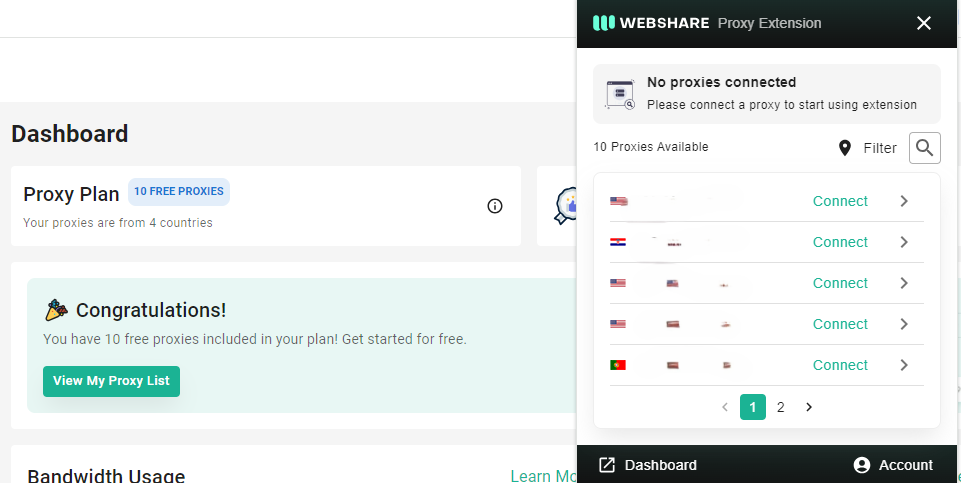
Once you've installed the extension, open it from your browser's toolbar. If logged in, it should show the free 10 proxies you got from signing up. There are arrows in front of each, which show the proxy address, country, port, username, and password details.
Step 3: Enable the Proxy and verify your connection

Click on the "Connect" button on your preferred proxy. Once connected, you can visit Zillow without any restrictions or fear of getting banned.
Zillow Proxy for Windows Instructions
For Windows users, here is a simple guide to follow:
Step 1: Head to your system settings
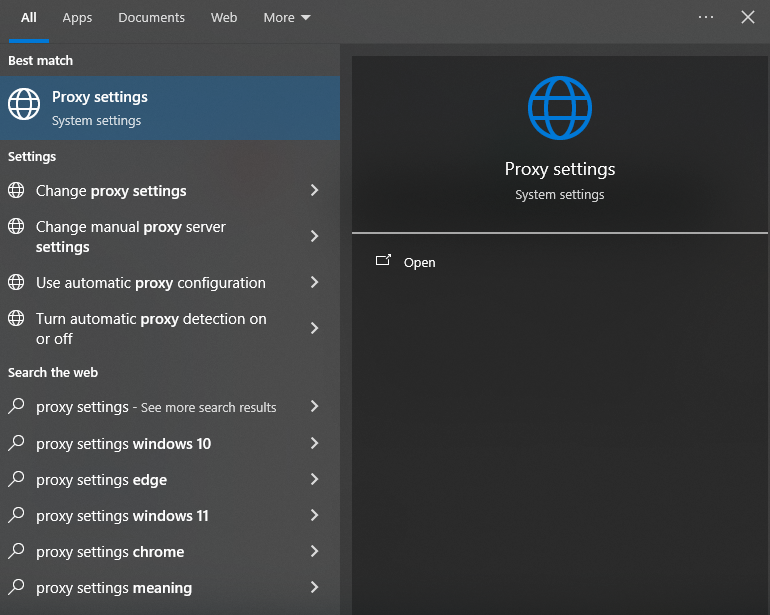
Using your Windows search, enter “Proxy Settings” and select Open. This opens up a settings page where you can customize your proxy.
Zillow Proxy for Android instructions
Here is how to use a proxy with Zillow on an Android:
Step 1: Connect to Wi-Fi
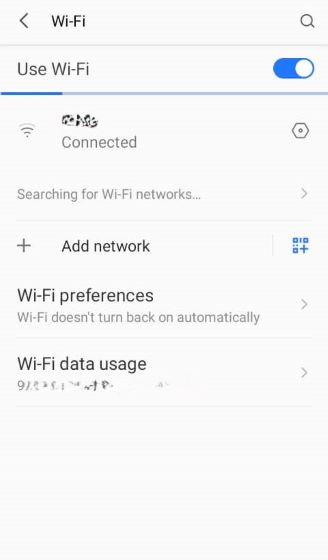
Open up settings and access your WiFi settings. Connect to your internet network and click on the settings button next to it. This will bring up a list of options; look for “Advanced Settings” and click on it.
Step 2: Set Up the Proxy
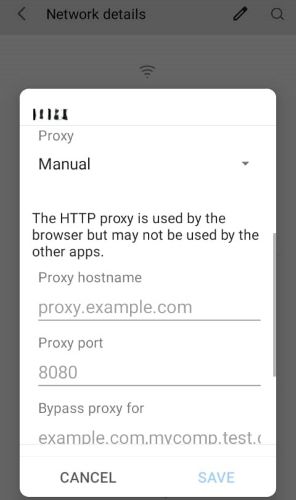
Under the advanced settings, you’ll find the proxy dropdown, which has three options when you click on it. Select the “Manual” button and like we did in the Windows installation, enter the details you got from the Webshare’s proxy.
Step 3: Authenticate the Proxy
In some cases, you’ll have to authenticate the proxy you used. There are two ways to go about this and you need to go to the Webshare website and pick either Username/Password or IP Authentication. For the former, you’ll have to enter the address and password of the proxy you are using, which you can find under 'Proxy List' in your dashboard. The latter only requires the IP address. With any of these done, you browse on Zillow without any issues or restrictions.









